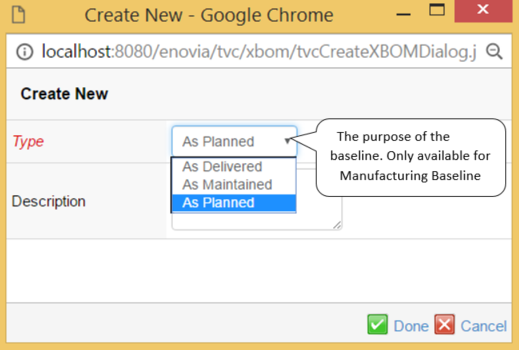
XBOM Manager - Administration Guide : Introduction
21 March 2016
1. XBOM Manager
When a product goes from the design phase to manufacturing, it can become necessary to manage multiple structure views depending on several factors, such as:
-
Production site
-
Prototype build
-
Maintenance level
The XBOM Manager provides a user interface to reconfigure the engineering build (EBOM) into a series of Manufacturing builds (As built, As planned, As maintained, etc). Also included is comparing and reporting functionality, to make use of the stored information in the coming designs.
The XBOM Manager manages two types of structures:
-
Engineering Baseline – a snapshot of the structure as it looks at the time of creation. This function can be used to document the state of the structure at various times before it is released, e.g. for different prototype builds.
-
Manufacturing Baseline – A reconfigured structure based on maintenance, different assembly orders at different plants, ad-hoc updates, etc. These structures typically will document the appearance of individual products, rather than the definition of them.
The XBOM Manager is built upon the TVC Structure Browser, and the full range of usability options from there is also available in this tool.
1.1. Usage Scenarios
The XBOM Manager is used to create, update, and review alternate configurations of the bill of materials for different purposes. These structures are created on Parts and their subtypes, and can incorporate Parts and Documents. There are two principle types of structures – Engineering Baselines, which are snapshots and hence not changeable after creation, and Manufacturing Baselines, which can be restructured before they are locked.
1.1.1. Creating Baselines
Baselines are created from the review functions’ toolbars. A baseline can be created from scratch or as a copy of a previous baseline. The new baseline will get the same number as original part, but the revision will follow a format of AA, AB, AC…ZZ. The different Baselines (of the same kind) are all revisions of each other. This also goes for baselines of different revisions of the main part.
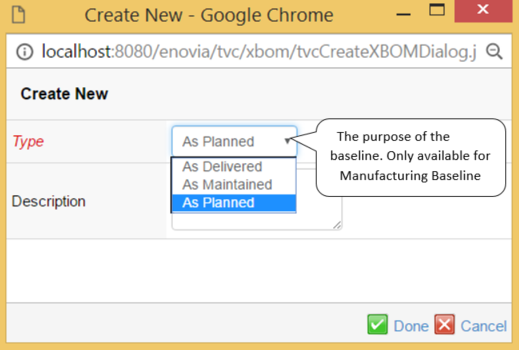
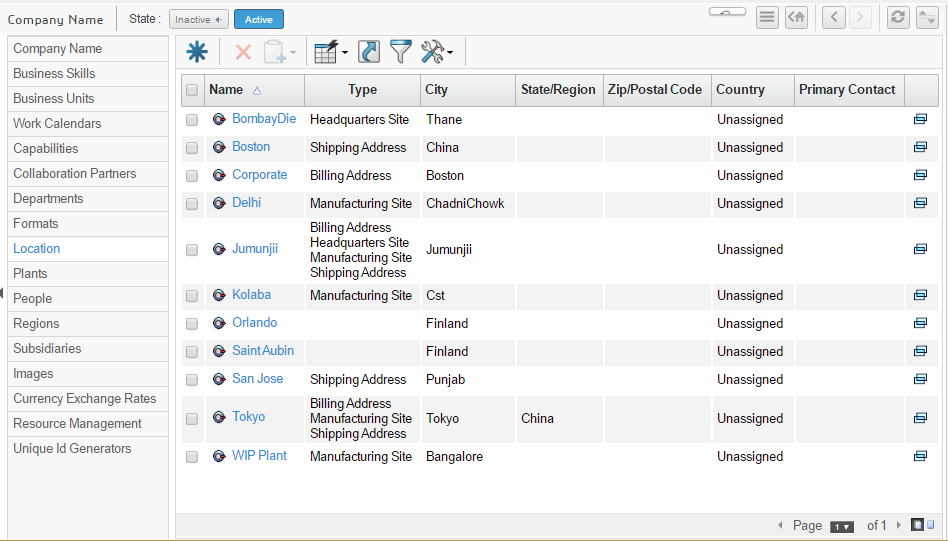
1.1.2. Reviewing Baselines
The Engineering and Manufacturing Baselines are viewed from via two functions that typically are found in the Part types menu. The baselines are listed in (configurable) tables providing the pertinent information about them.
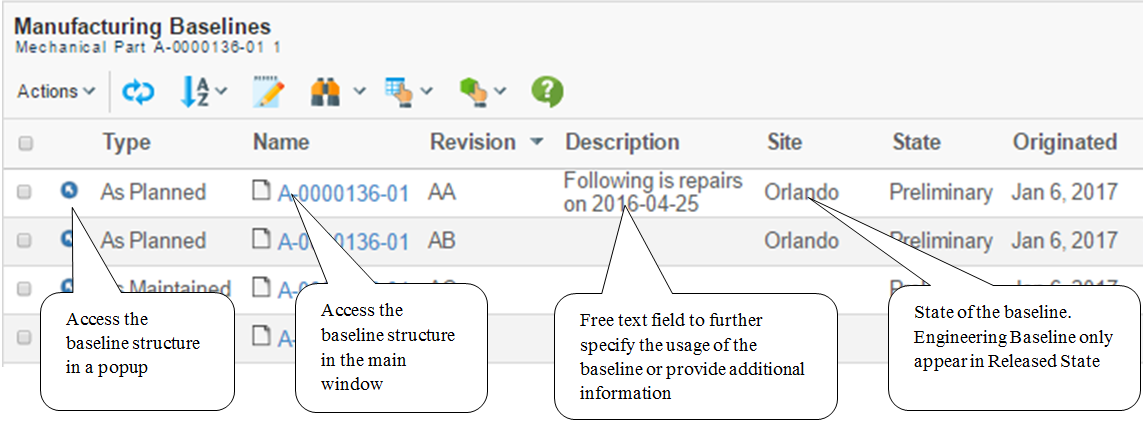
1.1.3. Updating Baselines
When a baseline is accessed via one of the links on the main review page, its structure is revealed, and in the case of an unreleased Manufacturing Baseline, this can be edited. At the time of creation, it is a copy of the EBOM. The structure can be edited in the same way as any structure in the TVC Structure Browser – Build Structure and Disconnect, by in-cell editing (NOTE: Object attributes edited in this way will update the original structure objects as well, relationship attributes are only updated in the XBOM structure). In addition, there are special, XBOM specific functions accessible from this menu.
1.1.4. Comparing Baselines
Once baselines are created, it is possible to compare them against each other or against the source structure that is the basis for them. The comparison is based on a configurable index or key, typically the find number and name for EBOM structures, and any or all attributes are compared, and differences are presented in a table form.
When the compare function is launched, a dialog is presented where the user must select a structure to compare against. Moreover, the user can define whether or not to compare one or multiple levels, and also select a particular type of comparison configuration. There might exist several types of comparison configurations, which performs the comparison differently (different set of attributes, or the structure might be expanded differently).
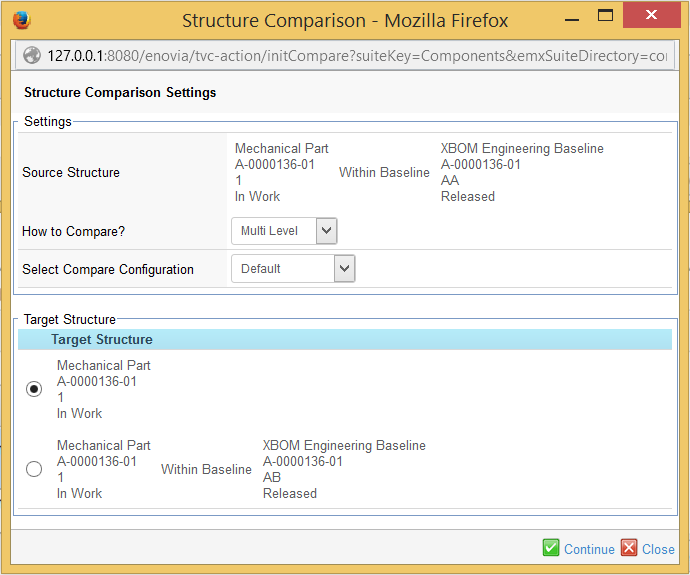
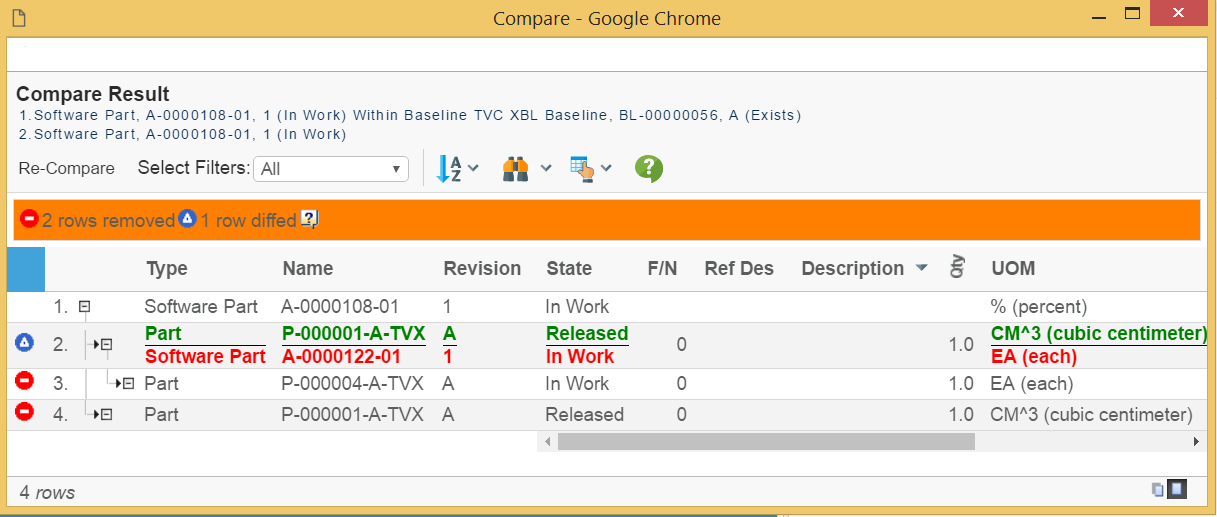
From the comparison result, there is functionality available to synchronize the structure. As an example: removing items being added or adding items missing in the structure.
To configure the comparison behavior, please take a look into this chapter.