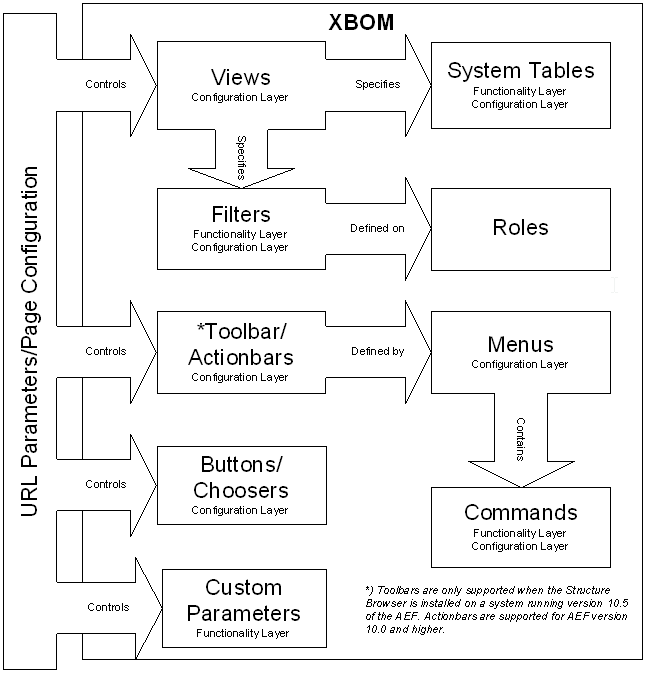
XBOM Manager - Administration Guide : Configuring
21 March 2016
1. Configuring the XBOM Manager
The XBOM Manager includes the code package and specific tables, views, filters and commands to display these specific structures. The configuration of these is partly open to configuration, but a good understanding of the mechanisms behind the concept is needed in order to achieve the desired effects. Unlike with the basic structure browser, some of the configuration on these items defines part of the functionality. Updating these parameters without taking this into account may result in breaking of the functionality. The objects that compose the functionality are indicated in the chart below. (For more details about the usage of the different objects, refer to the Structure Browser Administration Guide)
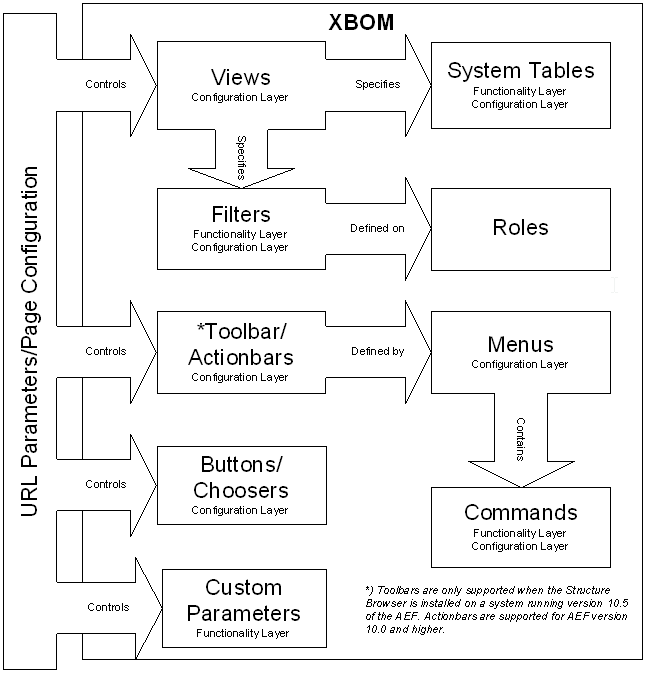
| when you create new administrative objects (e.g., commands, menus, system tables, types, attributes) you should not prefix their names with the letters TVC as that might cause naming conflicts upon upgrading to a newer version. |
1.1. The XBOM concept
The concept behind the XBOM structures is to create a parallel shadow structure to the main structure (in this case an EBOM structure).
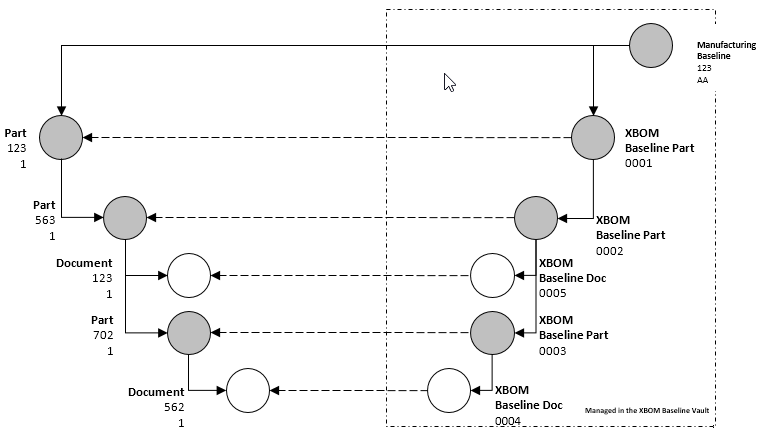
The mechanism behind the structure is important to understand as it affects the definitions of the tables. The basics and attribute information is retrieved from the actual objects in the structure, but the relationship information is carried in the shadow structure. Therefore, in a typical table definition as below, some information will be retrieved from the objects in the EBOM structure, and some from the relationships between the shadow objects.
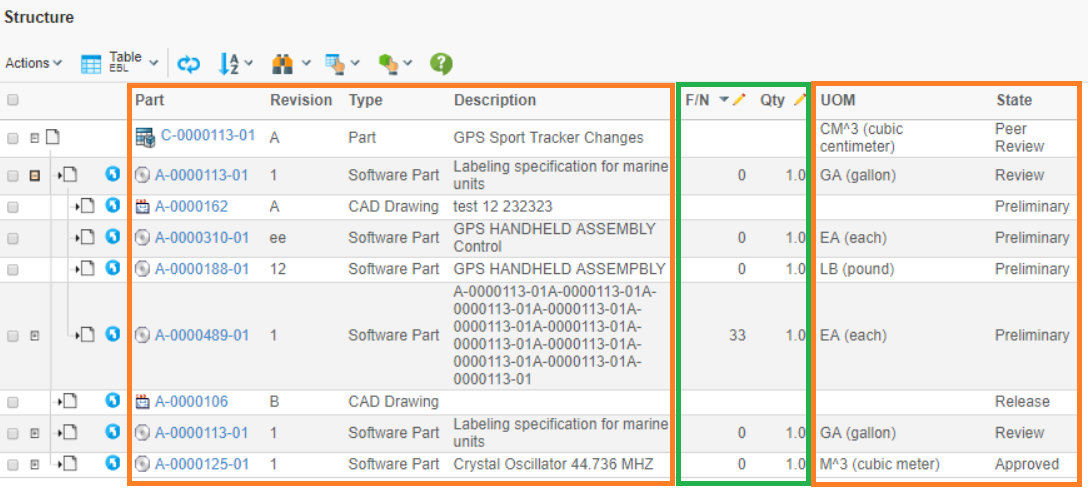
The columns in the orange fields are attributes and basics from the original objects, the columns in the green field are from the XBOM structure. This means that any update of the original object’s attributes will be visible on in the XBOM, e.g. when the top object is released, the state column will read "Release" instead of "Preliminary". It also means that tables designed for the EBOM structure cannot be reused for the XBOM. The expressions for retrieving the attributes and basics will be detailed below.
All the XBOM shadow objects are stored in a separate vault, and they therefore will not interfere with searches. The installation will prompt the setup of this vault in separate Oracle tablespaces (data and index), which is strongly recommended for performance reasons.
1.2. Commands
The XBOM functions are commonly launched from Commands. This section describes how to manage these commands.
Command and Menu objects can be created and modified with the Business Administrator and MQL thick clients; however, it is recommended that you use the Business Administrator if you are not familiar with MQL.
The database schema includes commands that correspond to four functions:
-
XBOM Engineering Baselines
-
XBOM Manufacturing Baselines
-
XBOM Doc Used In
-
XBOM Part Used In
The installation will add these to Parts and Documents, as needed:
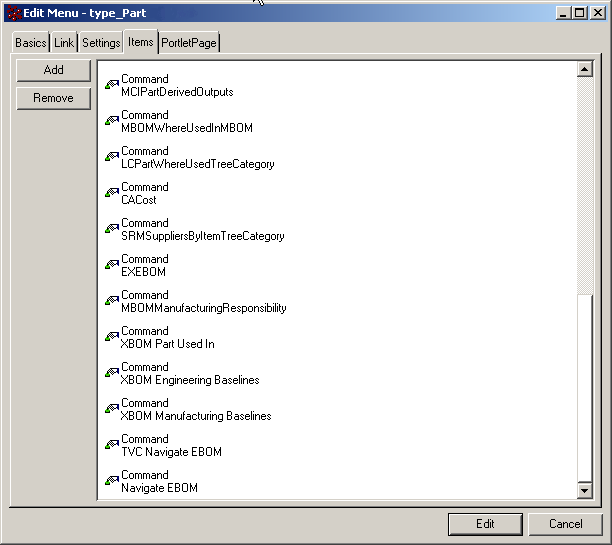
The XBOM objects themselves have a menu, with three commands:
-
Lifecycle
-
History
-
Structure
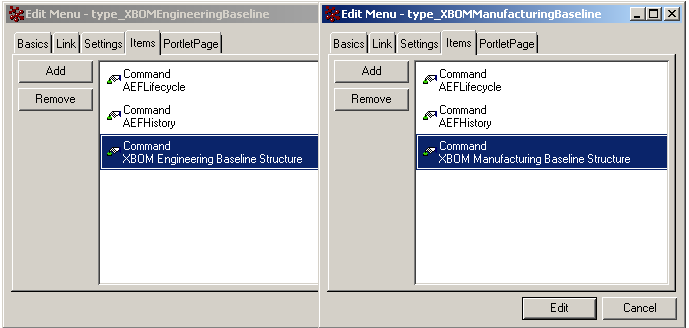
Lifecycle and history are unchanged AEF functions, with access control guiding the ability to promote and demote the objects. The structure pages manage the functionality to navigate the structures and make changes.
| Using VPLM roles? These roles need to be added to the appropriate commands and access needs to be added to the policies used by TVC XBOM (XBOM Baseline, XBOM Engineering Baseline and XBOM Manufacturing Baseline). |
1.2.1. URL Parameter Usage
Query string parameters appended to a URL consist of name-value pairs separated by an ampersand (&) while the entire query string is separated from the rest of the URL using a question mark (?). The following example is a relative URL to the JSP page /url/to/some/page where the query string parameters param1 and param2 have been appended. The value of param1 and param2 is value1 and value2 respectively.
/url/to/some/page?param1=value1¶m2=value2
1.2.2. Command Settings
Standard ENOVIA settings will of course operate on these commands as any others. Some of the most common ones are listed below.
| Setting | Description | Accepted Values/Examples |
|---|---|---|
Target Location |
This setting defines the target frame when executing the command. The value should be set to "content" to ensure that the Structure Browser is loaded in the correct frame. |
content popup listHidden |
Window Height |
The height in pixels of the popup window (if Target Location is popup) |
600 |
Window Width |
The width in pixels of the popup window (if Target Location is popup) |
700 |
Access Mask |
This setting determines whether or not the command will be displayed based on the user’s current access to the main object |
FromConnect,Modify,… |
Access Expression |
This setting lets you determine whether or not the command will be displayed or not based on other criteria than access, for instance an attribute value on the active type, details about the user, etc. |
|
RowSelect |
This setting will ensure that the command is dimmed unless a selection is made in the table below. The selected object(s) will be passed as request parameters to the called function |
Single|Multiple |
Confirm Message |
This function will both ensure that the function will not execute until the user has confirmed the action (suitable for Delete, disconnect functions), and also specify the wording of the message. |
"Do you wish to delete the selected object?" |
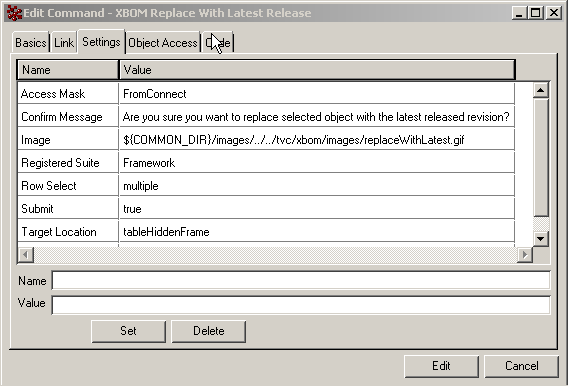
1.2.3. URL Parameters for XBOM Review Commands
The launch functions for Engineering and Manufacturing Baselines are simple TVC tables with preset inquiries.
(For more information on configuring this type of TVC table, please refer to the Structure Browser Administration Guide).
This section will detail the input parameters and the default configuration that is done in the installation.
${ROOT_DIR}/tvc-action/execInquiryToTable
Table with URL parameters for configuring the XBOM Engineering Baselines command:
| URL Parameter | Default Value | Description |
|---|---|---|
pageConfig |
pageConfig=XBOM Engineering Baseline |
This page configuration primarily includes:
These can be added to, and the other normal page configuration settings may be modified. |
inquiry |
inquiry=XBOMEngineeringBaselines |
This inquiry will run a search based on a relationship expansion. This may be modified by additional criteria, such as a filter on attribute values. |
Table with URL parameters for configuring the XBOM Manufacturing Baselines command
| URL Parameter | Default Value | Description |
|---|---|---|
pageConfig |
pageConfig=XBOM Manufacturing Baseline |
This page configuration primarily includes:
These can be added to, and the other normal page configuration settings may be modified. |
inquiry |
inquiry=XBOMManufacturingBaselines |
This inquiry will run a search based on a relationship expansion. This may be modified by additional criteria, such as a filter on attribute values. |
1.2.4. URL Parameters for XBOM Used in Configurations
${ROOT_DIR}/tvc-action/usedInConfigurations
Table with URL parameters for configuring the XBOM Doc/Part Used In commands
| URL Parameter | Default Value | Description |
|---|---|---|
pageConfig |
pageConfig=XBOM Used In Configurations |
This page configuration primarily includes:
This can be updated, and the other normal page configuration settings may be modified. |
1.2.5. URL Parameters for XBOM Structure Commands
The Engineering and Manufacturing Baselines are navigated in similar ways; their construction is identical. The distinguishing difference between the two is the number of actions that are possible to run – the manufacturing baseline can be modified after creation, the engineering cannot. The call is all but identical to both commands; the page configuration is the distinguishing item.
${ROOT_DIR}/tvc-action/navigateXBOM
Table with URL parameters for configuring the Engineering Baseline Structure command
| URL Parameter | Default Value | Description |
|---|---|---|
pageConfig |
pageConfig=Engineering Baseline Structure |
This page configuration primarily includes:
The toolbar and view updated as per usual. Of the custom parameters, only the showRelationshipTooltip setting is appropriate to configure. The configurationClass determines the pre-processing on the structure before expansion. Updating this requires deep knowledge of the functionality. |
Table with URL parameters for configuring the Manufacturing Baseline Structure command
| URL Parameter | Default Value | Description | ||
|---|---|---|---|---|
pageConfig |
pageConfig= Manufacturing Baseline Structure |
This page configuration primarily includes:
The toolbar and view updated as per usual. Of the custom parameter, only the showRelationshipTooltip setting is appropriate to configure. The configurationClass determines the pre-processing on the structure before expansion. Updating this requires this deep knowledge of the functionality.
|
1.2.6. URL Parameters for XBOM Action Toolbar Commands
The main actions are run from the Structure page as defined above. These actions are designed to update the structure, test different configurations, add placeholder items before the actual ones are available, and to run comparison functions. See XBOM User Guide for more information. All these functions except Build Structure require a selection in the table to be active.
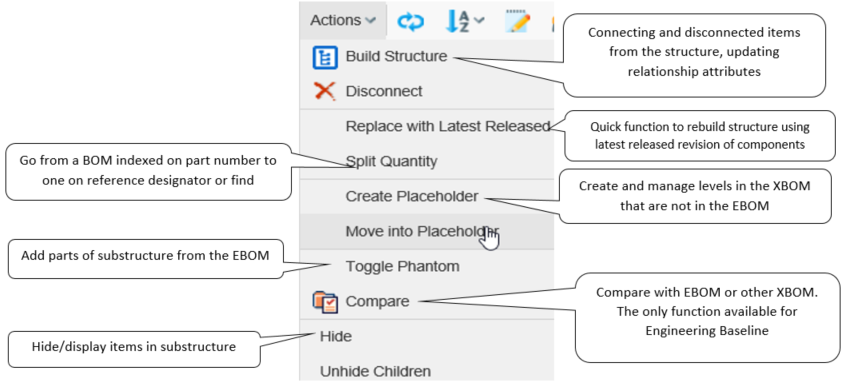
Build Structure
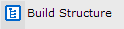
${ROOT_DIR}/tvc-action/startBuildStructure
Table with URL Parameters for configuring the XBOM Build Structure command
| URL Parameter | Default Value | Description |
|---|---|---|
pageConfig |
pageConfig=XBOM Build Structure |
This page configuration primarily includes:
This page configuration covers the source side of the build structure window, which does not require specific XBOM tables and filters. |
buildStructureConfig |
buildStructureConfig=XBOM Build Structure |
This build structure configuration primarily includes:
Of these, only the last three should be configured. The
The relationships used must be the specified ones, so displaying the relationship chooser is only for information. |
Disconnect

${ROOT_DIR}/tvc-action/disconnectXBOM
The Disconnect function is specific to XBOM and does not take parameters. Reusing the Structure Browser’s variant will cause the wrong item to be disconnected. For this reason, the TVC Visible Disconnect button must be set to FALSE in the page configuration for the structure page, to avoid unexpected errors.
Replace with Latest Released

${ROOT_DIR}/tvc-action/replaceWithLatestReleased
Replace with Latest Released will find the latest released revision of the selected item, and let it take the place in the structure. This command, as well as the preceding Disconnect function, will display a confirmation box before executing. The management of this is done in the Commands settings table:
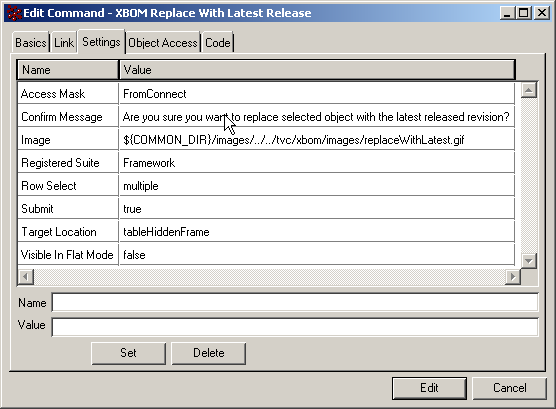
Quantity

${ROOT_DIR}/tvc-action/splitQuantity
The Split Quantity command will make a duplicate connection of the selected item, with the exception that the quantity attribute is set to zero. The user must therefore have FromConnect and Modify access to the parent object to perform this operation.
Create Placeholder

${ROOT_DIR}/tvc-action/createPlaceHolder
Table with URL Parameters for configuring the Create Placeholder command
| URL Parameter | Default Value | Description |
|---|---|---|
type |
type=type_XBOMPlaceHolder |
This parameter must not be updated or the Move into Placeholder function will not work. |
The Create Placeholder function is used to regroup BOM objects, for instance into different assembly levels at manufacture. The XBOM structure will contain an assembly level that is not reflected in the EBOM structure.
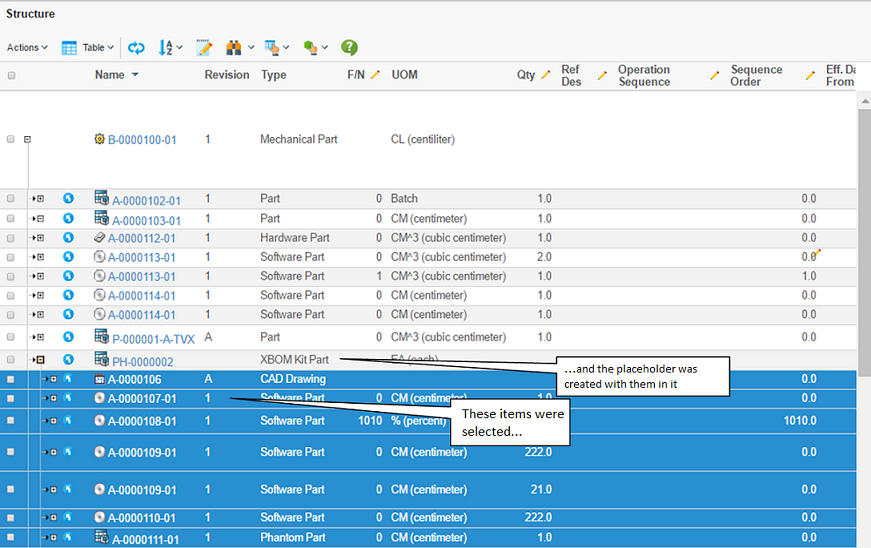
Move into Placeholder

${ROOT_DIR}/tvc-action/moveIntoPlaceHolder
Move into Placeholder does not take in parameters, but does require a selection in the table to be active.
Toggle Phantom

${ROOT_DIR}/tvc-action/togglePhantom
Toggle Phantom will create/destroy the substructure under the selected item in the XBOM view. This substructure is created based on the EBOM structure. Toggling back will only remove the substructure if it is labeled as a phantom – that is, structures created with the original XBOM cannot be removed this way. You can run toggle command on any of the items that are created this way, to create substructures under them as well.
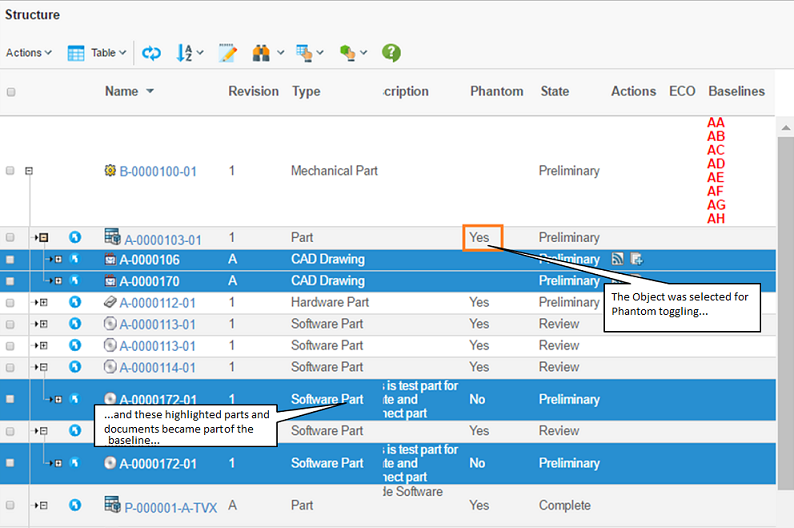
Compare

${ROOT_DIR}/tvc-action/initCompare
The compare function is configured via a configuration stored inside a page object with the name "XBOM Compare Configuration". This page object is an XML definition, containing all different kind of comparison configurations.
The example below shows a comparison configuration that applies to comparison with EBOM structures.
<Configurations>
<!-- Add comparison configurations here -->
<Configuration>
<!-- Defines the types, which this configuration is valid for -->
<ForTypes>
<Type>type_Part</Type>
</ForTypes>
<!-- Defines how structures should be expanded -->
<ExpandSpec>
<Direction>from</Direction>
<RelationshipTypes>
<Type>relationship_EBOM</Type>
<Type>relationship_PartSpecification</Type>
</RelationshipTypes>
<RelationshipWhere></RelationshipWhere>
<XBOMRelationshipTypes>
<Type>relationship_XBOMBaselinePart</Type>
<Type>relationship_XBOMBaselineDoc</Type>
</XBOMRelationshipTypes>
<XBOMRelationshipWhere></XBOMRelationshipWhere>
</ExpandSpec>
<!-- Defines the key, which is used to identify a row in the structure. -->
<KeySpecs>
<KeySpec>
<RelationshipType>relationship_EBOM</RelationshipType>
<RelationshipType>relationship_XBOMBaselinePart</RelationshipType>
<Key relationship="true"><![CDATA[$<attribute[attribute_FindNumber]>]]></Key>
</KeySpec>
<KeySpec>
<RelationshipType>relationship_PartSpecification</RelationshipType>
<RelationshipType>relationship_XBOMBaselineDoc</RelationshipType>
<Key>type</Key>
<Key>name</Key>
</KeySpec>
</KeySpecs>
<!-- Defines the display name of this config -->
<DisplayName>Default</DisplayName>
<!-- Defines fields that should be displayed and included in the comparison -->
<Fields>
<Field>
<Label>Type</Label>
<Expression>type</Expression>
</Field>
<Field>
<Label>Name</Label>
<Expression>name</Expression>
</Field>
<Field>
<Label>Rev</Label>
<Expression>revision</Expression>
<CompareUnless>
<Relationship>relationship_EBOM</Relationship>
<Relationship>relationship_XBOMBaselinePart</Relationship>
</CompareUnless>
</Field>
<Field comparable="false">
<Label>Descr</Label>
<Expression>description</Expression>
</Field>
<Field relationship="true">
<Label>F/N</Label>
<Expression><![CDATA[$<attribute[attribute_FindNumber]>]]></Expression>
<CompareIf>
<Relationship>relationship_EBOM</Relationship>
<Relationship>relationship_XBOMBaselinePart</Relationship>
</CompareIf>
</Field>
</Fields>
</Configuration>
</Configurations>Hide

${ROOT_DIR}/tvc-action/hide
The Hide function will conceal the selected objects and their substructures from the structure browser. This is useful in large structures where all parts are not relevant at once. If there is a column using the function XBOMTableFunctions.hasHiddenChildren, the parent of the (top) hidden object will be indicated with an icon in this column.
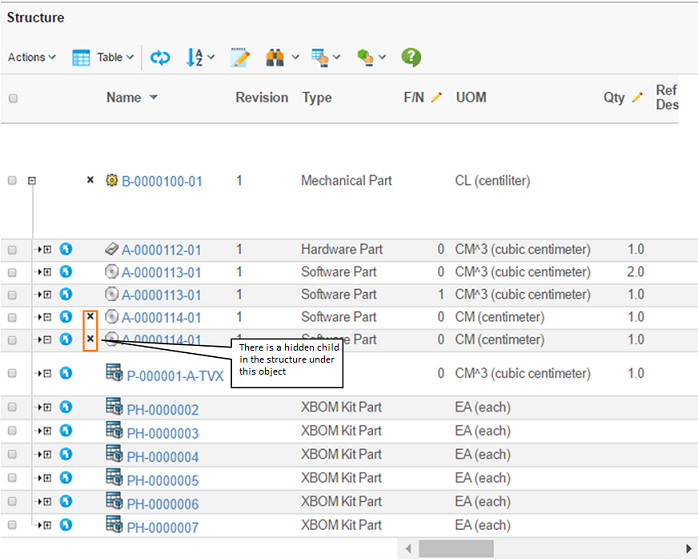
1.2.7. URL Parameters for XBOM Create, Copy, and Delete Commands
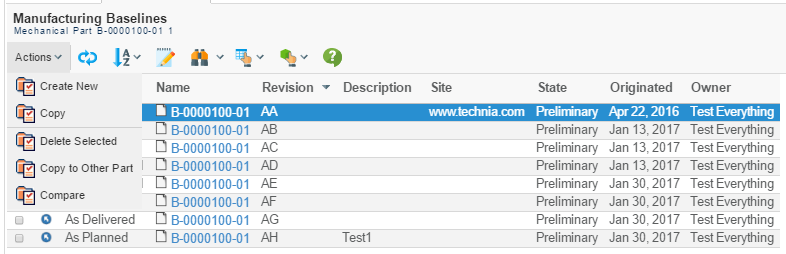
The commands for creating, copying and deleting baselines are found on the page where the existing baselines are created.
Create
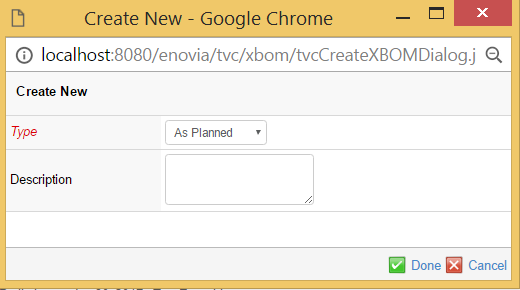
Baseline interface
${ROOT_DIR}/tvc-action/createXBOM
Table with URL Parameters for configuring the Create Engineering/Manufacturing Baseline command
| URL Parameter | Default Value | Description |
|---|---|---|
type |
type=type_XBOMEngineeringBaseline type=type_XBOMManufacturingBaseline |
This will control the type of baseline create, and by extension, the attributes displayed in the window. The *Type* field in Figure 18: Create Manufacturing Baseline interface does not apply to Engineering Baselines. |
policy |
policy=policy_XBOMEngineeringBaseline policy=policy_XBOMManufacturingBaseline |
This controls the lifecycle of the created baseline. |
level |
level=100 |
This controls how many levels the baseline is created for. If no value is provided (as for Manufacturing Baselines), the value 1 is used – this corresponds to the selected part and its children and specifications. The value 100 is selected for Engineering Baselines to create a structure including all levels. This number can be adjusted for performance reasons, if the structure allows it. |
freeze |
freeze=true |
This parameter controls whether the structure should be released directly upon creation, such as in the engineering baseline. If nothing is provided, it is set to false. |
Copy
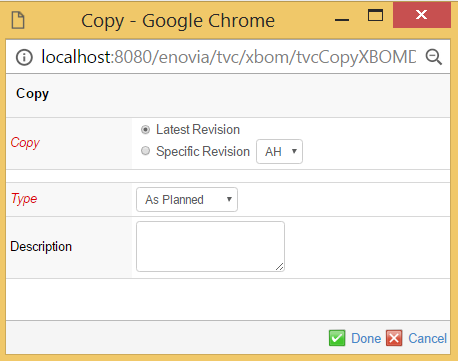
interface
${ROOT_DIR}/tvc-action/copyXBOM
Table with URL Parameters for configuring the Copy Engineering/Manufacturing Baseline command
| URL Parameter | Default Value | Description |
|---|---|---|
type |
type=type_XBOMEngineeringBaseline type=type_XBOMManufacturingBaseline |
This will control the type of baseline create, and by extension, the attributes displayed in the window. The *Type* field in Figure 19: Copy Manufacturing Baseline interface does not apply to Engineering Baselines. |
policy |
policy=policy_XBOMEngineeringBaseline policy=policy_XBOMManufacturingBaseline |
This controls the lifecycle of the created baseline. |
level |
level=100 |
This controls how many levels of the baseline is copied. If no value is provided (as for Manufacturing Baselines), the all levels of the original are used. The value 100 is provided for Engineering Baselines so all levels of the structure are used. This number can be adjusted for performance reasons, if the structure allows it. |
freeze |
freeze=true |
This parameter controls whether the structure should be released directly upon creation, such as in the engineering baseline. If nothing is provided, it is set to false. |
allowCreate |
allowCreate=true |
The function will verify that there are other baselines (*Copy – Specific Revision* in Figure 19: Copy Manufacturing Baseline interface) to copy. If there are none, this option controls where the user can choose create a new baseline (allowCreate = true), or whether an error message is displayed (allowCreate = false). |
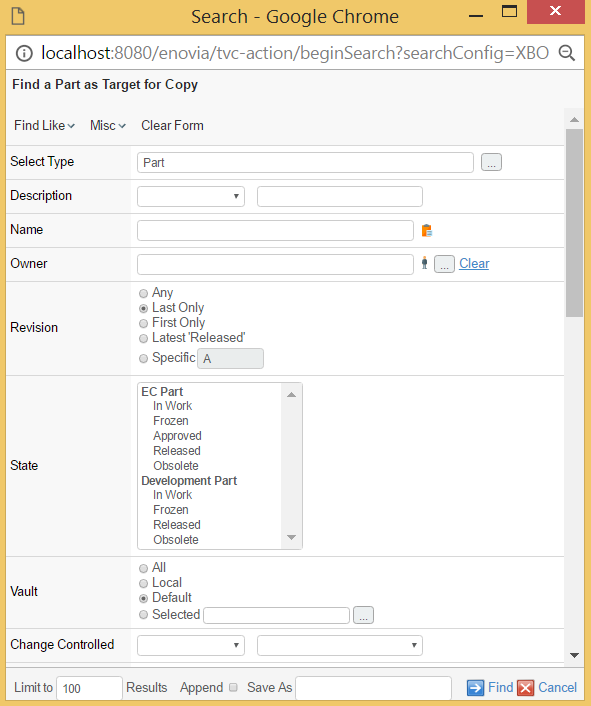
The Copy to Other Part function is available for Manufacturing Baselines only, and makes it possible to attach a created Manufacturing Baseline to another part than the one that originated it. A typical use for this is to copy baselines to other revisions of the part.
${ROOT_DIR}/tvc-action/beginSearch
Table with URL Parameters for configuring the Copy to Other Part command
| URL Parameter | Default Value | Description |
|---|---|---|
searchConfig |
searchConfig=XBOM Find Part To Copy Configuration To |
This search configuration features primarily:
This page configuration features:
In addition, the normal Page Configuration settings apply. The view may be extended or modified, others can be added here. The custom parameters should not be updated without a deep understanding of the functionality. |
Delete
${ROOT_DIR}/tvc-action/deleteXBOM/foo.jsp
The Delete function requires a confirmation message before it is activated .
For configuration management purposes it is important to note that if the latest baseline on a given structure is removed, the next one created will bear the same revision label as the one deleted. If this is not wanted, an alternate option is to use the Obsolete state in the baseline lifecycle.
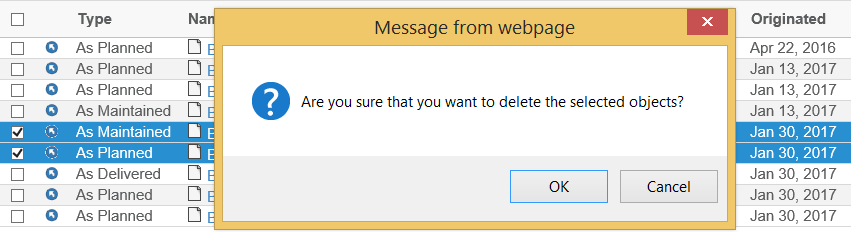
1.2.8. URL Parameters for XBOM View and Edit Details Commands
Edit Details is called from the main properties page of the baseline. It uses the standard Matrix forms page and a customized form object. The same form also defines the view page – the same attributes that are shown in the properties page can be edited. The URL for the properties page is defined as the link on the menus for Engineering and Manufacturing Baselines.
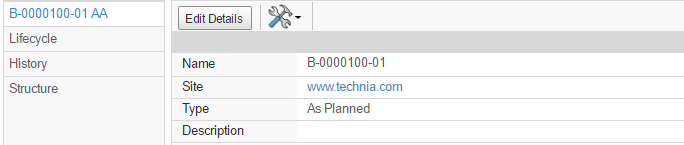
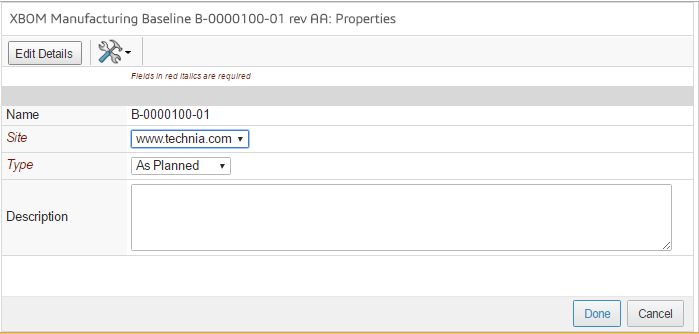
$\{COMMON_DIR}/emxForm.jsp
Table with URL Parameters for XBOM View and Edit Details command
| URL Parameter | Default Value | Description |
|---|---|---|
form |
form=type_XBOMConfiguration |
The form defines the fields in the interface, and which ones are mandatory. Both types of baselines use the same form; an Access Expression setting on the *Type* field ensures that it is not displayed for Engineering Baselines. |
mode |
mode=edit |
Ensuring the values can be updated. Fields such as name in Figure 23: Edit Details interface must be defined as read-only specifically. This parameter is left out in the definition of the properties page. |
toolbar |
toolbar=XBOM Details Toolbar |
Contains commands for PDF rendering and help. |
1.3. Views
A number of views are preconfigured and included in the installation of the components. For information about views, tables, filters, and configuration objects and how to set them up, refer to Structure Browser Administration Guide.
Table with views for the XBOM Manager functions
| View Name | Description | Tables | Filters |
|---|---|---|---|
EBL |
The view used for navigating the Engineering Baseline Structure. The table operates on the XBOM structure |
EBL |
XBOM From |
MBL |
The view used for navigating the Manufacturing Baseline Structure. The table operates on the XBOM structure |
MBL, MBL Detailed |
XBOM From |
XBOM Build Structure View |
The view used for the source objects when adding new parts and documents to the XBOM. The tables are not specific XBOM ones, but rather included in the Structure Browser package, and the filters do not operate on the XBOM relationships either. |
TVC Basic Information, TVC Simple, TVC EBOM |
From, EBOM From |
XBOM Engineering Baseline |
The view for the review page of the different engineering baselines |
XBOM Engineering Baseline |
|
XBOM Manufacturing Baseline |
The view for the review page of the different manufacturing baselines |
XBOM Manufacturing Baseline |
|
XBOM Used In Configurations |
The view for the Used in Baselines page |
XBOM Used In Configuration |
1.4. System Tables
The installation also includes completed tables. These are tailored especially for the XBOM Manager functionality, taking into account the relationships between the original EBOM and its parts and documents, and the parallel XBOM structure.
When navigating the structure, the maroon relationships are followed, and the relationship attributes are retrieved from here, but object information is retrieved as needed from the blue ones. In a very simple case with the columns name, unit of measure, and quantity, the definition would be as follows:
- Name
-
to.from[XBOM Baseline Of].to.name
- Unit of Measure
-
to.from[XBOM Baseline Of].to.attribute[Unit Of Measure].value
- Quantity
-
attribute[Quantity].value
All these operate on relationships (rather than business objects). Symbolic names may be used for relationship, type, and attribute names in the expressions.
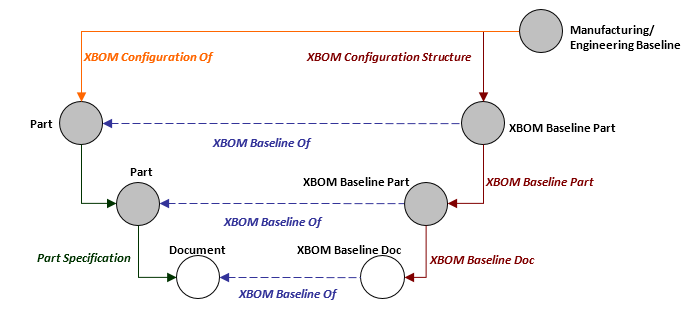
Table below shows the tables provided with the XBOM Manager component.
| Table Name | Description | Columns | Functions |
|---|---|---|---|
EBL |
The table used for the Engineering Baseline Structure. The table operates on the XBOM structure |
Type, name, revision, state, description, find number, quantity, reference designator, unit of measure |
Actions (Files, documents), ECO |
MBL |
The simple table used for the Manufacturing Baseline Structure. The table operates on the XBOM structure |
Type, name, revision, state, description, find number, quantity, reference designator, unit of measure, sequence order, phantom |
Actions, Has hidden children, baselines |
MBL Details |
The detailed table used for the Manufacturing Baseline Structure. The table operates on the XBOM structure |
Type, name, revision, state, description, find number, quantity, reference designator, unit of measure, sequence order, phantom, operation sequence, effectivity date from, effectivity date to |
Actions, Has hidden children, baselines |
XBOM Baseline Doc |
The table containing the relationship attributes for updating when connecting a document to an XBOM structure |
Name, operation sequence, sequence order, effectivity date from, effectivity date to |
|
XBOM Baseline Part |
The table containing the relationship attributes for updating when connecting a part to an XBOM structure |
Name, operation sequence, reference designator, find number, sequence order, effectivity date from, effectivity date to, phantom, quantity |
|
XBOM Engineering Baseline |
The table of the listing of Engineering Baselines |
Name, revision, description, site, state, originated, owner |
Navigate XBOM |
XBOM Manufacturing Baseline |
The table of the listing of Manufacturing Baselines |
XBOM Type, name, revision, site, state, originated, owner |
Navigate XBOM |
XBOM Used In Configuration |
The table showing the baselines the part or document is used in |
XBOM Type, name, revision, site, state, originated, owner |
Navigate XBOM |
1.5. Filters
Filters are used to determine how the structures are expanded, and which items are included. The filters provided with the XBOM Manager primarily manage the navigation along the XBOM structure.
Table below shows the filters provided with the XBOM Manager component
| Filter Name | Description | Filter Selection |
|---|---|---|
Part Specification |
The filter used to find documents in the EBOM parts of the compare function |
Relationship = Part Specification Direction = from |
XBOM From |
The filter to navigate XBOM Structures (down) |
Relationship = XBOM Baseline Part, XBOM Baseline Doc, XBOM Baseline Placeholder, Direction = from |
XBOM To |
The filter to navigate XBOM Structures (up) |
Relationship = XBOM Baseline Part, XBOM Baseline Doc, XBOM Baseline Placeholder, Direction = to |
1.6. Toolbars
This section describes the toolbars provided. Toolbars are defined by Menus that contains Commands, where each Command defines an action available to the users. In addition, a toolbar can contain other Menus that are displayed as pull-down menus in the toolbar. Menus and Commands can be created and modified with the Business Administrator and MQL thick clients.
It is important to keep in mind the context the toolbar is used at – will it appear in a table or structure page, or will it contain single-object functions. For usability, it is best to manage commands of the same type in toolbars together.
Table below shows the Toolbars for the XBOM Manager functions
| Name | Description | Included items | Where Used |
|---|---|---|---|
XBOM Build Structure Toolbar |
A button in the build structure source side to run a new search |
TVC Build Structure New Search |
|
XBOM Configuration Structure Actions Toolbar XBOM Configuration Structure Toolbar |
Action dropdown with structure related functions |
XBOM Build Structure Search XBOM Disconnect XBOM Replace With Latest Release XBOM Quantity XBOM Create Placeholder XBOM Move Into Placeholder XBOM Toggle Phantom XBOM Compare Structure |
Not used |
XBOM Details Actions Toolbar XBOM Details Toolbar |
Action dropdown with single object functions |
XBOM Edit Details |
The properties pages for the baselines |
XBOM Engineering Baseline Actions Toolbar XBOM Engineering Baseline Toolbar |
Action dropdown with create-and-connect functions |
XBOM Create New Engineering Baseline XBOM Copy Engineering Baseline XBOM Delete |
The list page containing the engineering baselines for a given part |
XBOM Engineering Baseline Structure Actions Toolbar XBOM Engineering Baseline Structure Toolbar |
Action dropdown with structure related functions |
XBOM Compare Structure |
The structure page of an engineering baseline |
XBOM Manufacturing Baseline Actions Toolbar XBOM Manufacturing Baseline Toolbar |
Action dropdown with create-and-connect functions |
XBOM Create New Manufacturing Baseline XBOM Copy Manufacturing Baseline XBOM Delete XBOM Copy Baseline to Other Part |
The list page containing the manufacturing baselines for a given part |
XBOM Manufacturing Baseline Structure Actions Toolbar XBOM Manufacturing Baseline Structure Toolbar |
Action dropdown with structure related functions |
XBOM Build Structure Search XBOM Disconnect XBOM Replace With Latest Release XBOM Quantity XBOM Create Placeholder XBOM Move Into Placeholder XBOM Toggle Phantom XBOM Compare Structure XBOM Hide XBOM Unhide Children |
The structure page of an manufacturing baseline |
1.7. Configuration Objects
1.7.1. Page configurations
The page configurations make it possible to define which views, buttons, headers, and toolbars will appear on a list or structure page. The page configurations used in for XBOM Manager functions work the same way as those for the Structure Browser, with the exception that the structure pages in the XBOM pages are called with a specific URL:
${ROOT_DIR}/tvc-action/navigateXBOM?pageConfig=My Config&...
Table below shows the Page configurations for the XBOM Manager functions
| Name | Description | Included views | Notes |
|---|---|---|---|
XBOM Build Structure |
The page definition for the build structure source side |
XBOM Build Structure View |
TVC Visible Disconnect must be set to False TVC Visible Filter is recommended to be set to False |
XBOM Configuration Structure |
The common structure page definition for both baseline types |
XBOM View |
TVC Visible Disconnect must be set to False TVC Visible Filter is recommended to be set to False |
XBOM Engineering Baseline Structure |
The structure page definition for engineering baseline types |
EBL |
TVC Visible Disconnect must be set to False TVC Visible Filter is recommended to be set to False |
XBOM Manufacturing Baseline Structure |
The structure page definition for manufacturing baseline types |
MBL |
TVC Visible Disconnect must be set to False TVC Visible Filter is recommended to be set to False |
XBOM Engineering Baseline |
List page for Engineering Baselines |
XBOM Engineering Baseline |
|
XBOM Manufacturing Baseline |
List page for Manufacturing Baselines |
XBOM Manufacturing Baseline |
|
XBOM Find Part For Comparison |
Search page for Compare function |
XBOM Used In Configurations |
Note common view between this and "Used In Configurations" |
XBOM Find Part To Copy Configuration To |
Search page for "Copy Baseline to other Part" |
Part View |
Provided with Structure Browser |
XBOM Used In Configurations |
List page for included in function. |
XBOM Used In Configurations |
Note common view between this and "Find Part for Comparison" |
1.7.2. Search Configurations
Search configurations contain a page configuration for the search result, and for definitions for the search panels. A normal search function will be called with the URL:
${ROOT_DIR}/tvc-action/beginSearch?searchConfig=My Config&...
Table below shows the Search configurations for the XBOM Manager functions
| Name | Description | Included views | Notes |
|---|---|---|---|
XBOM Find Part for Comparison |
The configuration for the compare function |
XBOM Find Part For Comparison |
The compare function is not called with the standard URL. |
XBOM Find Part To Copy Configuration To |
The configuration for the search for a part to attach the baseline to |
XBOM Find Part To Copy Configuration To |
1.7.3. Build Structure Configurations
Build structure configurations define (among other things) the search panel, the relationships involved and the display of source and target side functions of a build structure operation. The appearance of these is defined by separate page configuration items also included in the URL:
${ROOT_DIR}/tvc-action/startBuildStructure?buildStructureConfig=MyConfig&pageConfig=My Other Config&...
Table below shows the Build structure configurations from the XBOM Manager functions
| Name | Description | Notes |
|---|---|---|
XBOM Build Structure |
The configuration for the Build Structure search panel and connect side |
The allowed relationships must not be changed |
1.7.4. Number Generators
Two TVC number generators are provided but it is only relevant to configure the one controlling the place holders (the other, for the baseline objects, controls objects that will not be seen by the end user).
Please note that TVC Number Generator objects are used, not standard eService Number Generators.
Table below shows the Number Generators for the XBOM Manager functions
| Type | Name | Revision | Generates type | Prefix | Suffix | Digits | Number |
|---|---|---|---|---|---|---|---|
TVC Number Generator Settings |
type_XBOMPlaceholder |
A |
Placeholder objects |
PH- |
<none> |
7 |
Starts at 0 |
TVC Number Generator Settings |
type_XBOMBaseline |
A |
XBOM Baseline objects |
BL- |
<none> |
7 |
Starts at 0 |
