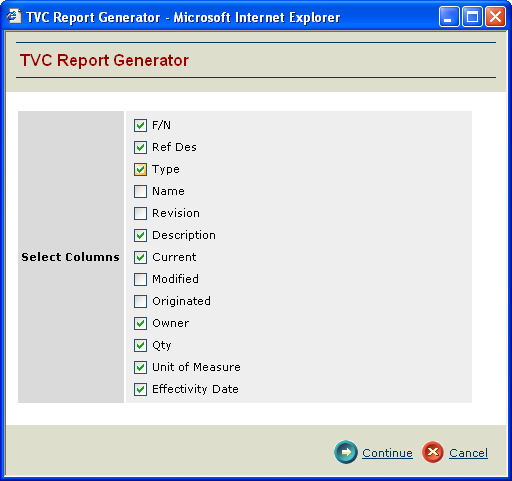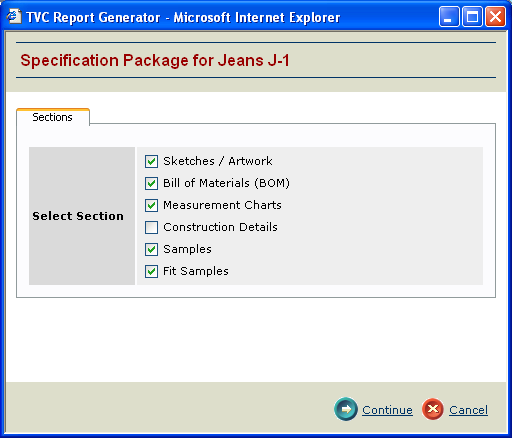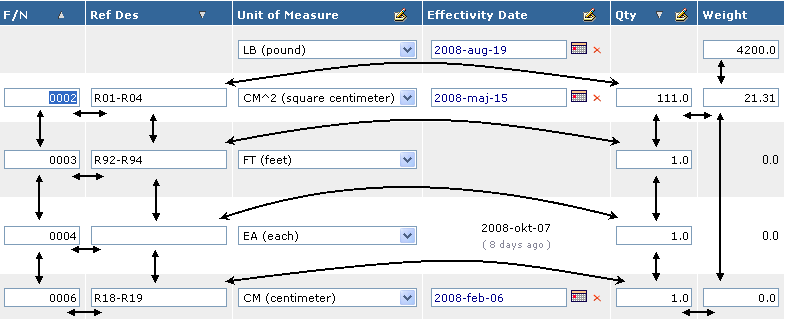
TVC 6.4.0 Release Information
16 October 2008
1. Structure Browser
This chapter describes the main feature enhancements of the structure browser.
1.1. Arrow Key Navigation
In edit mode, an improved way to navigate around the fields using the arrow keys has been added.
Moving focus with the arrow keys is only enabled for "text fields", and it is only possible to move from one "text field" to another "text field". If there are drop-down fields or multi-line text fields, these will be skipped when navigating with the arrow keys. The image below illustrates how the usage of the arrow keys will move focus.
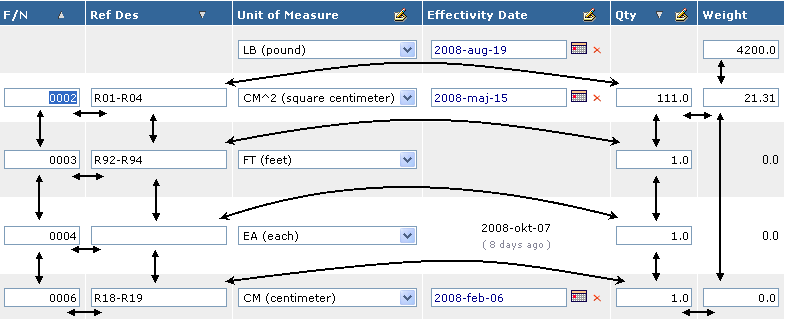
This behavior is not enabled default, it needs to be enabled per "page-config" or by enable it through a global setting in TVC.
1.2. Table Calculation
A couple of new settings on the table column allow performing calculations in the table. Possible types of calculation that can be done are: Sum, Max, Min, Average, Median and Standard Deviation.
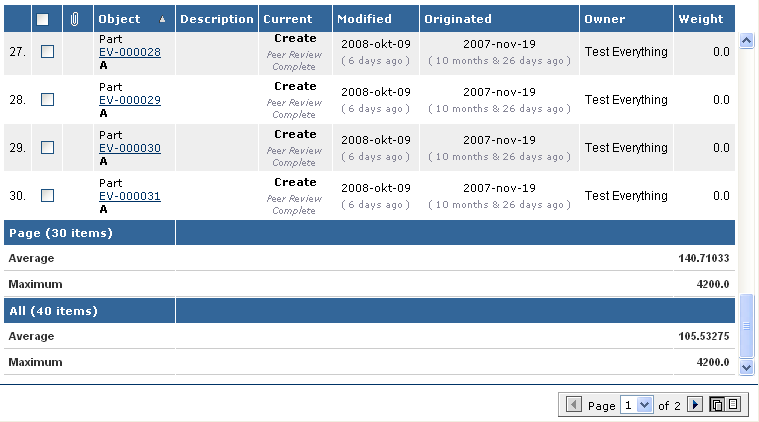
This is described in chapter 3.26 of the Structure Browser administration guide.
1.3. Column Type Icon
If you want to display a clickable icon that is passing the object-id for the current row in the table, the expression of the column should be left empty.
However, if you want to display an icon for a related object, you need
to both define an expression that selects some property from the related
object including using the setting Alternate OID Expression. For
example, the column could be defined like below:
Expression |
from[Report].to.name |
Alternate OID Expression |
from[Report].to.id |
Column Type |
icon |
Column Icon |
images/MyIcon.gif |
Setting the value for the Text Length setting to "0" can be used to
hide the selected value.
1.4. Performance Improvement
Previously, whenever a table was evaluated; e.g. the data is being
retrieved for the cells; the select statement current.access were
always added. The value were converted into an AccessMask object,
which were made available from the Row object in the TVC API, in order
to provide a convenient mechanism to check the users access rights on a
particular object.
Selecting the current.access can in some cases be quite expensive
to select, and as of TVC 6.4.0 this has now been removed. The methods in
the API that returned the AccessMask has now been deprecated, and will
always return AccessMask.NO_ACCES. The affected methods are:
-
Row.getAccessMask()
-
EvaluatedData.getObjectAccessMask()
Recommended workaround is to let the data-handler select the needed access masks manually. For example:
input.addSelectBus("current.access[fromconnect]");
input.addSelectBus("current.access[toconnect]");
input.addSelectBus("current.access[fromdisconnect]");And then retrieve the selected value within the populate cell method.
It is also possible to use the data handler called:
com.technia.tvc.structurebrowser.examples.AccessMaskHandler
Please look into the API docs for further information.
2. Report Generator
2.1. Advanced Report Type
The two commonly used report definition types "Expansion Report" and "Inquiry Report" are sometimes very limited. They aren’t flexible enough as you are limited to expand the structure in one way or perform a query; and you can only evaluate one table over the structure or query result.
A new type was introduced to address this limitation. This new definition type is called "Advanced Report", and allows you to divide the report into sections. Each section is fed with data from one data-set that is evaluated with its own table. A single data-set in turn is either the result of a query, inquiry, expansion, select or a combination of the previous.
A report can thus contain several sections using several different data-sets, and use different tables to extract different kind of information for each section.
2.2. Post Processing
A new feature called post processing has been added. A post processor will be invoked after the report has been created, but before any output handler is processed.
The currently built-in post processors in 6.4.0 are:
- PDF Stamp
-
For adding a dynamic text value at a position in the generated PDF report.
- ZIP
-
For adding the generated report into a ZIP file.
2.3. Distributing Report Creations
As of TVC 6.4.0 you can distribute the load for creating reports into one or more external processes. Such an external process is called "Queue Agent". A queue agent will do all the work for creating a report, hence, the load on the application server can be reduced.
2.4. Pre Process Page
A number of new custom tags provided by the report generator will make it easier to make more advanced pre process pages.
2.5. Behaviour Changes
-
The type "TVC Table Bean Report" has been removed.
-
A PDF report of a table in the TVC Structure Browser component is done by using the built in functionality within the Structure Browser (there is no need for the integration between TVC Report Generator and the Structure Browser any longer).
-
The commands "TVC Table Bean To Excel Report" and "TVC Table Bean Report" are deleted.
-
Referenced images are resolved against the root folder within the web-application, and not from the "tvc/reportgenerator/images" folder.
-
Internal API changes might require some changes to existing pre-process pages.
-
See the provided sample pre process page for further details.
-
3. MCAD Optimizer
3.1. Tabs - My MCAD Objects
Tabs have been added to "My MCAD Objects" enabling the user to list objects "Owned", "Originated" or "Locked" by him. This makes it easy for the user to find objects related to him.
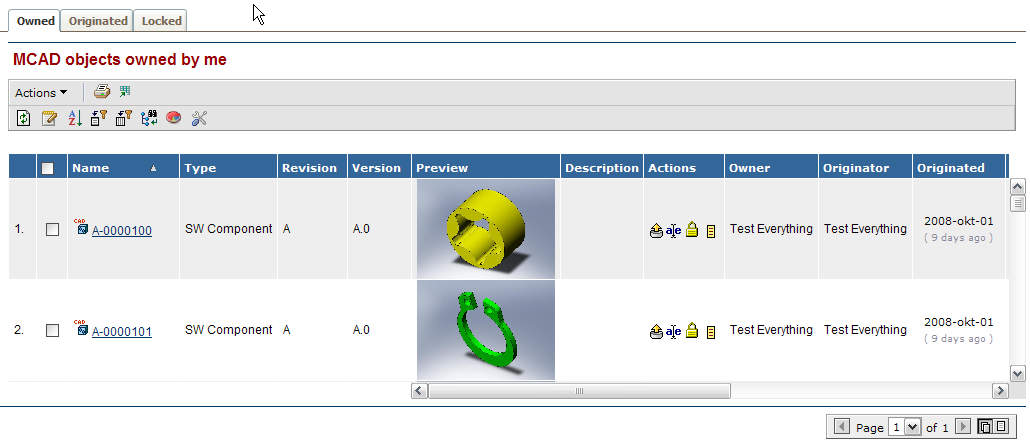
3.2. Tabs – MCAD Navigate
Tabs have been added to "MCAD Navigate" enabling the user to navigate on objects by "Navigate", "Revisions" or "Versions".
- Navigate
-
Navigates the relevant object as root object. The relevant object is the major (revision) object of the current revision if the object is finalized or the minor (version) object if the object is not finalized.
- Revisions
-
Navigates all relevant objects of all revisions of the object.
- Versions
-
Navigates all versions of the current revision of the object.
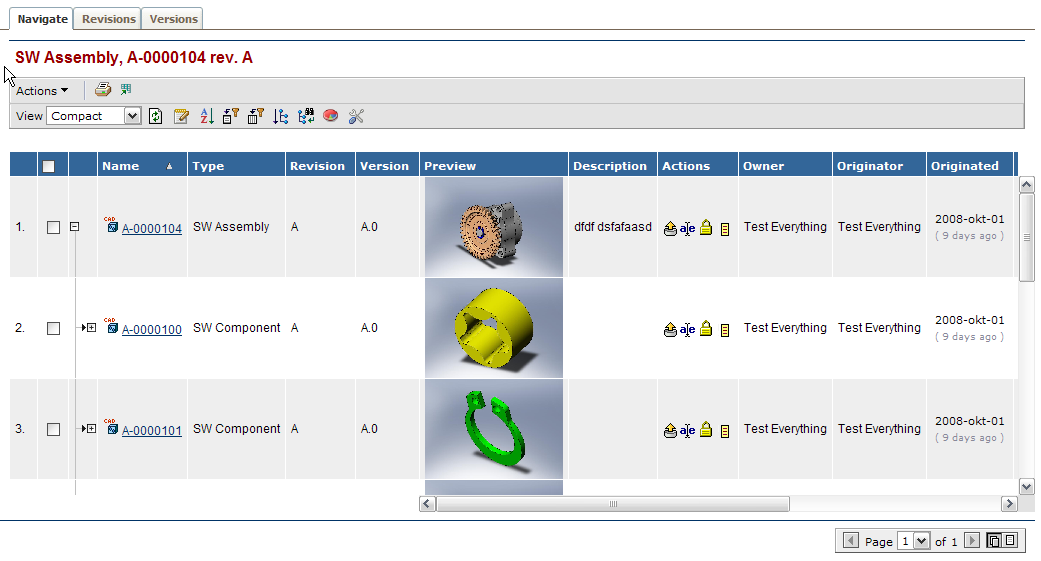
3.3. Exploded View
The "Exploded" view has been added enabling multi object actions on related drawings since it is selectable.
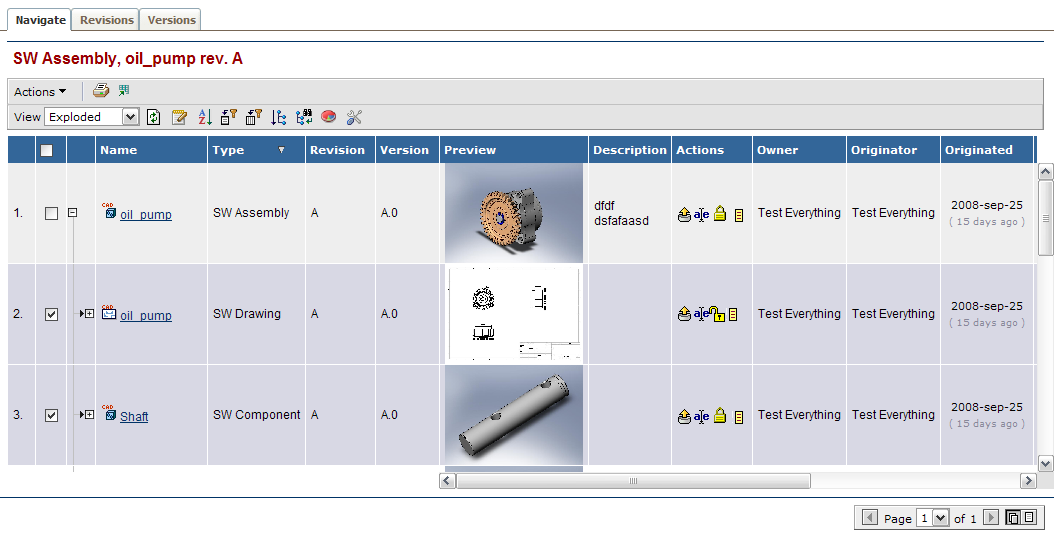
3.4. Major and Minor data
Major and minor object datahandlers has been added so that major object data is ensured for certain columns such as State that should show the state of the major (revision) object or that minor object data is ensured for columns such as Version that should show the revision of the minor object. This is an important part of making the complex datamodel transparent to the end user.
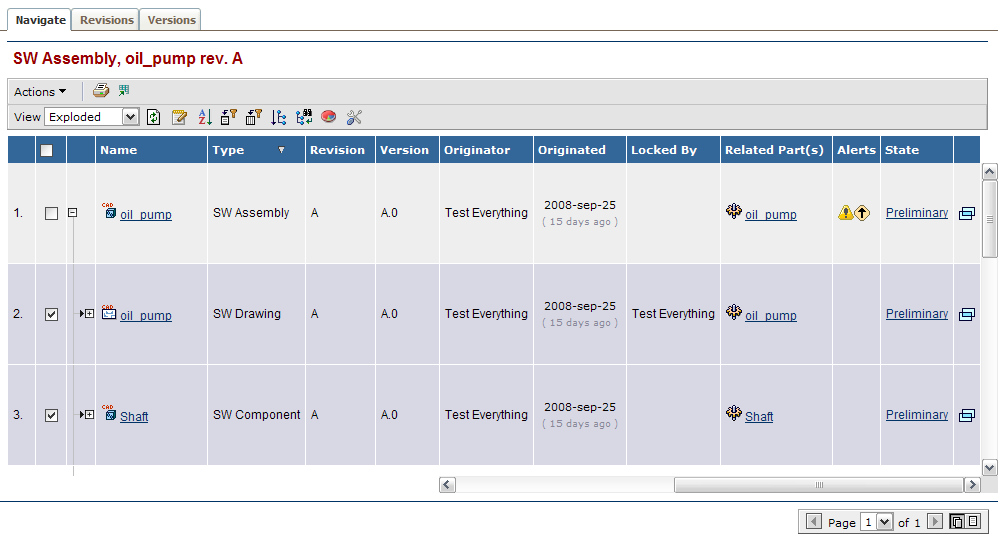
3.5. Links to major
The links in MCAD Optimizer directs you to the major objects even if the object actually is a minor object. This is an important part of making the complex data model transparent to the end user.
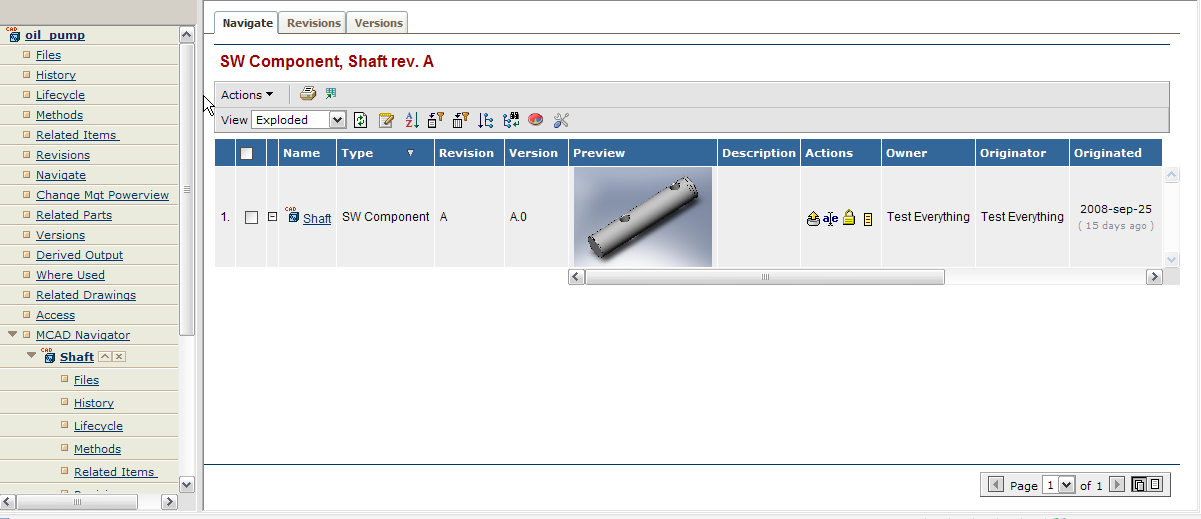
3.6. Administration
3.6.1. JSP IEF dependencies removed
References directly to the IEF from JSP pages are removed. This eliminates the problem with pre-compilation of JSP files. Earlier a JSP file for each specific IEF version existed in the application but only the correct was used, however the other ones made the pre-compilation fail.
3.6.2. JPO IEF dependencies removed
All JPO´s removed eliminating problems at installation or at compilation of JPO´s.
3.6.3. Schema IEF dependencies removed
All dependencies to IEF version are removed from the schema installation. This eliminates problems at installation.
3.6.4. XML Definitions
All definitions possible are converted to xml definitions eliminating problems at installation and makes modifications easier. The only entities left as matrix schema definitions are the entry point command objects (My MCAD Objects and MCAD Navigate) placed in menu objects (My Desk → Designer and Context menus for MCAD types).
3.6.5. Cell responsibility
MCAD Optimizer cells have taken the full responsibility for handling data and rendering data integrated to the IEF. This means that there is no need for a special MCAD entry point action to be able to use MCAD cells and the MCAD cells could therefore easily be added to TVC Search pages or other TVC customizations.
 TVC Classic - 2022.3.0
TVC Classic - 2022.3.0