tvc.core.collaboration.inject.pages=launch-portal|top-panel|category-panel|search-table
TVC 2021.1.2 Release Information
30 March 2021
The following issue has been fixed in this release.
1. Issue List
| Issue | Description |
|---|---|
TVCSUPP-6746 |
Control on Automated Emails for Workflows |
TVCSUPP-6775 |
Worflow column not working on NSX search table |
TVCSUPP-6807 |
Toggle the Email notification based on specific user setting |
TVCSUPP-6928 |
NSX Filter Panel load search popup behavior |
TVCSUPP-6944 |
NSX Search Form: wrong checkbox getting selected on click of value infront of checkbox |
TVCSUPP-6967 |
NSX Search Panel should be resizable by dragging |
TVCSUPP-6846 |
Search table renders incompletely while searing for criteria |
TVCSUPP-7006 |
Build EBOM/Add Existing [Enhanced] fails to copy rel attributes like F/N, Ref Des, Qty etc. from EBOM Rel |
TVCSUPP-6919 |
Date field on search form for NSX(in TVC) returns +1 day for To date, always use server time for search |
TVCSUPP-6980 |
Provide easier navigation to get to today’s date in TVC Calendar icon when the field is in Edit mode |
2. Collaboration
2.1. Enable Collaboration Panel with Search-based Table. (TVC-6347, TVCSUPP-6775)
Collaboration panel is enabled in /searchBasedTable along with other stand-alone tvc pages like /launchFromPortal, /loadCategoryTopPanel, /loadTopPanel.
Following is the default configuration which could be used to enable and disable collaboration in multiple stand-alone pages.
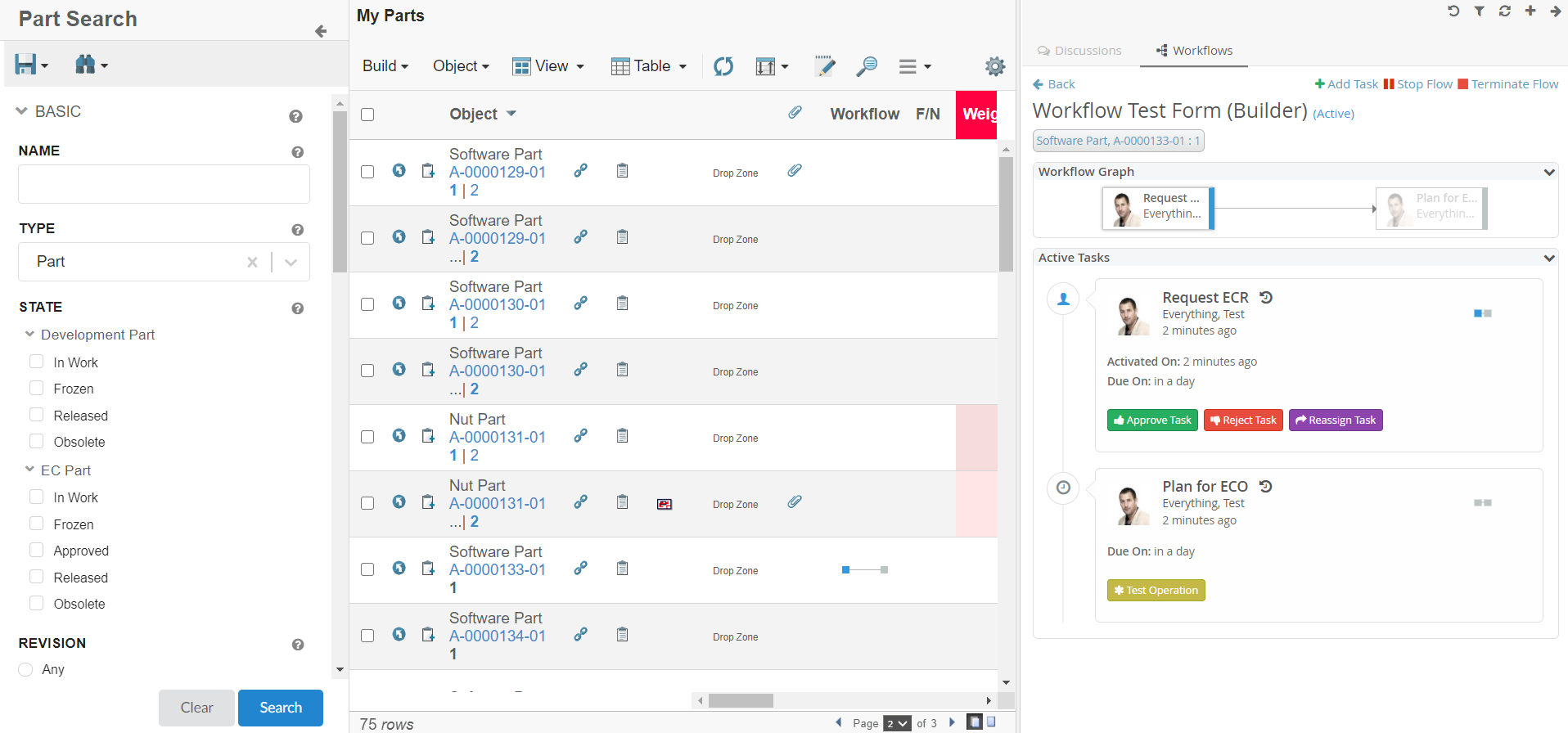
Read the Collaboration in Stand-alone pages chapter for more details.
2.2. User Preference for Email Notification (TVC-6390, TVCSUPP-6807)
Users can enable/disable the Email notification for collaboration through the profile in Myspace. Email Notification is enabled by default. See Myspace Profile Section for details.
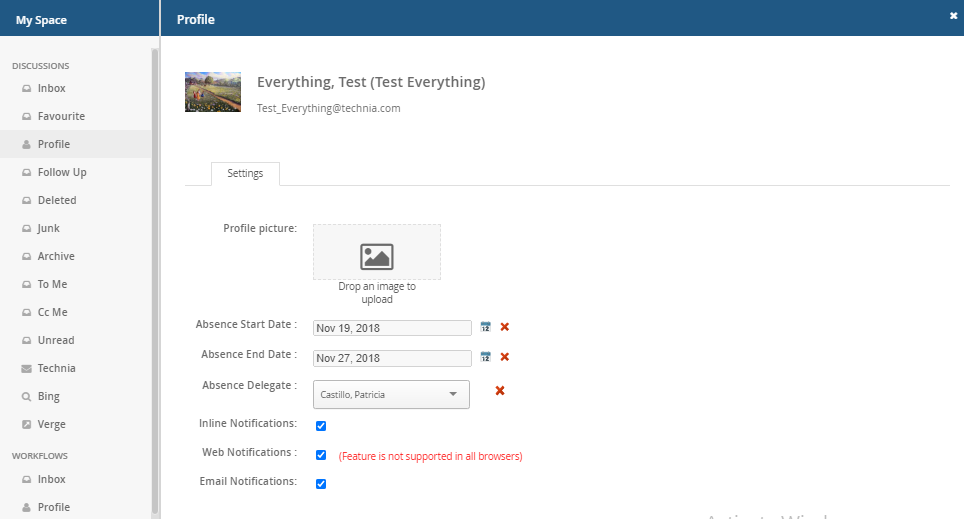
On enabling/disabling the Email Notification, it sets the preference_NotificationEmail property on the person admin object.
|
3. Structure Browser
In the table column, when we were editing the date the calendar opens with the stored date value present in the field. Whenever the user wishes to open a calendar with today’s date as the default. It can be achieved by adding below setting in the column. By default it is false.
<Setting name= "Display Today’s Date"> true </Setting>
4. Workflow
4.1. Status Based Email Notification
Email notification messages are sent for multiple tasks/workflow statuses. There could be a requirement where emails need to be sent for specific tasks/workflow statuses.
In that case, we can define the TaskStatus and WorkflowStatus tags as below. Multiple statuses can be defined with a comma separator. An email will be sent only for defined statuses in TaskStatus and WorkflowStatus tags.
If the blank tag is defined(Tag with no status) then an email will not be sent for any status.
In the absence of any one of the TaskStatus and WorkflowStatus tag, an email will be sent to all status as the default behavior.
|
<WorkflowConfigs>
...
<Notification>
<Email>
<WorkflowStatus>Complete</WorkflowStatus>
<TaskStatus>Active, Approved</TaskStatus>
</Email>
</Notification>
</WorkflowConfigs>Read the Email Notification chapter for more details.
 TVC Classic - 2022.3.0
TVC Classic - 2022.3.0