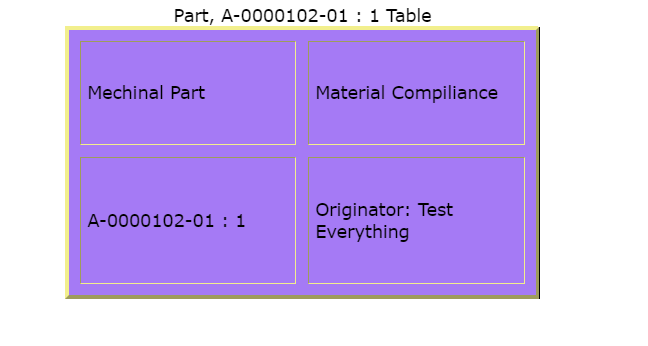<init-param>
<param-name>tvc.structurebrowser.rememberSelectedRow</param-name>
<param-value>true</param-value>
</init-param>TVC 2017.5.0 Release Information
15 December 2017
- 1. Structure Browser
- 2. Grid Browser
- 3. Graphic Reporting
- 3.1. Workflow
- 3.1.1. Add Adhoc Task in Workflow
- 3.1.2. Provider Configuration and Workflow Mode
- 3.1.3. Workflow PublicAPI
- 3.1.4. Workflow and Task DAO API
- 3.1.5. Workflow Engine Extension
- 3.1.6. Workflow Operation Email Notifications
- 3.1.7. Workflow Operations as service executable
- 3.1.8. Labeling builtin Workflow Operations
- 3.1.9. Workflow Resources
- 3.1.10. WorkflowConfig Sorter
- 3.1.11. Workflow DataModel
- 3.1.12. Workflow XSD
- 3.1. Workflow
- 4. Collaboration
1. Structure Browser
1.1. Context Menu
It is configurable to have row remain selected when we perform action through context click. This can either be done globally via init-parameter tvc.structurebrowser.rememberSelectedRow (default false) or by overriding the page config parameter rememberSelectedRow:
<Parameter name="rememberSelectedRow" value="true" />1.2. Adding Object(s) to a Collection
It is possible to add "add to collection" function in the context menu by adding command AddToCollectionFromMenu.
Below is an example on how to configure this:
<Menu>
<Command ref="tvc:command:sb:collection/AddToCollectionFromMenu.xml"/>
</Menu>
AddToCollectionFromMenu command in context menu required the page config parameter rememberSelectedRow or init-parameter tvc.structurebrowser.rememberSelectedRow (default false) should be true.
|
1.3. Tooltip for Search Forms
It is possible to provide tooltip for search form fields using TooltipLabel and TooltipContent.
<TooltipLabel>MyLabelText</TooltipLabel>
<TooltipContent>Some Text</TooltipContent>3. Graphic Reporting
3.1. Workflow
3.1.1. Add Adhoc Task in Workflow
An adhoc task can be added in active workflow by using "Add Task" workflow operation by the workflow owner. When add task operation is executed, it is displaying the + icon on appropriate nodes and branches in workflow graph where task can be added. Through node’s add task operation, parallel tasks are created while thorugh branch serial tasks are created.
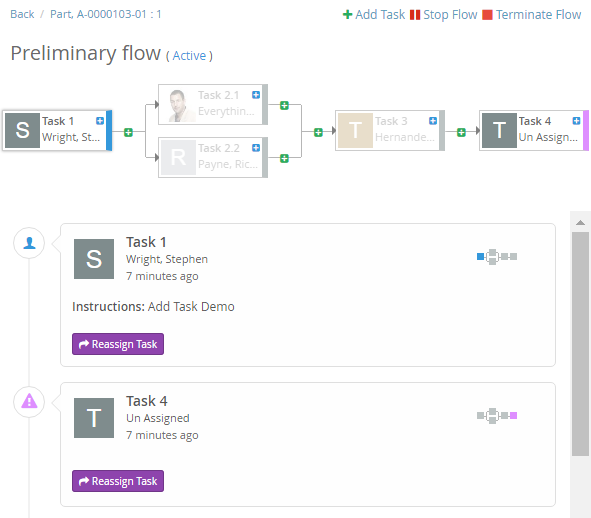
On clicking the + icon, Add Task form is opened with all task configuration. Any configuration can be choosen to create the adhoc task.
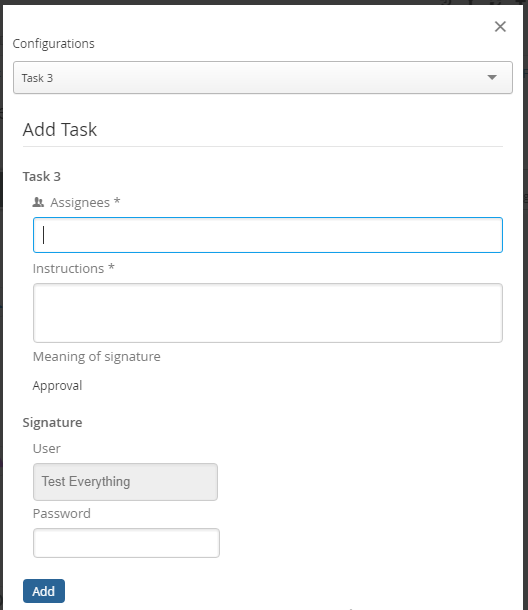
3.1.2. Provider Configuration and Workflow Mode
New Provider configuration "config" is added which enables posibility to run Workflow in different mode than Discussion using new mode configuration.
tvc.collaboration.providerClass=config tvc.collaboration.workflow.mode=enovia
3.1.3. Workflow PublicAPI
Essential Workflow APIs are annotated with TVC’s @PublicAPI annotation and API reference are available as Javadoc.
| Existing Workflow code are extensively refactored to provide simple/nice PublicAPI. Hence there are breaking changes related to WorkflowEngine, ReadContext and TriggerResult APIs. |
| ReadContext’s Builder needs the corresponding CollaborationDAOFactory. Ex: new ReadContext.Builder(factory) .setEnv(env).setPerson(person).setIncludeRelated(true).build(); |
| TriggerResults like SuccessResult.RESULT, ErrorResult.RESULT, DoneResult.RESULT, IgnoreResult.RESULT are replaced by TriggerResult.SUCCESS, TriggerResult.ERROR, TriggerResult.DONE, TriggerResult.IGNORE respectively. TriggerResult can be created using Builder API as well. new TriggerResult.Builder(TriggerStatus.SUCCESS).setData(result).build(). |
3.1.4. Workflow and Task DAO API
Workflow and Task DAO APIs are formalized and exposed as PublicAPI. It is now possible to perform Workflow and Task Operations using Java code.
WorkflowDAOFactory factory = DAOFactory.getInstance().getWorkflowFactory();
WorkflowDAO workflowDAO = factory.getSetDAO();
Workflow workflow = workflowDAO.read(factory.getConfigDAO().resolveId(workflowId), ctx);
WorkflowContext wctx = new WorkflowContext.Builder(ctx).setWorkflow(workflow).build();
ActionResult result = workflowDAO.stop(wctx); // workflowDAO.terminate(wctx)
workflowDAO.notify(new NotificationContext.Builder(ctx).setNotifications(result.getNotifications()).build());3.1.5. Workflow Engine Extension
It is now possible to extend builtin WorkflowEngine to have custom logic or processing.
<WorkflowConfigs>
....
<WorkflowEngine className="com.foo.bar.workflow.CustomWorkflowEngine" />
....
</WorkflowConfigs>public class CustomWorkflowEngine extends DefaultWorkflowEngine implements WorkflowEngine {
@Override
public EngineResult start(WorkflowContext wctx) throws TVCException {
EngineResult result = super.start(wctx);
// custom processing
return result;
}
....
}3.1.6. Workflow Operation Email Notifications
Workflow watchers are notified (Email and Custom) when Workflow level operations (Stop, Restart, Terminate) are performed.
3.1.7. Workflow Operations as service executable
It is now possible to write custom Workflow/Task operations to perform server side operation without custom JavaScript and AjaxService.
public class TestOperation extends AbstractOperation {
@Override
public Command include(OperationContext ctx) throws TVCException {
return new TestCommand(ctx);
}
@Override
public OperationResult execute(OperationContext ctx) throws TVCException {
// executed after command clicked in client side
}
}3.1.8. Labeling builtin Workflow Operations
Builtin Workflow Operations can be easily re-labelled per WorkflowConfig.
{
...
"operations": [
{
"id": "operation-done",
"base": "complete",
"label": "Done Task or tvx.custom.operation.done",
}
]
...
}3.1.9. Workflow Resources
It now possible to include custom resources like <JavaScript/>, <Template/>, <StyleSheet/> and <AjaxService/> in TVCWorkflowConfig.xml
....
<WorkflowAction>
<Resources>
<AjaxService service="tvxCollaborationService"/>
<JavaScript src="/tvx/collaboration/inboxCustomScript.js"/>
<StyleSheet src="/tvx/collaboration/inboxCustomStyles.css"/>
</Resources>
</WorkflowAction>
....4. Collaboration
4.1. Provider Configuration and Discussion Mode
New Provider configuration "config" is added which enables posibility to run Discussion in different mode than Workflow using new mode configuration.
tvc.collaboration.providerClass=config tvc.collaboration.discussion.mode=exalead
4.2. Collaboration PublicAPI
Essential Discussion APIs are annotated with TVC’s @PublicAPI annotation and API reference are available as Javadoc.
4.3. Link to Discussion for Helium
ColumnType "discussion-link" can be used in Helium table along with optional helium specific template.
<Column>
<Name>discussion-link</Name>
<ColumnType>discussion-link</ColumnType>
<!-- an optional helium specific Template to have icon over image and rich tooltip -->
<Setting name="Template" value="helium/templates/collaboration/discussion-link" />
</Column> TVC Classic - 2022.3.0
TVC Classic - 2022.3.0