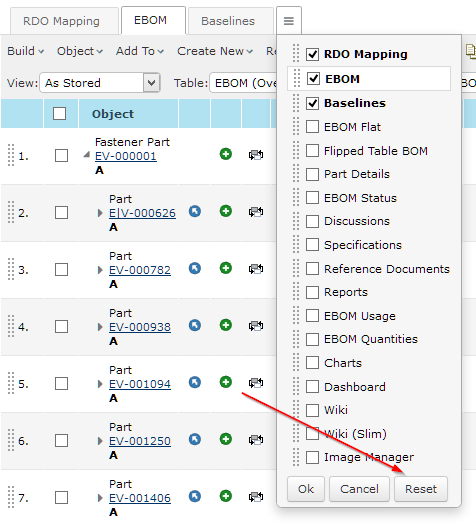
TVC 2016.1.0 Release Information
06 May 2016
1. General
1.1. New Documentation Format
As of this release we have switched from using a mix of PDF/HTML documentation into one common HTML format for our products.
Administration Guides, Installation Guide, Developer documentation and Release Information are all combined into the same bundle, which can be downloaded and installed offline or installed into a server with HTTP access depending on your choice. The documentation will also be browseable directly from https://products.technia.com
The TVC documentation bundle also includes a search tool making it easier to find the information of interest without having to search through multiple sources.
1.2. TVC Helium
A new version of TVC called TVC Helium is as of this release available. TVC is now available in two different versions, Classic and Helium. TVC Classic is still often referred to as just TVC, and TVC Helium is sometimes just called Helium.
TVC Helium is available for download from https://products.technia.com
1.3. Browser Support
|
As of this release, the lowest Internet Explorer (IE) version supported is 9.0. Customers using IE 8 should stay on the 2015.3 version of TVC. |
1.4. Better Integration With ENOVIA 2015x+
A helper page has been provided to make it easier to load pages into the content frame and make it hide the extra user interface area that otherwise would be been blank.
Please see more details here.
2. Core
Below are the changes related to TVC Core.
2.1. Tab Page - Reset
The tab page now has a reset button that will reset the tabs to its initial state.
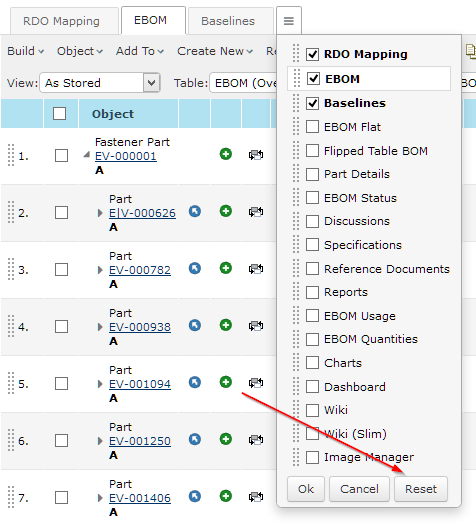
3. Structure Browser
3.1. New Toolbar
The toolbar has been redesigned in order to have a more modern look & feel, use less browser screen real estate and also be responsive and behave better on narrower screens.
Below is a screenshot how the new toolbar.
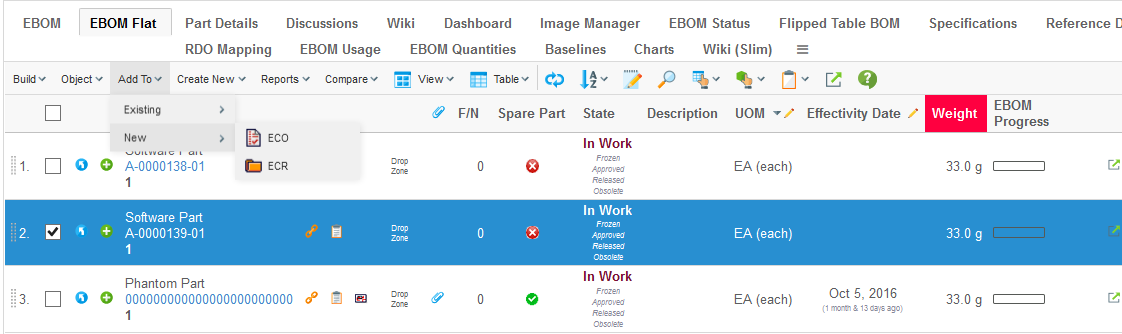
The new toolbar may if wanted be configured to look like how it was in previous versions of TVC via a configuration parameter.
The new toolbar will impact the UI in the Structure Browser, Grid Browser, MCAD Optimizer and XBOM Manager components,
3.3. Forms - Interface Attributes
Support for using attributes defined on interfaces added for both Fields and DynamicAttribute fields.
4. Graphic Reporting
4.1. Workflow
The workflow functionality allows you to create custom workflow process around any type of object in Enovia. The workflow functionality is located in a side panel on the right side of the page content. This allows the users to create workflows around an object while still being able to navigate around the different pages of an object.
Some of the features are:
-
Workflows in context of ENOVIA™ objects
-
Real time notifications on workflow events
-
Inbox to view received tasks
-
Approve or reject a task
Below is a screenshot showing the workflows in context of an object.
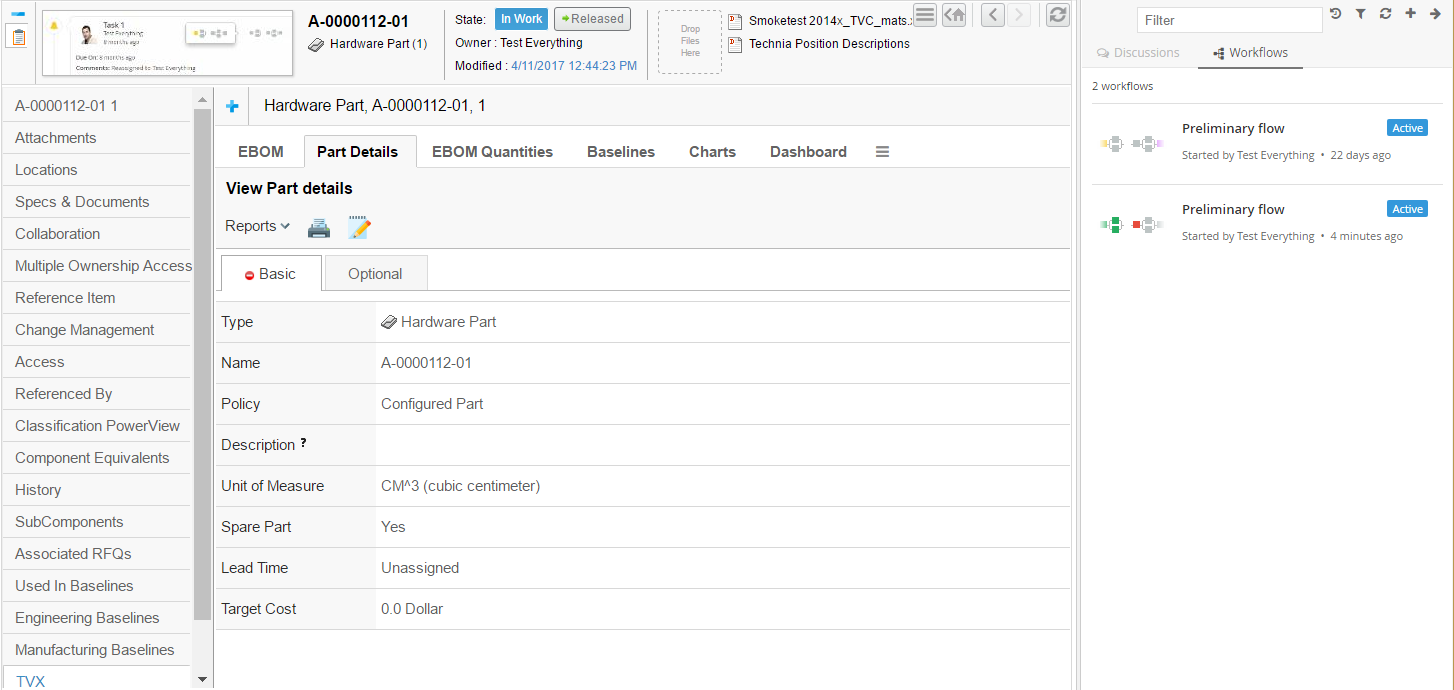
This feature is part of Graphic Reporting but requires installing the Collaboration component through the TVC Installer.
Read more here.
4.2. New jqPlot Chart Types
A number of new chart types has been added
| Chart Type | Example |
|---|---|
Date chart |
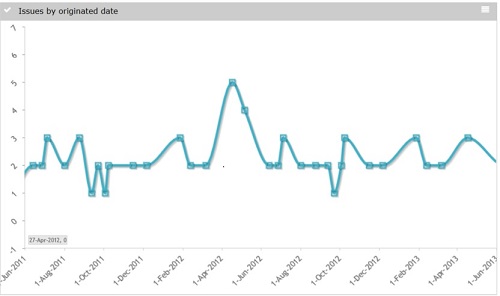
|
Donut chart |
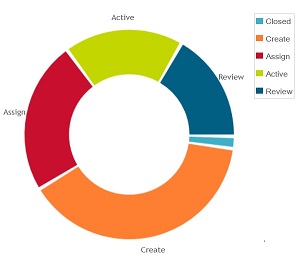
|
Horizontal bar chart |
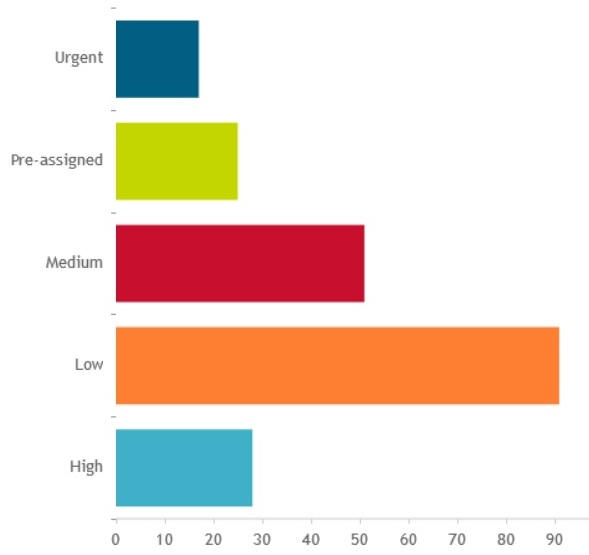
|
Multi Date Chart |
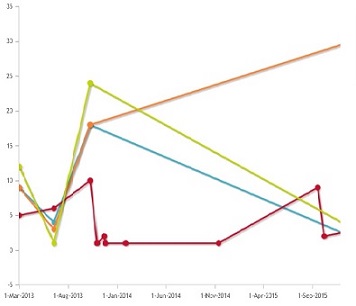
|
Multiline Chart |
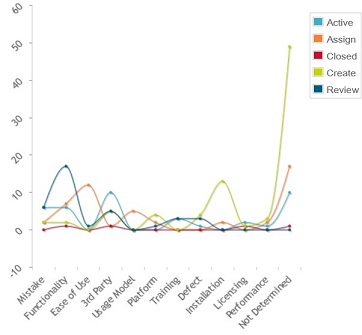
|
Multiline Date Chart |
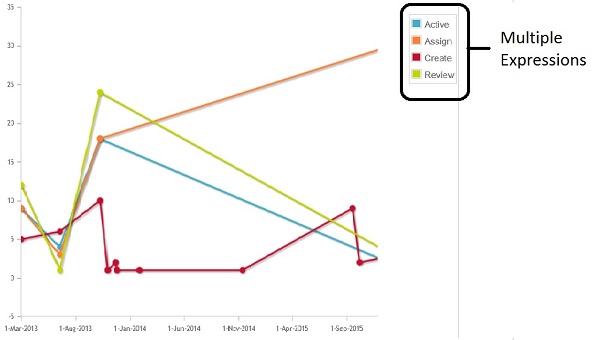
|
Stacked Bar Chart |
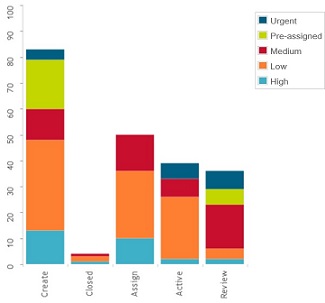
|
4.3. Charts with Multiple Series
Multi dimensional chart can be implemented using SeriesExpression or multiple Expressions.
Below are some examples illustrating this:
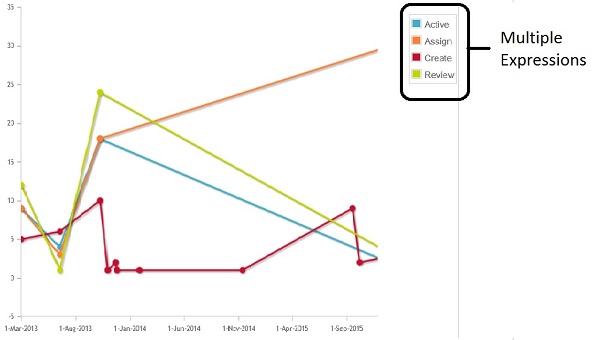
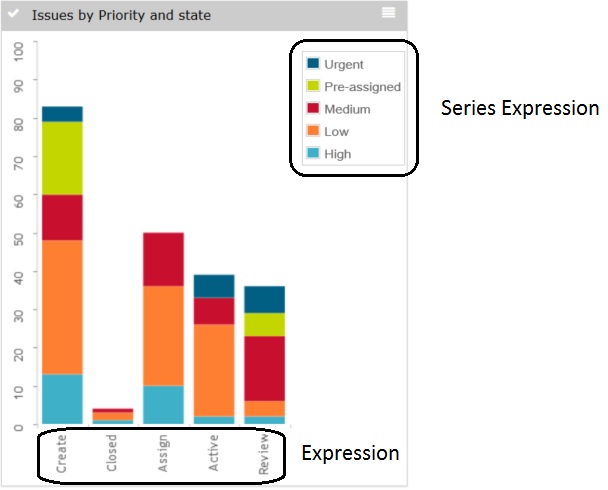
Read more here
5. Closed Bugs
The table below contains the bugs reported by any customer.
| Issue No | Description |
|---|---|
TVC Collaboration panel incorrect enabled for non-specified Types |
|
Sidpanel not loaded properly |
|
Replication of threads/notifications in ehCache between instanances doesn´t work |
|
Export To Table not working as expected in GridBrowser |
|
Users with organizations not rendered at reply |
|
Subject over 48 charachters break styling/alignment of DiscussionThread |
|
Title attribute on Subject is missing |
|
XML Schema does not match documentation |
|
Undefined error popup when doubleClick on filterItems |
|
DiscussionThreads not found when searching in ehCache |
|
Group by and printer friendly displays null values |
|
CheckIn Field does not consider BadChar setting |
|
Forms returning duplicates created objects |
|
Fixed setting not working in Grid Browser |
|
2015.1.4 post Updrade issue |
|
Basic and Optional tabs are not static in Create Part form |
|
Freeze row axis column not working in grid browser when use sort by setting in dataloader |
|
Create Graphics: Create page closes but does not take you to the Graphics properties page if created when PPM page is open. |
|
"404 - Resource Not Available" when resizing column on empty 'Resizable (Frozen)' table |
|
Calendar week display in US locale |
|
BadChars setting in top panel and table giving extra message |
 TVC Classic - 2022.3.0
TVC Classic - 2022.3.0

