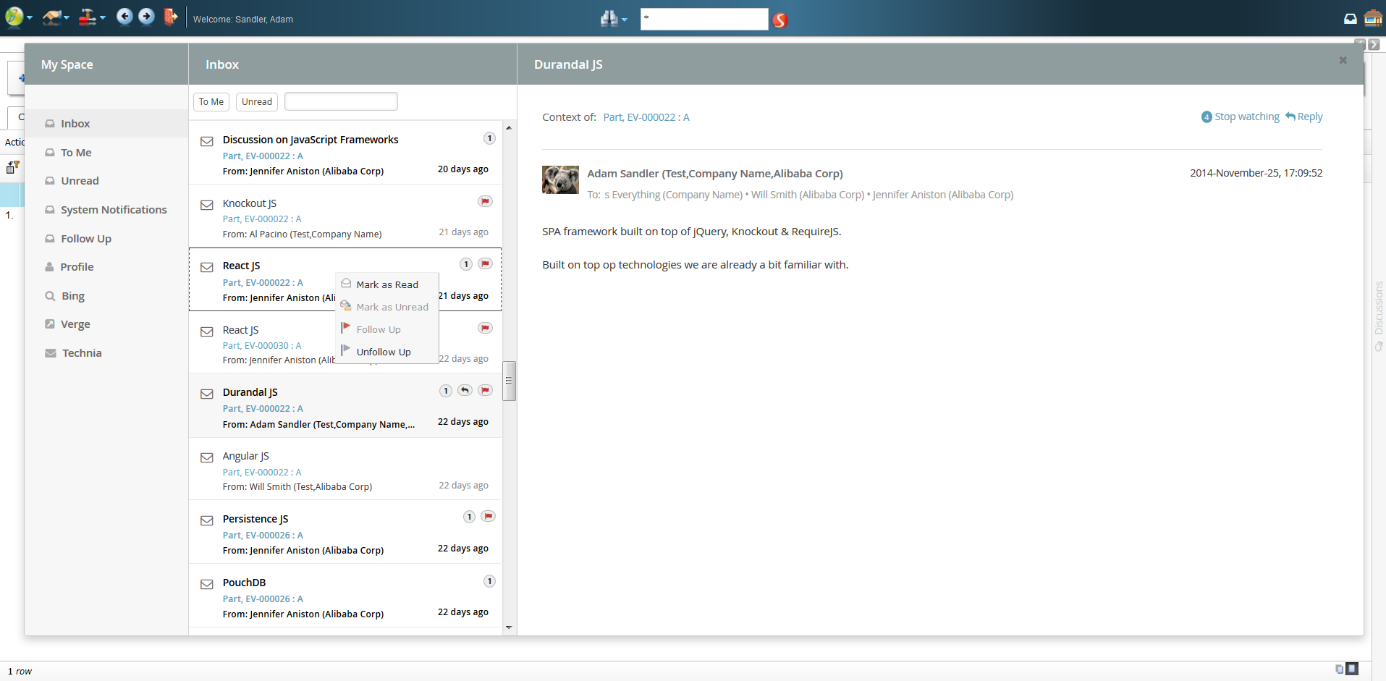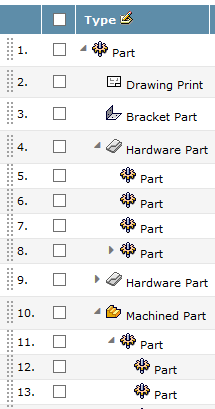
TVC 2014.4.0 Release Information
18 December 2014
1. Core
1.1. Top Panel – Access Expression for Controls
In the same way as you can specify access to individual fields or sections within a Top Panel Form, you can now also control access to a Top Panel Control.
You will be able to define access using any of the below mechanisms.
-
Role Assignment
-
Group Assignment
-
Person (A named user)
-
Access Mask (Access mask for the current object)
-
Access Program (A JPO that evaluates the access rights)
2. Structure Browser
2.1. New Structure UI
A new visualization mode of the column showing the structural information has been added.
This mode is called "caret" and is available in the user-preferences among the existing modes.
Note that the administrator can for some particular use cases override the user preferences to force this mode.
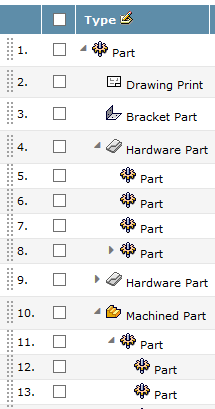
3. File Manager
3.1. Drop Zone – Document Title
The title attribute will be populated with the filename (excluding the extension) when using the drop-zone to create new documents.
If the user drops multiple files and the Drop Zone has been configured to check-in these files into the same document, the title will not be populated from the file name; instead the title will contain the document object name instead.
4. Collaboration
4.2. Replied Bubble
When Inbox item’s latest reply is by the current user, replied bubble shown in Inbox item bubbles.
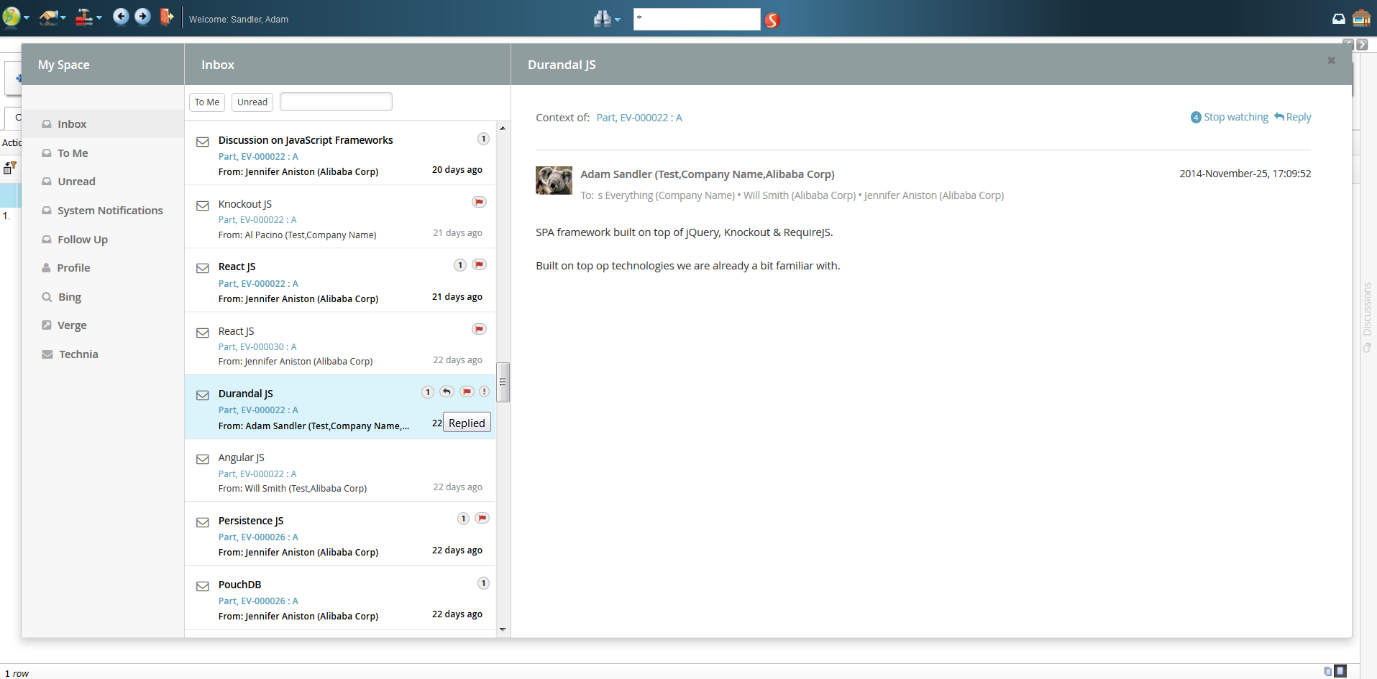
4.3. Context Path Popup Window Dimensions
Along with Context path popup configuration, popup window height and width can be configured. (Ref: Collaboration Admin Guide)
4.4. Single Page Mode
By default the reply form is opened in "popups". This is good for visibility since the form gets all focus. However this prevents the users from reading the previous replies while doing a new reply. So if it is more important to be able to see the entire discussion while replying we have added a new rendering mode called "single page mode". This will do the following two changes to the UI:
-
The reply form will not be opened in "popups". It is instead rendered directly in the top of the discussion you are replying to (both inbox and side panel).
-
All discussions are expanded/viewed directly in the same "page" when you click on them. (Instead of reloading the whole page with the clicked discussion)
 TVC Classic - 2022.3.0
TVC Classic - 2022.3.0