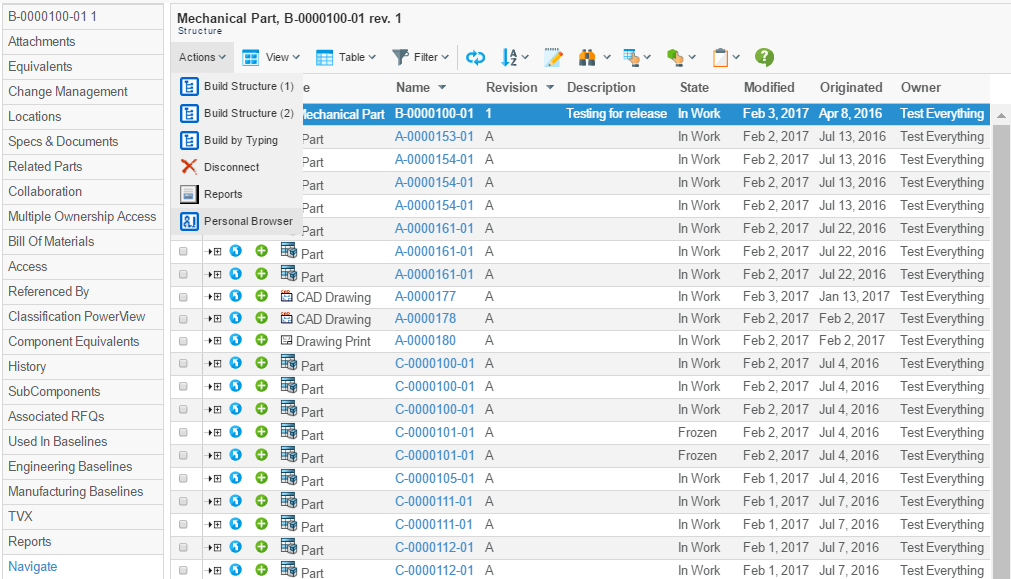
Personal Browser - Administration Guide : Introduction
21 March 2016
1. Personal Browser
In today’s mobile environment, Internet or corporate networks are not always available when needed. To be able to bring selected product information out in the field, TECHNIA has developed the Personal Browser component. The Personal browser lets you locally download up-to-the-minute product data structure (along with all of its attached files), to a laptop or PDA. You are then able to navigate the downloaded structure, and view or print its contents at any time, without being connected to the network.
The main features of the Personal Browser component are:
-
Download and browse Matrix structures in an intuitive way
-
Supports checkout for files associated with objects in the structure
-
Filter which objects, attributes and files to include
-
Define separate configurations for different use cases
1.1. Definitions
| Definition | Description |
|---|---|
XML |
Extensible Markup Language, abbreviated XML, describes a class of data objects called XML documents (http://www.w3.org/XML/). |
HTML |
Hypertext Markup Language is a language to publish information on the World Wide Web (http://www.w3.org/TR/html4/). |
CSS |
Cascading Style Sheets is a simple mechanism for adding style (e.g., fonts, colors, spacing) to Web documents (http://www.w3.org/TR/CSS1). |
1.2. Usage Scenarios
The Personal Browser is primarily used for navigating ENOVIA/Matrix object structures offline. It does this by allowing the user to download the structure for a specific object. This is done by selecting the root object in the structure, initiate a Personal Browser download, select which configuration to use, and wait while the Personal Browser is created. Once the Personal Browser is complete it can be downloaded as a compressed ZIP archive.
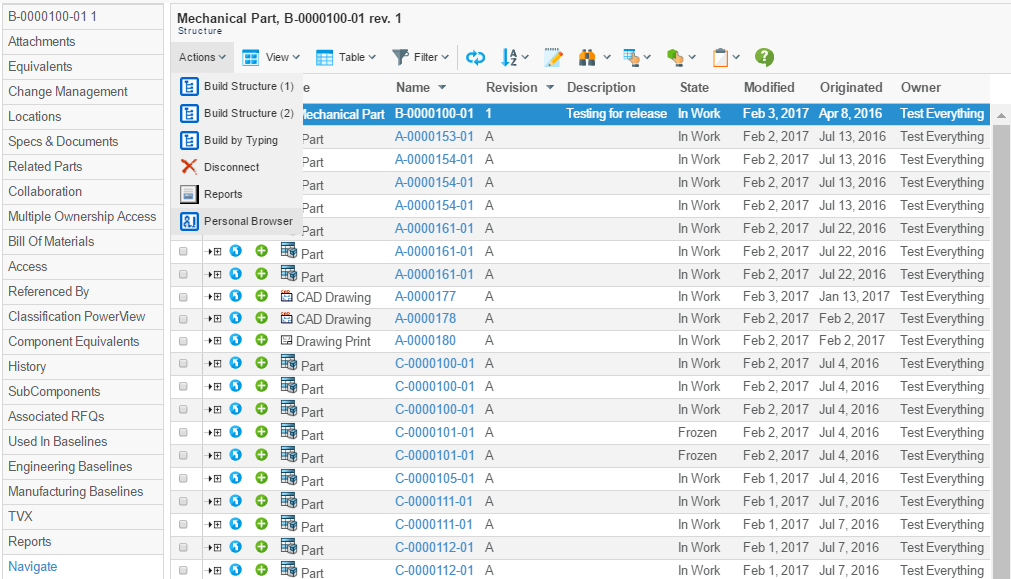
The downloaded ZIP archive contains an HTML view of the downloaded structure that can be browsed for information and files.
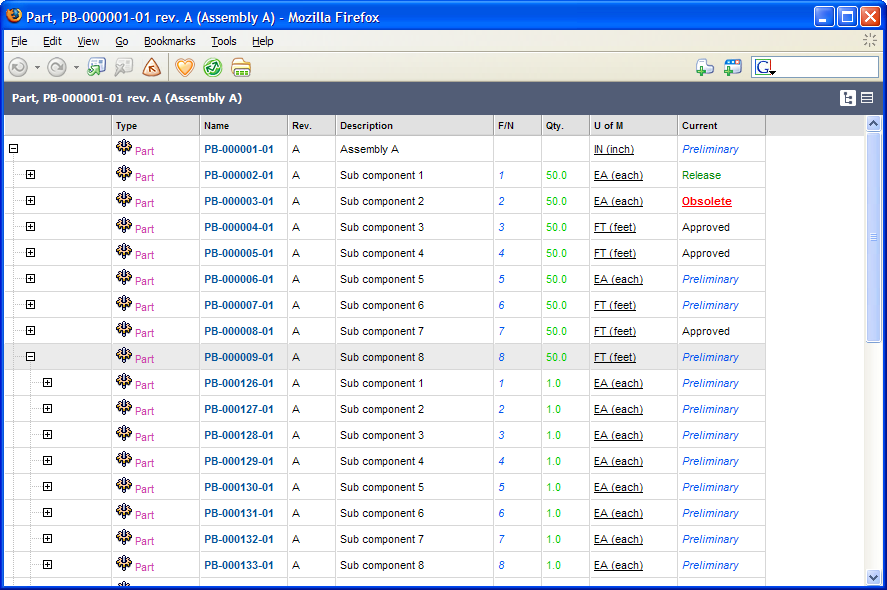
1.2.1. Viewing Files
The files included in the Personal Browser can be opened by clicking on the file icons displayed to the right of an object in the structure.
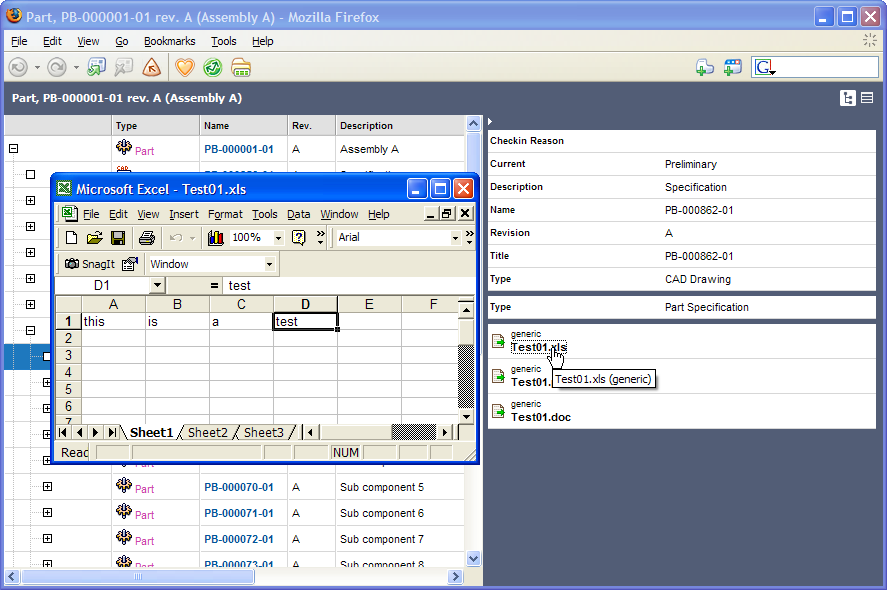
1.2.2. Localization Support
The Personal Browser supports localized names of type, relationships, attributes, vaults, policies, states, etc.
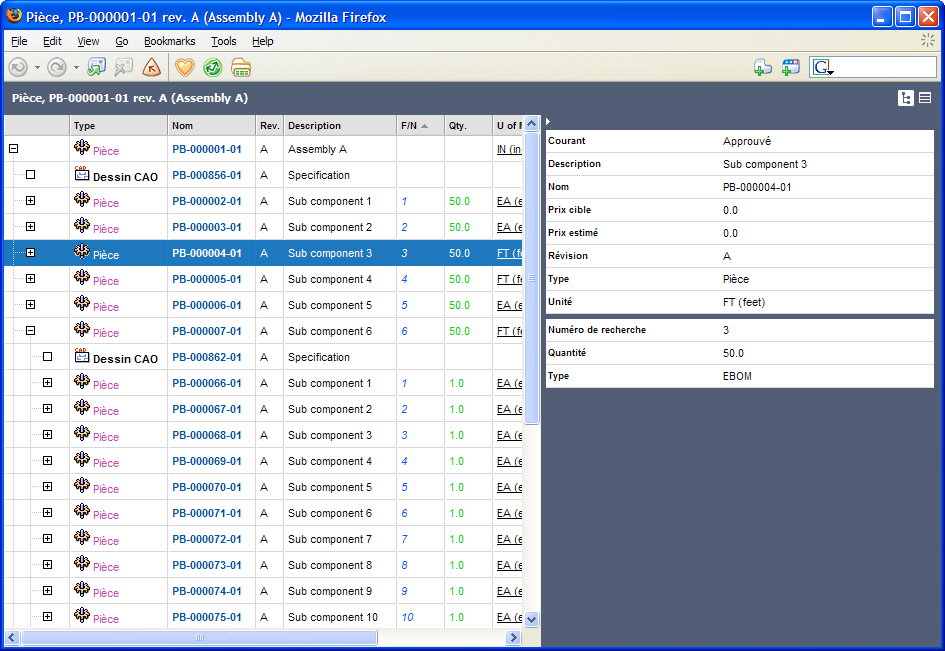
This support relies on the "emxFrameworkStringResource.properties" files installed with the AEF (Application Exchange Framework) that contains the localized names of administrative objects.
1.3. Synchronizing Changes
As of 2011.3.0 a new feature has been added that allows synchronizing changes made to the files within a downloaded Personal Browser package.
To use this feature, you need to add a command in the user interface allowing so. This command can be launched from any place since there is no need for the command to get the object-id in the request since this information is collected from the uploaded Personal Browser package. The command should have the following configurations:
add command "UploadPersonalBrowser"
label "Upload Personal Browser Package"
href "${ROOT_DIR}/tvc-action/pbUpload"
setting "Target Location" popup
setting "Window Height" 600
setting "Window Width" 800Once launched, the user will be asked for the Personal Browser package file to be uploaded.
Processing the file can take some time depending on how large it is.
The files are compared for changes, and if there are changes those will be presented in a table from where the user can select what files to be synchronized.
 TVC Classic - 2022.3.0
TVC Classic - 2022.3.0