<?xml version="1.0" encoding="UTF-8"?>
<Service>
<URL>/resources/v1/modeler/dslc/changeaction/{{physicalid[[0]]}}</URL>
<Headers>
<Header name="content-type" value="application/json" />
</Headers>
<Method>PATCH</Method>
<Body>{"cestamp": "{{cestamp[[0]]}}",
"add": [{
"proposedChanges": [
{
"where": {
"source": "<3DSpace URL>",
"type": "VPMReference",
"identifier": "{{physicalid[[1]]}}",
"relativePath": "/resources/v1/modeler/dseng/dseng:EngItem/{{physicalid[[1]]}}"
},
"target": "CurrentVersion",
"arguments": {
"duplicationString": "tst-"
},
"whats": [
{
"what": "ChangeMaturityRelease",
"why": "RFC Proposed Activity"
}
]
}
]
}]}</Body>
<Setting name="jsonPathExpression" value="$.id" />
<Settings>
<Setting name="addCsrfToken" value="true" />
</Settings>
</Service>TVC 2024.5.0 Release Information
13 December 2024
1. Core
1.1. Invoke Service support for PATCH request method
The Invoke Service feature allows for invoking specific actions or operations on objects within 3DEXPERIENCE by utilizing its RESTful web services. It relies on service configurations to define how the web service is called, what parameters are passed, and the response handling.
Prior to this release, invoking web services using the PATCH method was not supported. This release introduces the ability to use the PATCH method in the Invoke Service feature, enabling partial updates to resources which enhances flexibility to configure the 3DEXPERIENCE web services.
Along with that, added the capability to configure multiple IDs in the body/payload using macros which allows defining the same macros for different IDs, such as physicalid for updating the Change Action where both Change Action and Proposed Change Engineering Item need macros in the payload.
Refer Invoke Service for more information.
2. Structure Browser
2.1. Header Details on Text/CSV Export
During table export to Text/CSV format, additional object and header information is included in the top rows by default.A new system property has been introduced to control whether this header information will be included or not during Text/CSV Export. It provides flexibility to exclude header details in use cases where they are not required. For example exported data to import into downstream systems that may not require or interpret header information correctly.
To enable or disable this feature, use the following setting tvc.structurebrowser.text.export.addHeaderDetails. Set to true to include header details, or false to omit them. Default value for this setting is true. By adjusting this setting, you can tailor the exported data to meet the specific requirements of your downstream systems and processes.
2.2. Using PhysicalId in place of Object Id for table data
In 3DSpace, the default behavior is to include Object ID in table data (via filters for further processing) and this ID is set on the nodes of the Structure Browser, but sometime usecase require the Physical ID instead of the Object ID . Earlier property tvc.core.structure.expand.filter.usePhysicalId=true is used to enable this feature has now been changed to tvc.core.usePhysicalId=true.
Previous API to use the above property TVCCoreSettings.getInstance().usePhysicalIdInExpandFilter() has been deprecated, new API TVCCoreSettings.getInstance().usePhysicalId() can be used instead.
2.3. Disable Expand On Load
By default, Structure Browser expands root objects one level deep on load. This feature will prevent initial expansion, loading only root objects.
This configuration is incompatible with persistentExpandState. Enabling disableExpandOnLoad prevents state persistence. Avoid using both settings together.
|
The below configuration enables the behavior at the page level.
<PageConfig>
...
<Parameters>
<Parameter name="disableExpandOnLoad" value="true" />
</Parameters>
...
</PageConfig>3. Search
3.1. Configurable weekends color for Date Field
When the calendar is opened to choose a date, weekends are highlighted in a different color for easy identification. If needed, weekends can be set to black by using the property tvc.structurebrowser.search.datepicker.markWeekendBlack as true. The default value of this property is false.
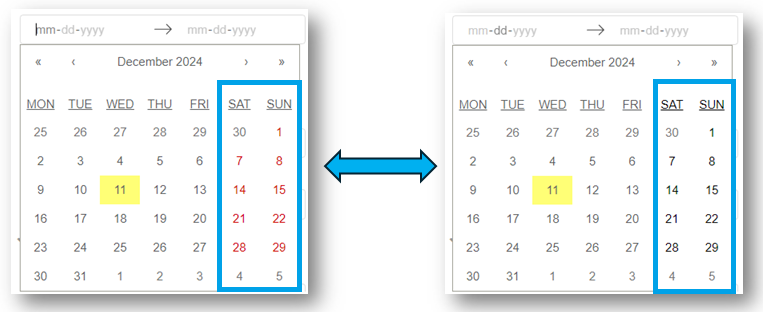
Refer Date Picker for more information.
 TVC Classic - 2024.5.0
TVC Classic - 2024.5.0