<Application xmlns="http://technia.com/helium/Application">
<Name>ACME</Name>
<!-- other configurations. refer chapter Helium.xml -->
<TopBar>
<!-- Left -->
<Right>
<Myspace />
<Search />
<Logout />
</Right>
</TopBar>
</Application>TVC Helium : Installation
05 May 2016
1. TVC Collaboration Integration
TVC Collaboration Components like Myspace and Panel are rendered in Helium standalone and Helium embedded using configurations.
Note: When TVC Classic with collaboration embeds Helium configured with Panel, then there would be two side panels. one within embedded Helium and one for the TVC Classic.
1.1. Myspace
Myspace inbox command is configured in Helium’s Topbar Right side command.
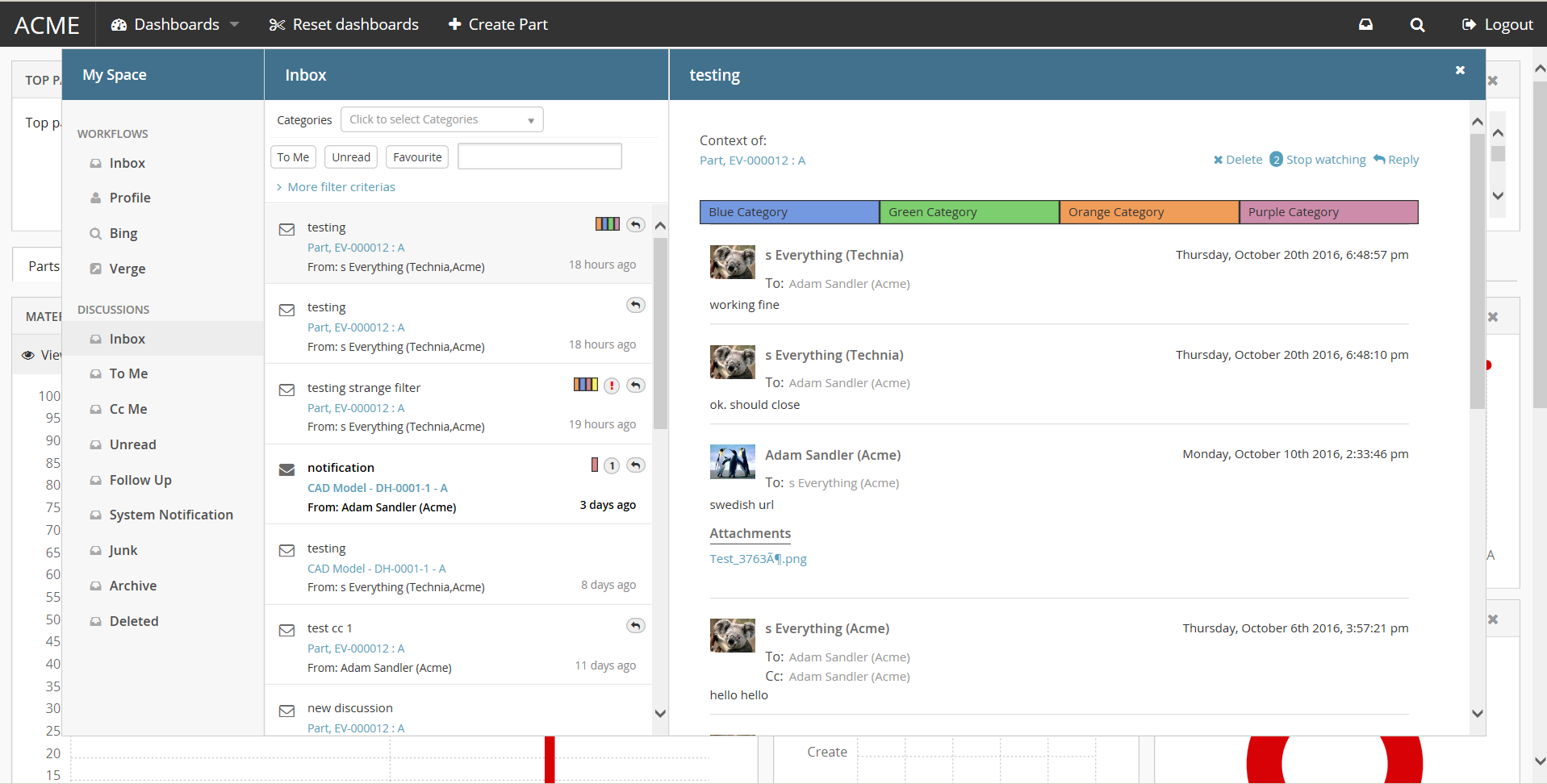
1.2. Panel
Collaboration’s Panel component can be rendered inside Helium’s container component Page Sidepanel using configuration.
<Page>
<!-- other configurations. refer chapter Page.xml -->
<Sidepanel width="500" position="right">
<Label>Collaboration</Label>
<OnInit>App.Collaboration.Panel.instance</OnInit>
<OnInitOption name="key" value="true" />
</Sidepanel>
</Page>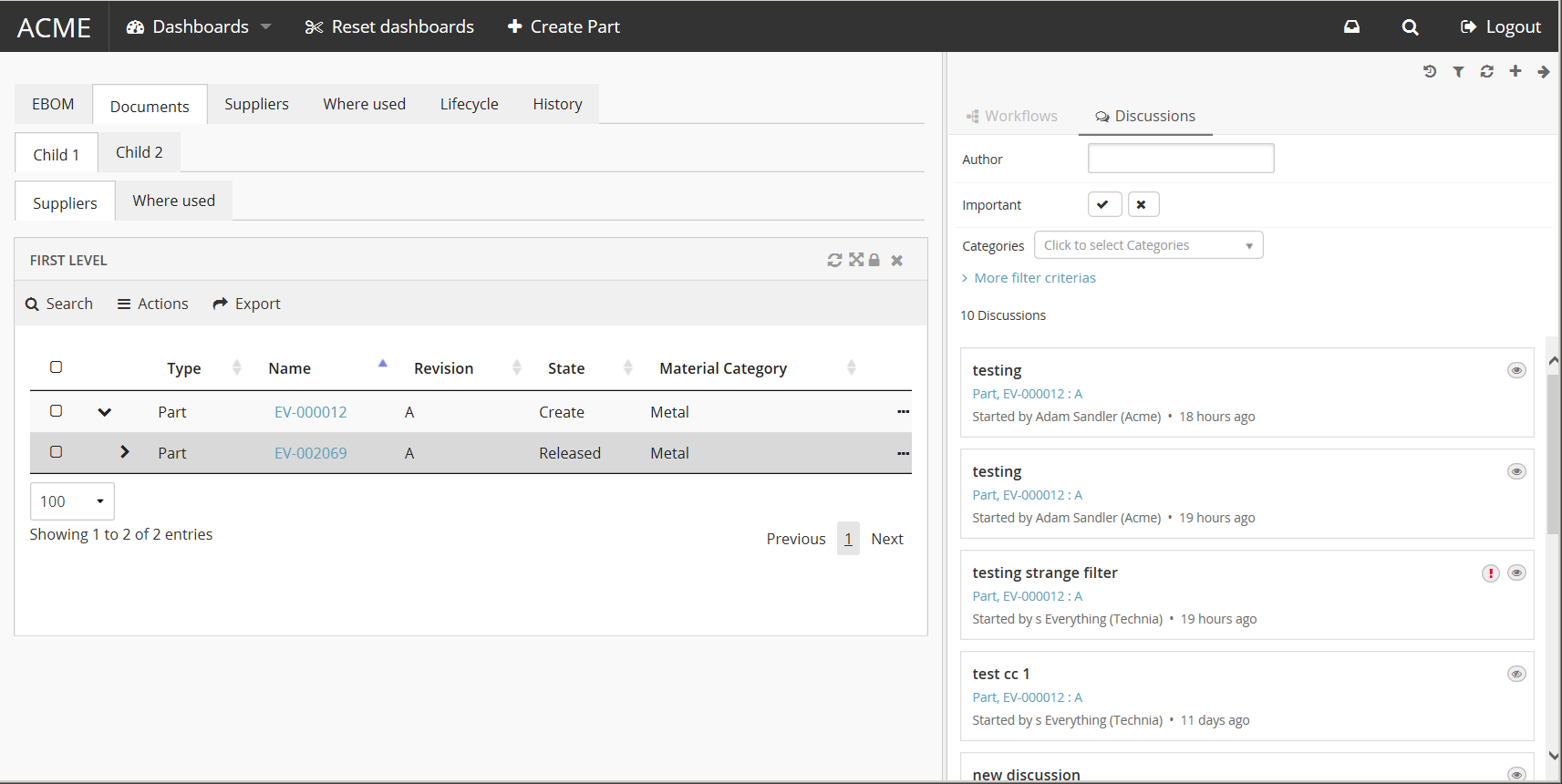
1.3. Widget
Collaboration’s Panel component can be rendered inside Helium’s container component Widget using configuration.
<Widget xmlns="http://technia.com/helium/Widget">
<Title>Collaboration</Title>
<OnInit>App.Collaboration.Panel.load</OnInit>
<OnInitOption name="key" value="value" />
</Widget>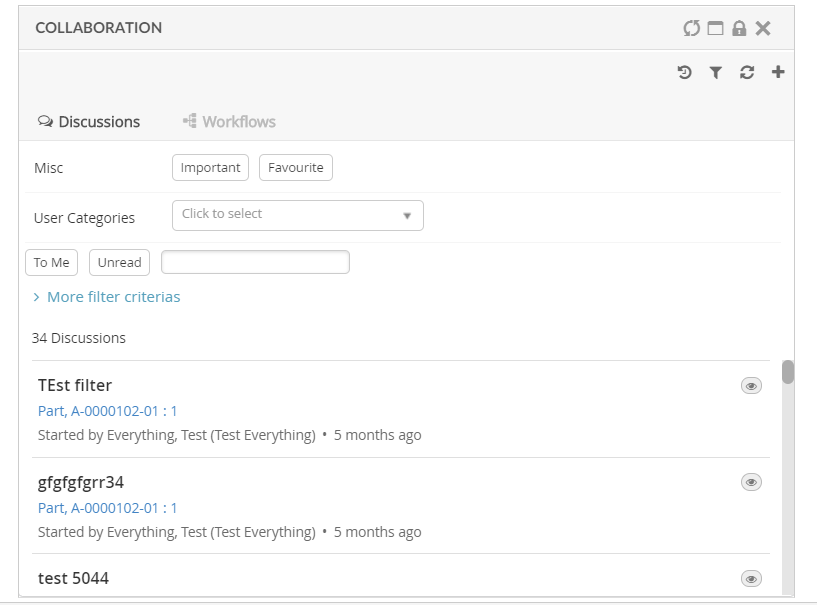
1.4. Link to Discussion
In Helium table, you can add a column that will show an icon when a discussion exists for the object. Clicking on the icon brings up the discussion panel similar to Classic Collaboration.
To enable this column in your table, add a column like shown below:
<Table>
...
<Column>
<Name>discussion-link</Name>
<ColumnType>discussion-link</ColumnType>
<!-- an optional helium specific Template to have icon over image and rich tooltip -->
<Setting name="Template" value="helium/templates/collaboration/discussion-link" />
</Column>
</Table>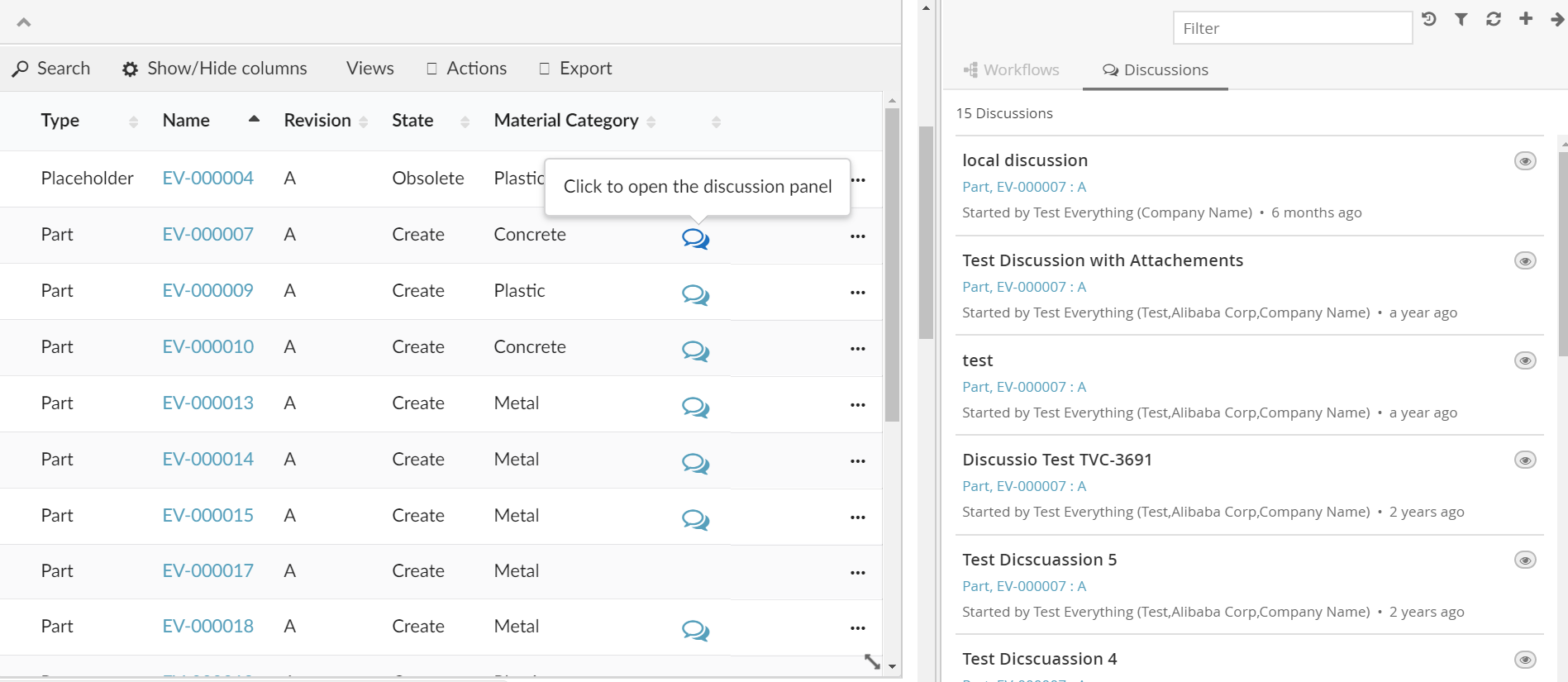
1.5. Link to Workflow
In Helium table, you can add a column that will show workflow chart or an icon when a workflow exists for the object. Clicking on the icon brings up the workflow panel similar to Classic Collaboration.
| When multiple workflows are defined on context object, the last modified workflow would be shown in Workflow Chart column. |
To enable this column in your table, add a column like shown below:
<Table>
...
<Column>
<Name>workflow-chart</Name>
<Label>workflow-chart</Label>
<ColumnType>helium-workflow-chart</ColumnType>
<!-- an optional helium specific iconOnly setting, to have static icon over dynamic workflow rendering -->
<Setting name="iconOnly" value="true" />
</Column>
</Table>'iconOnly' setting is by default false.
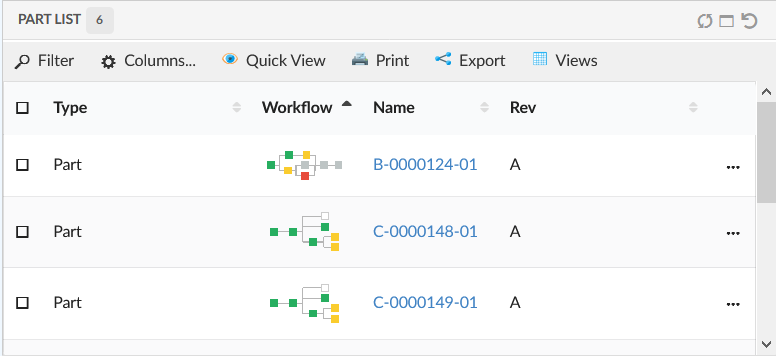
 TVC Helium 2023.3.0
TVC Helium 2023.3.0