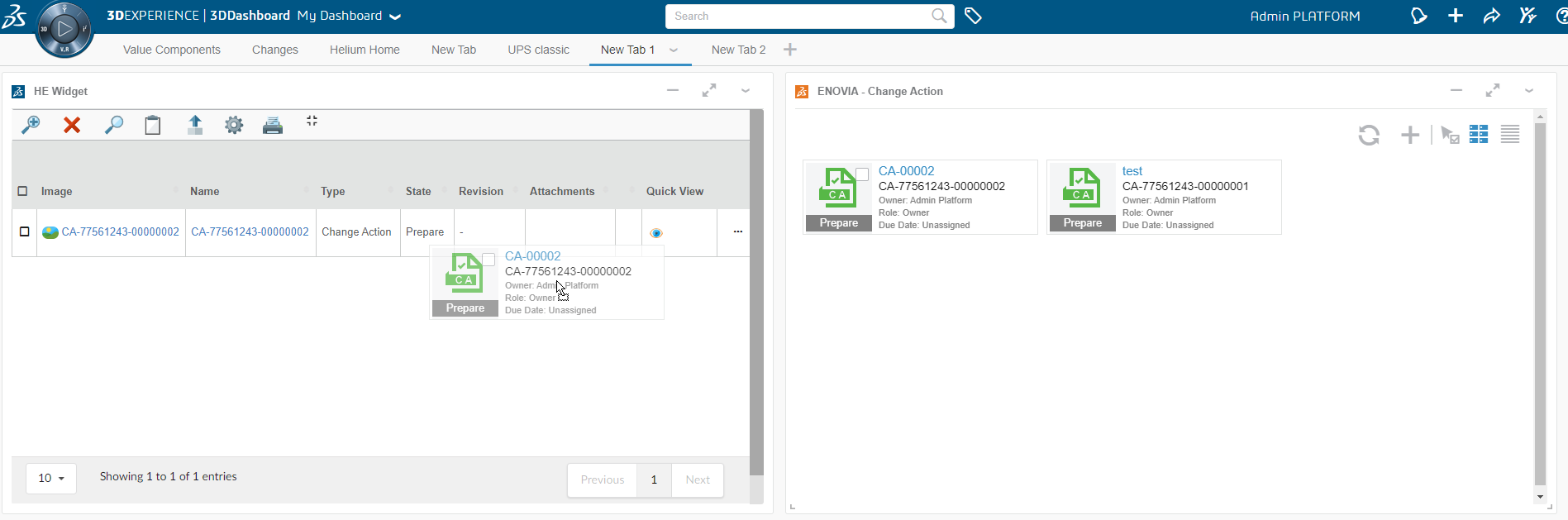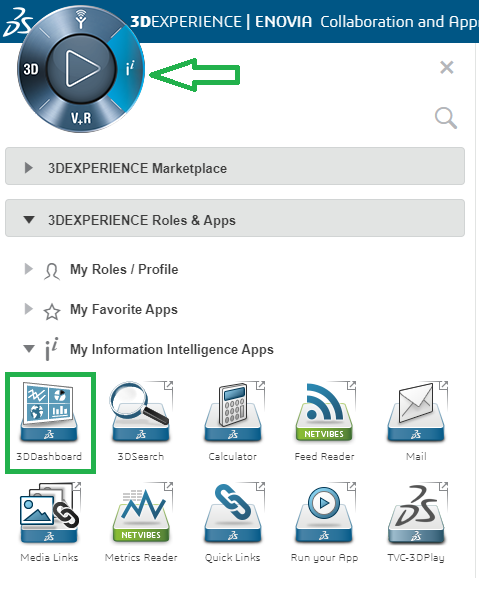
3DDashboard
08 November 2019
1. 3DDashboard
Helium can run as a true widget inside 3DDashboard. Unlike TVC widget, it run directly inside 3DDashboard widget iframe. True widget can be configured through the widget preferences in the administrators dashboard. As configurations are listed automatically in preferences UI admin is responsible for setting up and distributing proper/working configurations.
After a dashboard has been configured the administrator can share this to the users.
Configure a dashbaord:
-
Login with administration access.
-
Go to 3DDashboard.
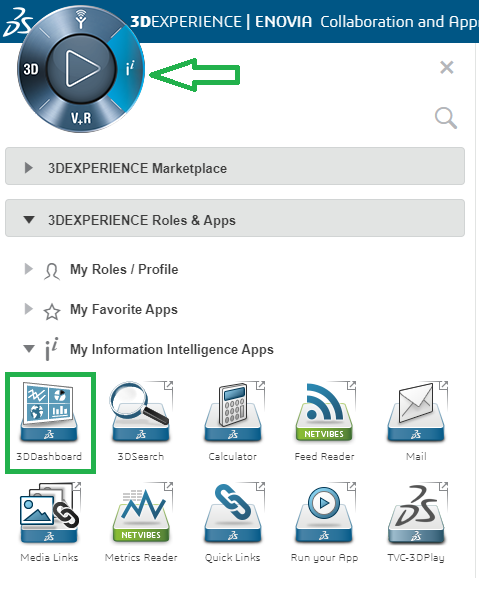
-
Go to Platform Management.
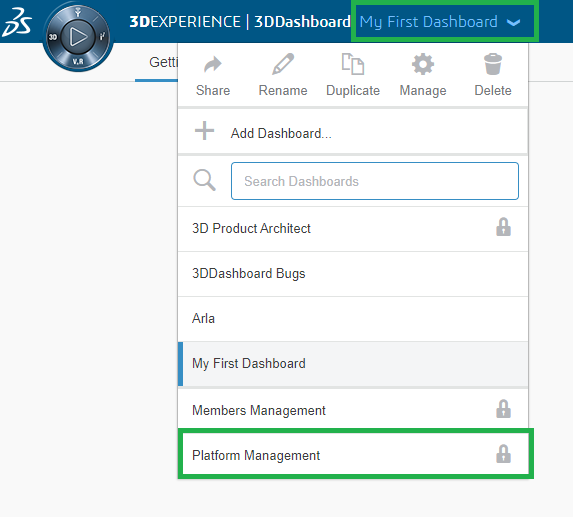
-
Go to Members tab.
-
scroll down.
-
Click on Create Additional app.
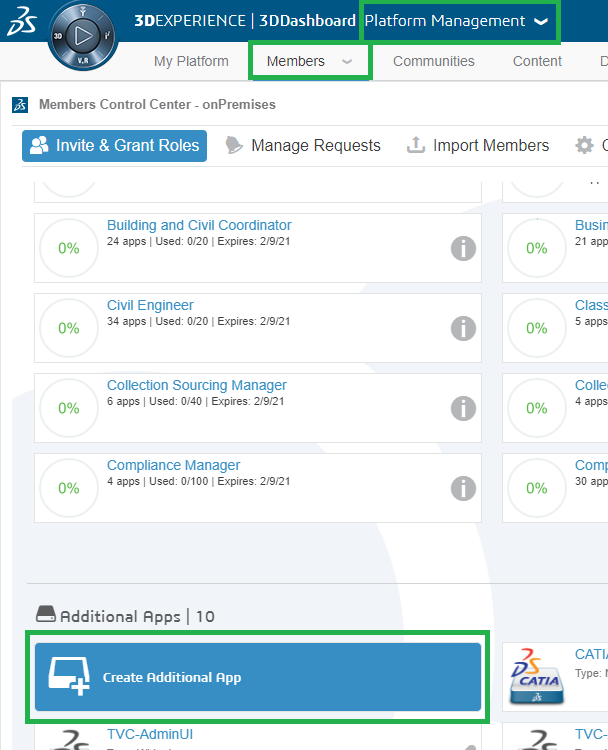
-
Fill the following details and click save button.
-
Short Name.
-
Long Name(Appears in tooltip).
-
Compass Quadrant.
-
Type.
-
Source Code URL (Is widget path in webapps folder as shown in below image).
-
Configuration file URL (Optional and required only when adding preconfigured JSON based widget).
-
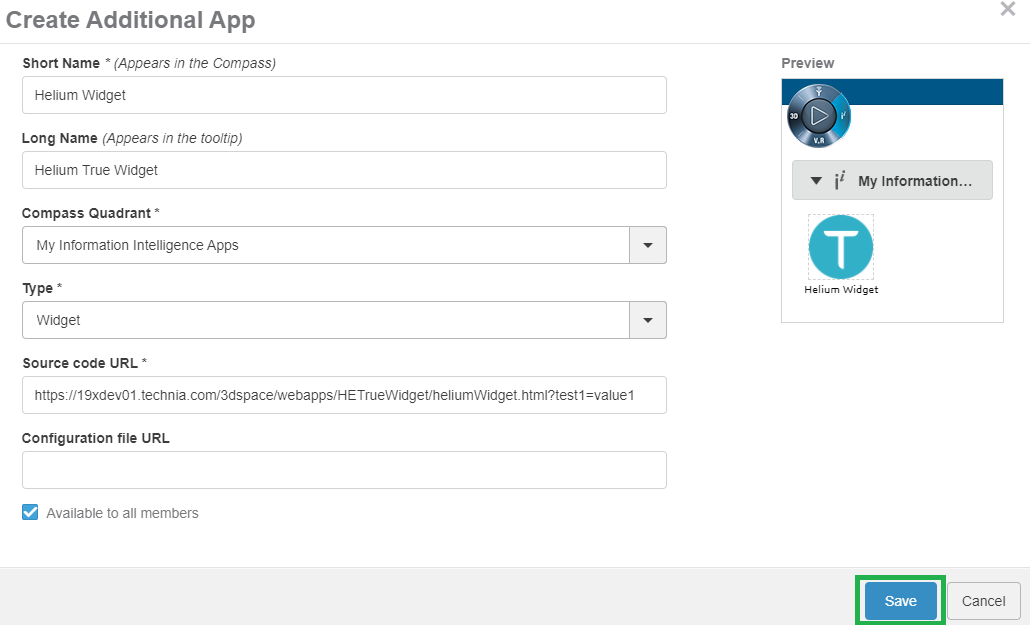
The available Widget Type in widget preferences are as below:
| Property | Description | Path |
|---|---|---|
Helium Chart |
When selecting page a list of helium widget configs for chart will be available for the user to choose from |
/goto/w |
Helium Dashboard |
When selecting dashboard a list of helium widget configs for dashboard will be available for the user to choose from |
/goto/d |
Helium Page |
When selecting page a list of helium page configs will be available for the user to choose from |
/goto/p |
Helium Table |
When selecting page a list of helium page configs for table will be available for the user to choose from |
/goto/w |
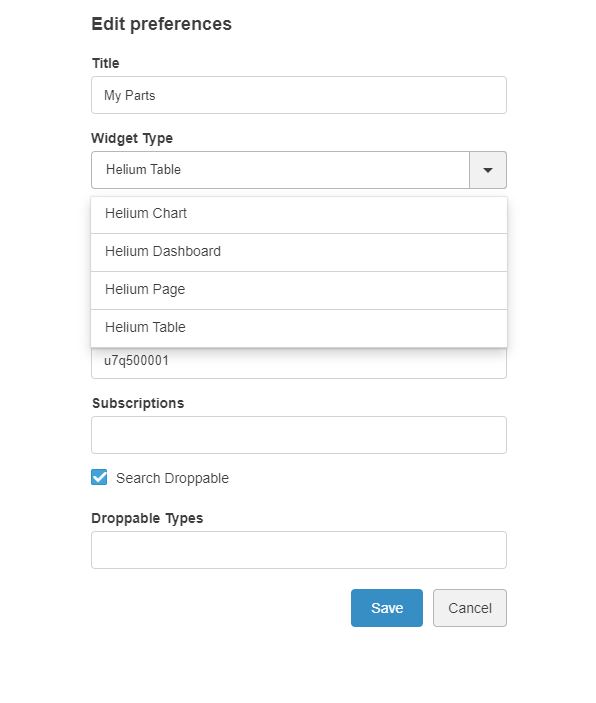
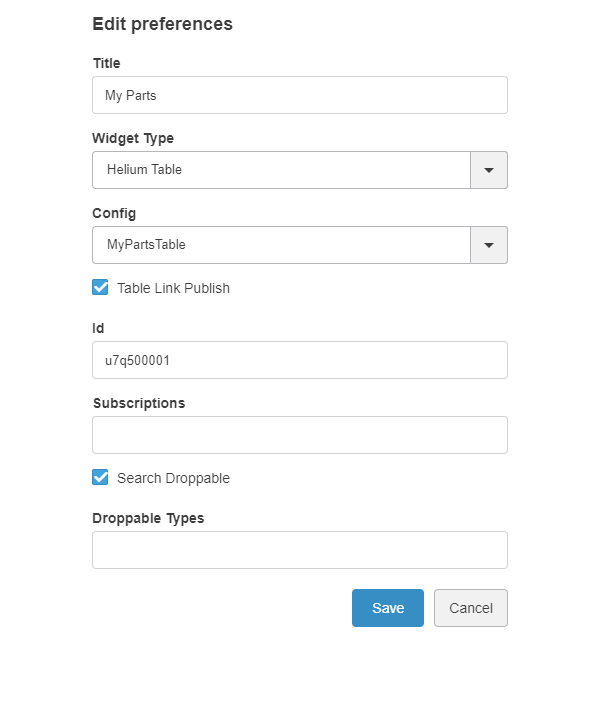
After selecting the MyPartsTable configuration in preferences widget will load the helium table with selected configuration. as shown below.
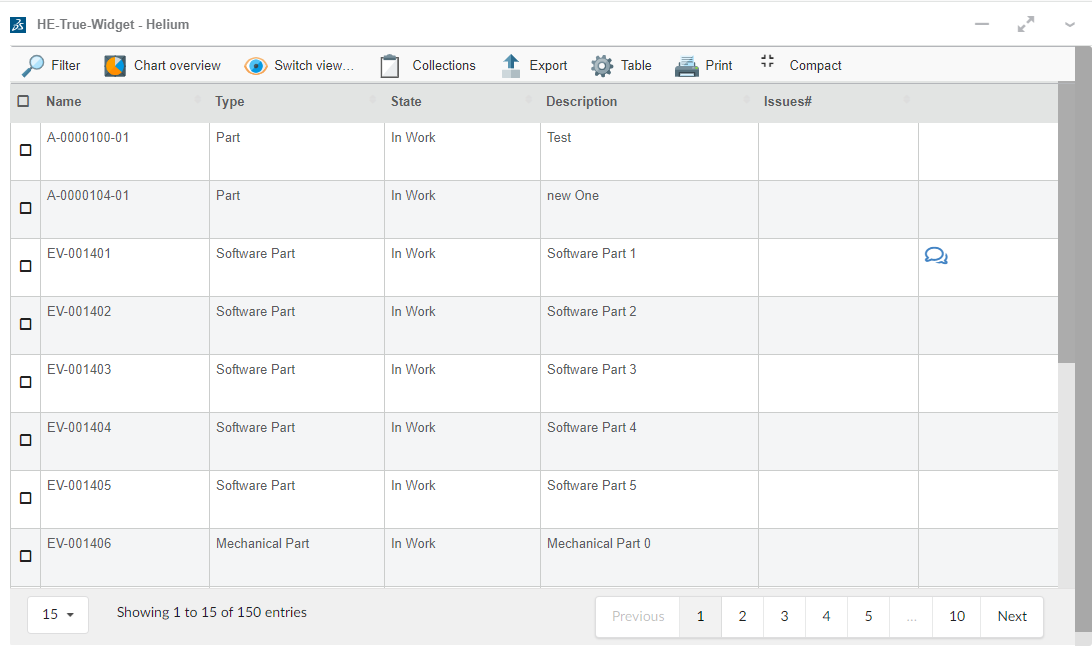
1.1. Supported features.
Features supported by true widgets like Search in current dashbaord, 6WTags are as follows.
1.1.1. Search in Current Dashboard
Helium widgets embedded in 3DDashboard, will now be targeted by 3DEXPERIENCE "Search in Current Dashboard".
i.e If we have widgets with table data then we can filter the data in all tables using Search in current dashboard.
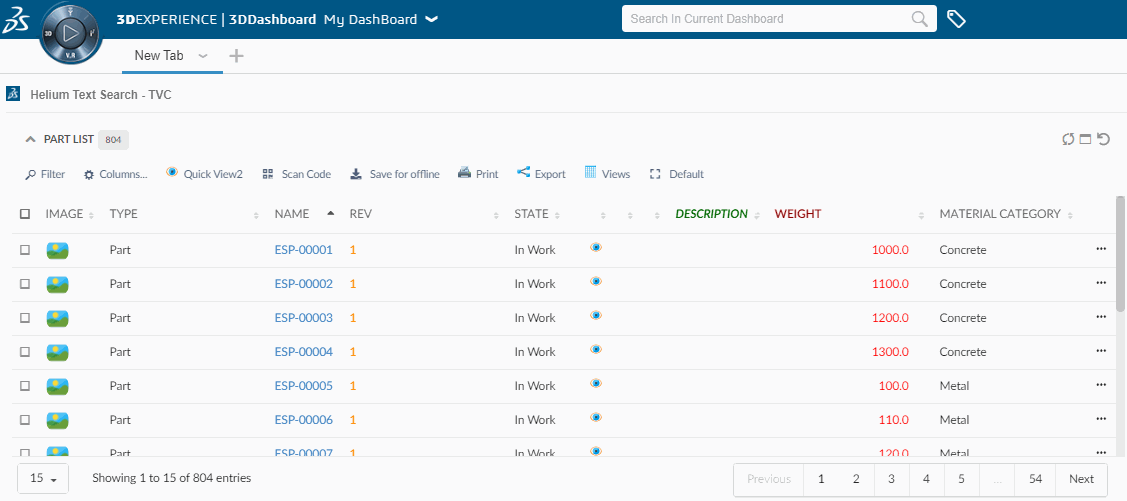
1.1.2. Support for 6WTags
Once table data is loaded in a widget all visible columns get added into preferences.
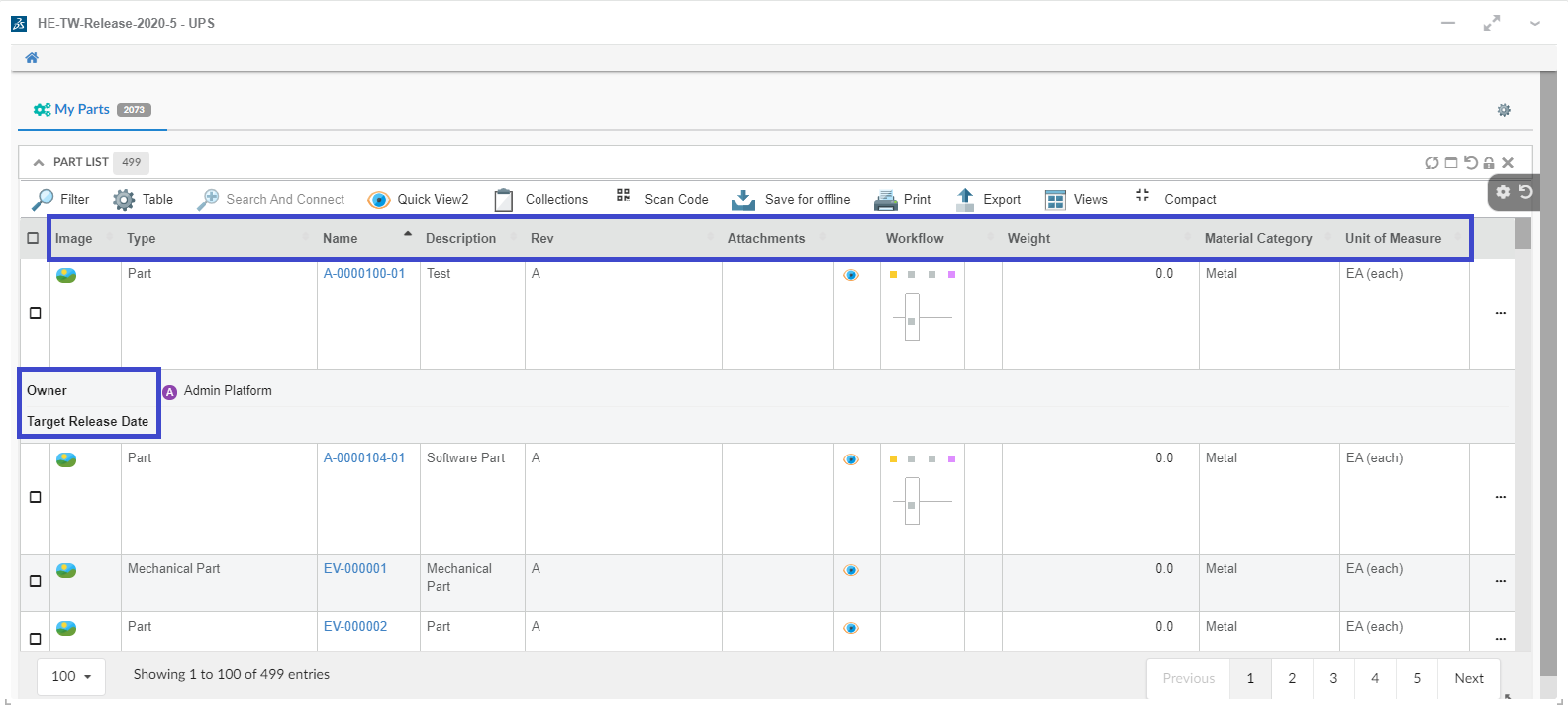
User can select the column and its category from preferences which needs to be shown under 6WTags.
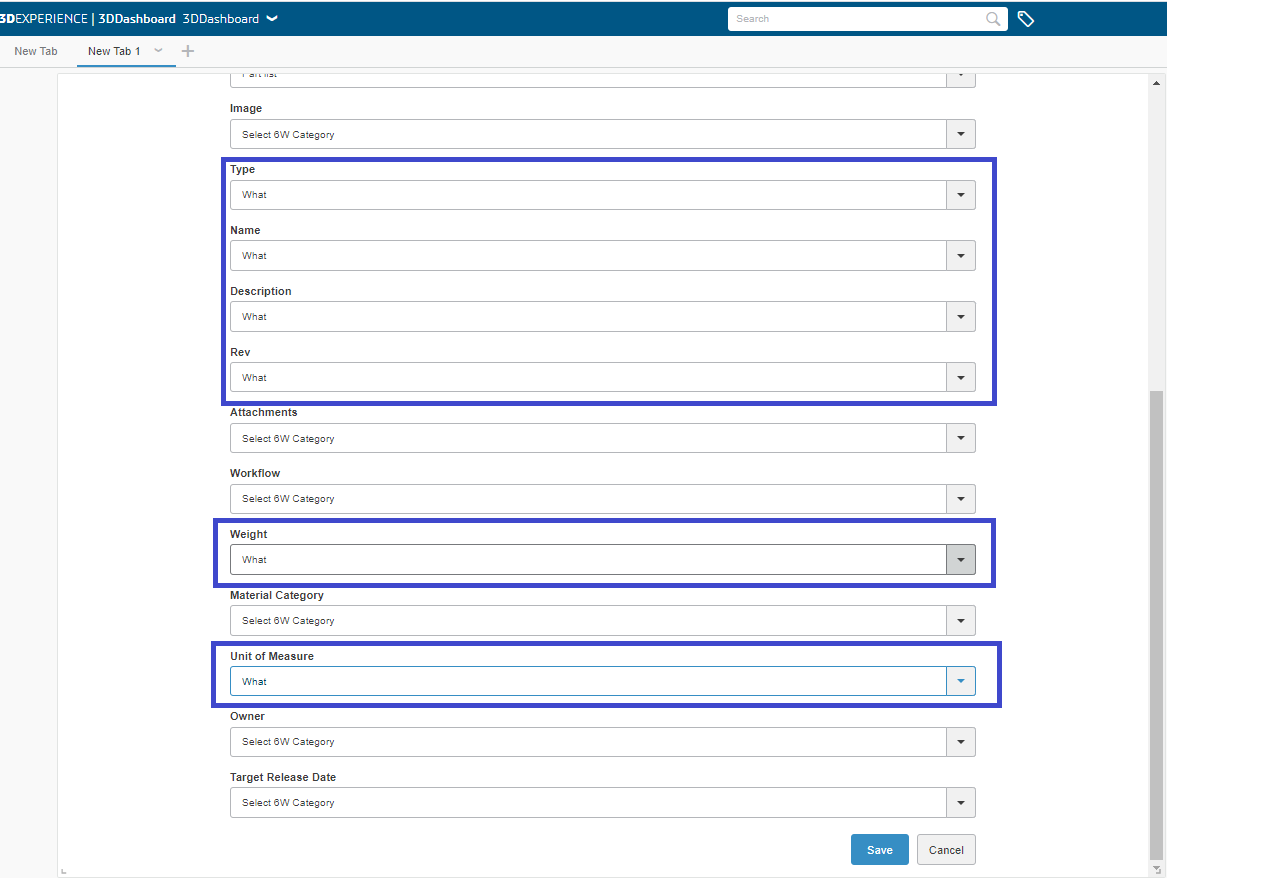
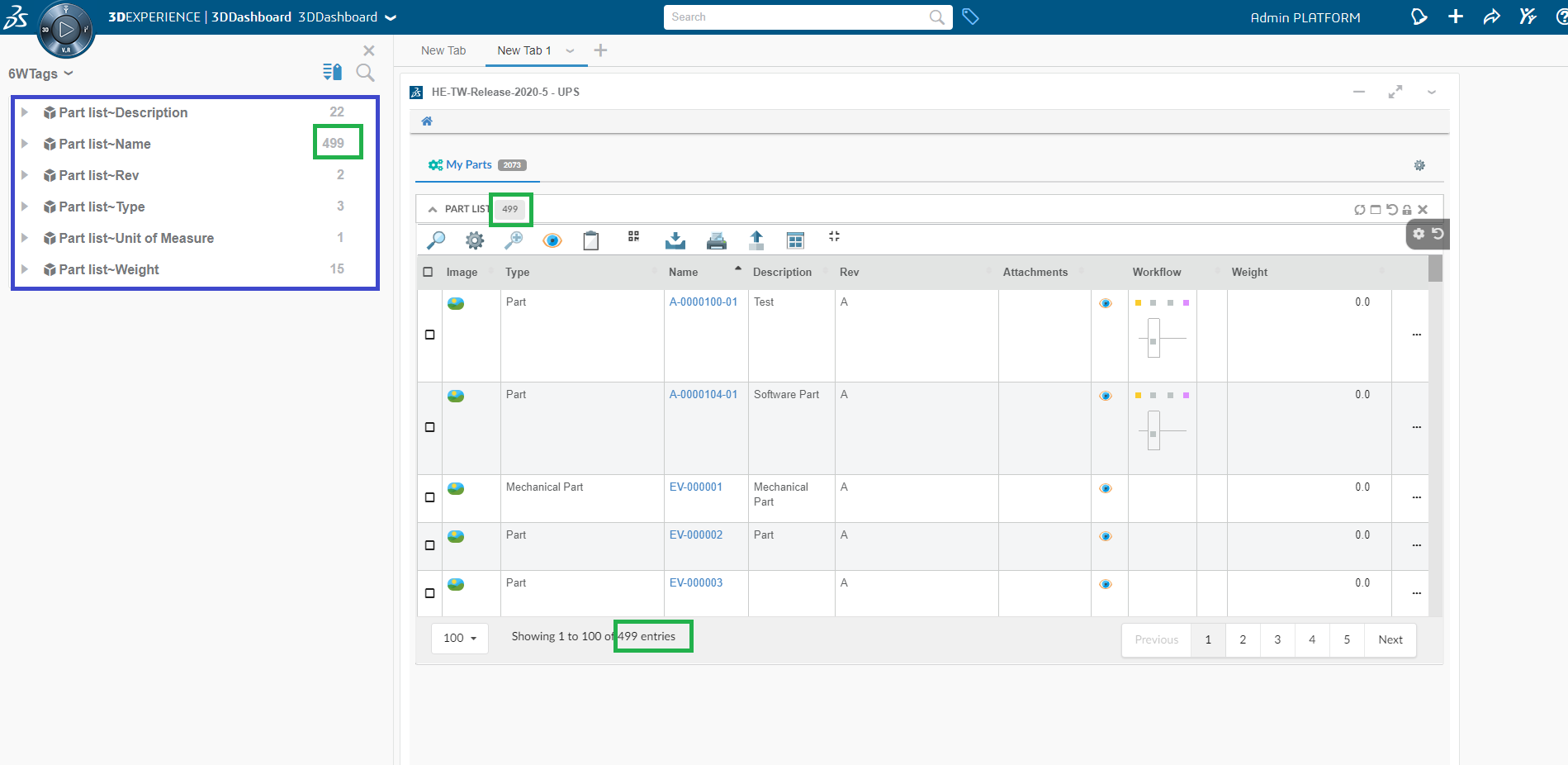
Table data in the widgets can now be filtered on the basis of selected tags.
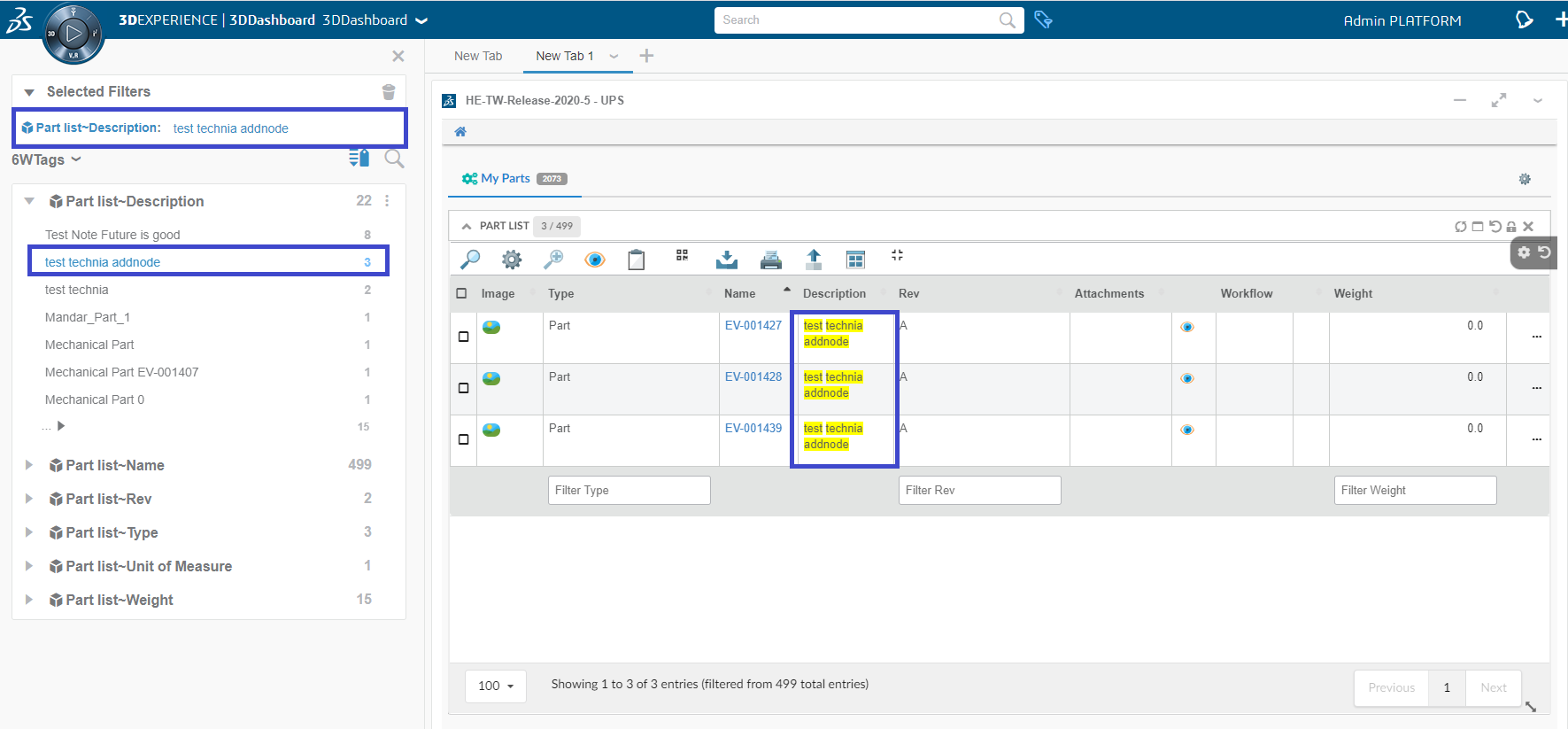
1.1.3. Support for creating 6WTags from multiple widgets
When the user has multiple widgets within a tab, the user can choose a widget from the preferences menu and respective columns of the chosen widget will be displayed in the preferences.
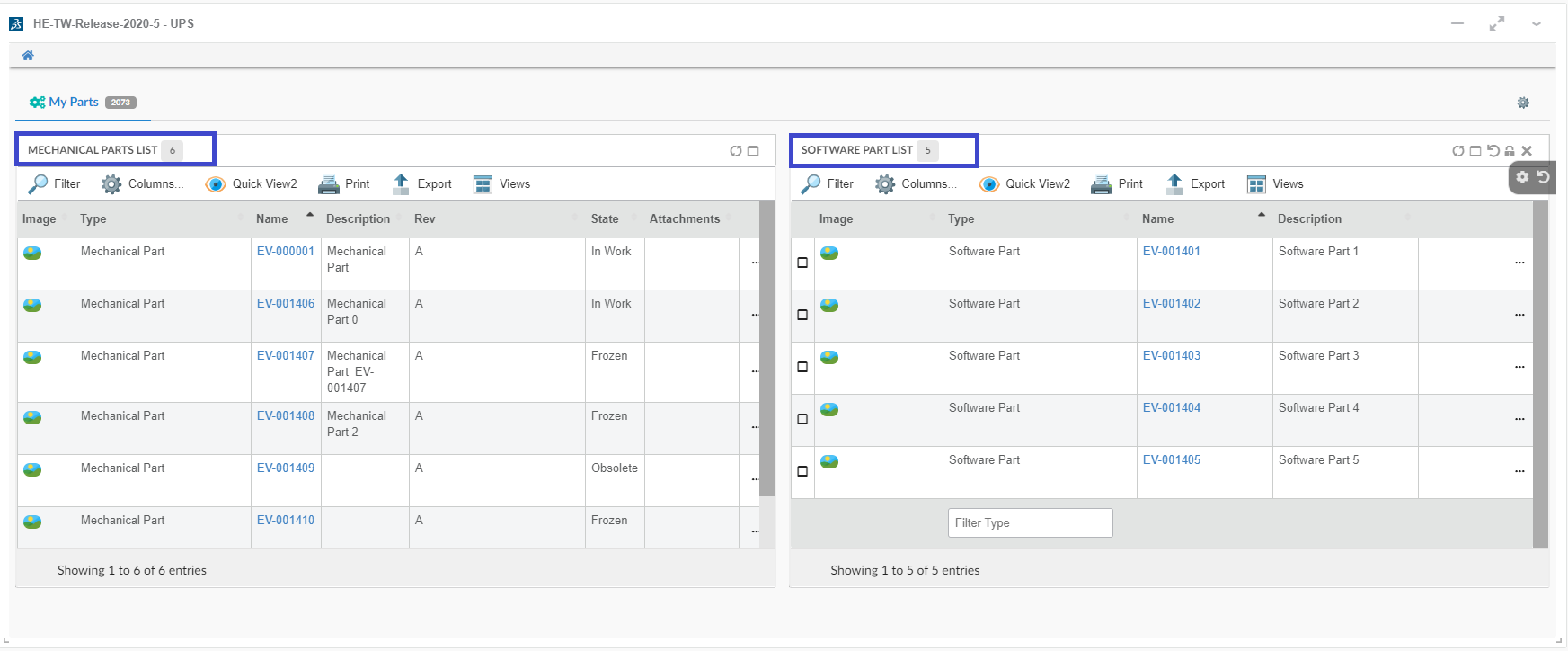
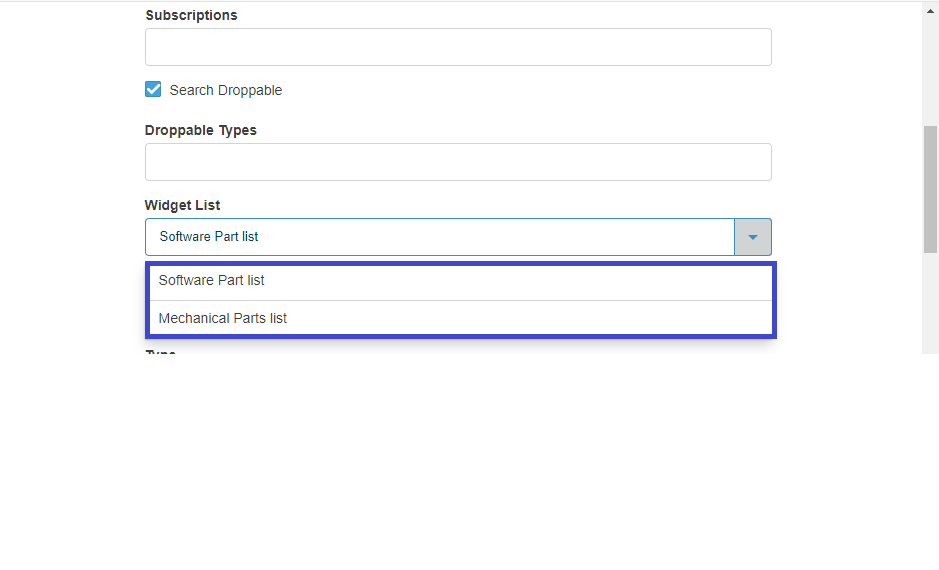
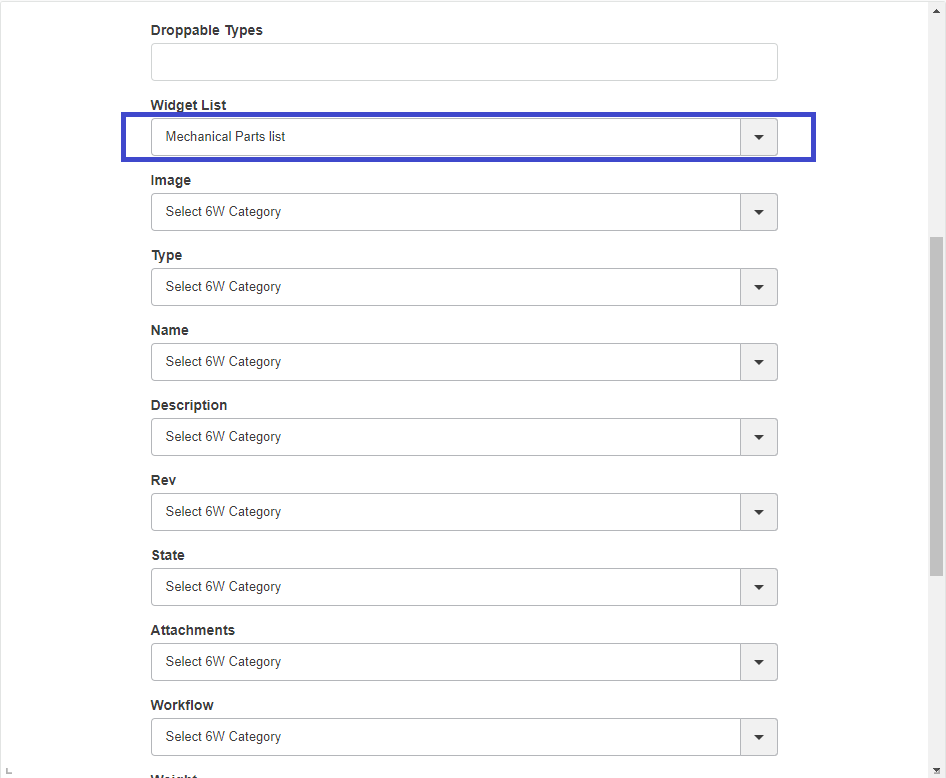
On the selection of the column, the column name & data will be added to 6wTags for Tag creation.Table data in the widgets can now be filtered on the basis of selected tags.
1.1.4. Support for drag and drop functionality for embedded Helium widget in 3DDashboard.
When the Helium widget is embedded in 3DDashbaord, an object from the Helium widget can be dragged and dropped into TVC / OOTB widgets and vice versa.
To achieve this the below configuration need to be provided in the helium table column.
<Draggable>true</Draggable>