<Parameters>
<Parameter name="calculateForAllRows" value="true"/>
</Parameters>TVC 2024.4.0 Release Information
27 September 2024
1. Core
1.1. TVC Admin Commands/Actions
Prior to this release, TVC Admin commands such as About TVC, TVC Clear Cache, and others were only accessible to users with the Administration Manager role.
With this release, an improvement has been made to extend default access to users with the VPLMAdmin role as well.
These access roles can be managed using the following TVC property for TVC Admin actions:
| Property | Description | Default Value |
|---|---|---|
tvc.core.administratorRole |
Comma seperated admin roles. Any one of the role is requiredfor a person |
role_AdministrationManager, role_VPLMAdmin |
2. Structure Browser
2.1. All/Visible Rows Calculations
Table calculations such as Sum, Average, etc are available on Structure Browser table. It can be configured to show results based on visible rows only or all the rows which are loaded in the table. This setting determines whether hidden rows should be included in the calculation or not. Default value for calculateForAllRows parameter is false.
The desired behavior can be specified in the pageconfig XML file using the following parameter :
3. Search
3.1. Structured View Support for Search Integrated with Federated Search
This release introduces enhanced navigation for search results within the structure browser pages in structured mode, enabling a more intuitive user experience. By leveraging the built-in table bean and table renderer, search results are loaded into the structure browser table.
For scenarios where users want to expand a search result object to reveal its related objects in a structured view, this release has introduced the DefaultSearchStructureTableBean built-in table bean, which is designed to manage and render hierarchical data efficiently.
To enable this functionality, DefaultSearchStructureTableBean must be defined within the page configuration. Once set up, this feature allows users to explore complex data relationships within search results, all while maintaining performance and usability.
<PageConfig>
...
<Parameters>
<Parameter name="bean" value="com.technia.tvc.structurebrowser.search.table.DefaultSearchStructureTableBean" />
...
</Parameters>
...
</PageConfig>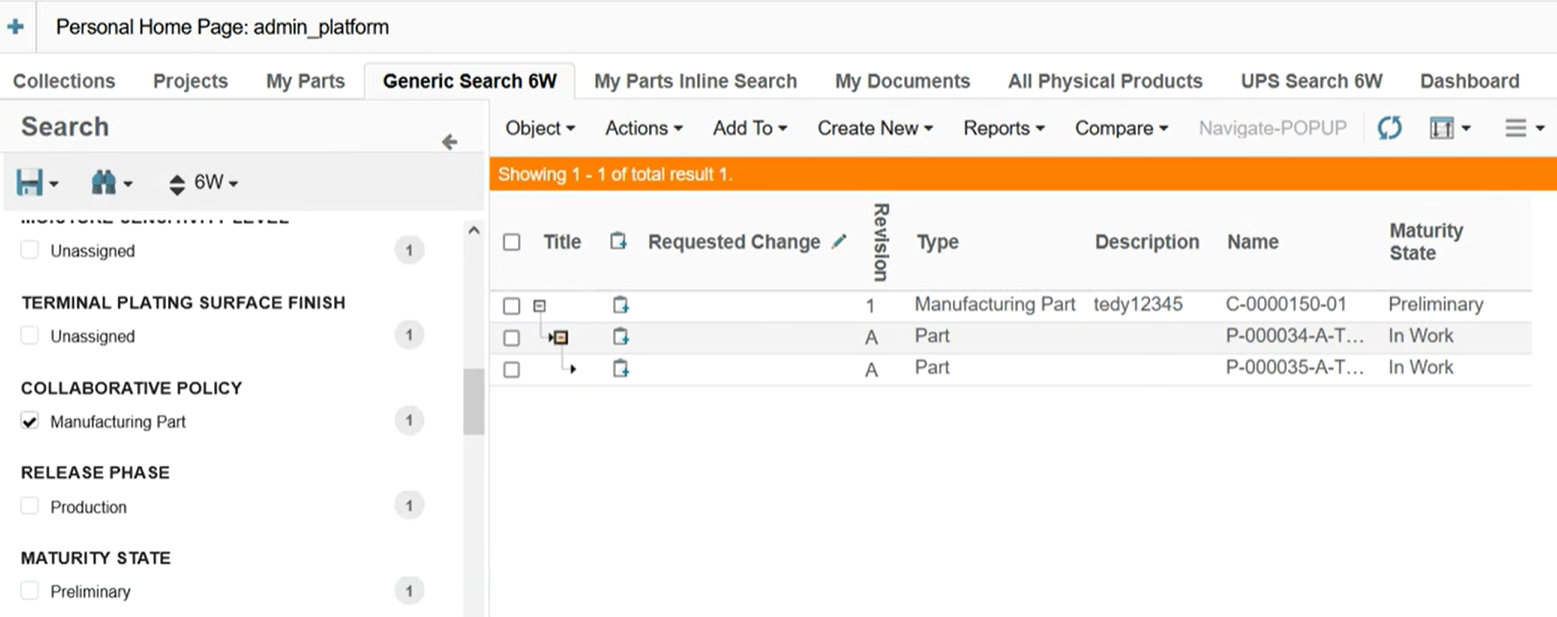
Refer Integration with Federated Search for more information.
3.2. Sorting 6W Tags
When the search is configured with Federated Search, the search side panel form allows users to refine their search criteria and load the results into a table. Federated Search returns 6W Tag refinements, which are displayed in the search panel.
To sort the 6W Tag refinements and their associated values in the search panel, you can configure the following commands:
<Menu>
<Label>6W</Label>
<FontIcon>icon sort</FontIcon>
...
<Command>
<Id>alphasortWithValues</Id>
<Label>Alpha (With Values)</Label>
<Setting name="onClick" value="tvc.searchV2.external.sortFieldsAndValuesInAlphabeticalOrder"/>
<FontIcon>icon sort alphabet ascending</FontIcon>
</Command>
<Command>
<Id>alphasortreverseWithValues</Id>
<Label>Reverse Alpha (With Values)</Label>
<Setting name="onClick" value="tvc.searchV2.external.sortFieldsAndValuesInAlphabeticalOrderReverse"/>
<FontIcon>icon sort alphabet descending</FontIcon>
</Command>
...
</Menu>Please find the details of javascript function as below which can be used in commands.
| JavaScript API | Description |
|---|---|
|
Sort 6W Tags in alphabetical order along with values inside each tag.
|
|
Sort 6W Tags in reverse alphabetical order along with values inside each tag.
|
4. Collaboration
4.1. Display Email Address Along with Name in Person Autocomplete Results
In scenarios where an organization has multiple employees with the same name, displaying the email address alongside the person’s name during autocomplete searches can help distinguish between individuals.
To enable this functionality, the tvc.collaboration.showEmail property has been introduced. When set to true, the email address will be shown along with the person’s name. By default, this property is set to false.
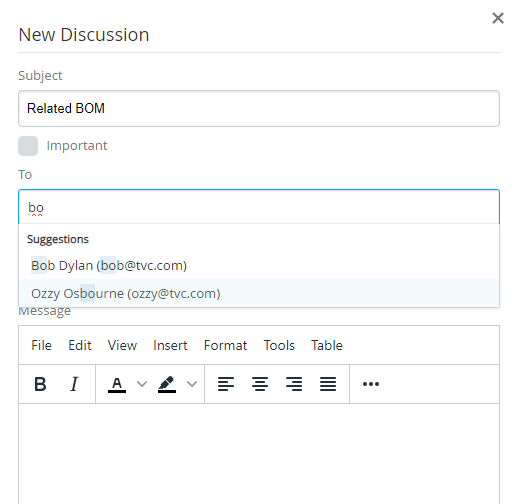
4.2. Elastic Search v8.0+ support
Prior to this release, Elasticsearch version 8.0+ was not supported due to changes in the Elasticsearch query API. The latest version of Elasticsearch (8.0+) has removed support for the cutoff_frequency criteria, which was deprecated in version 7.3.
For more details, refer to the Elastic Cutoff Query Criteria Documentation.
To support Elasticsearch v8.0+, the TVC property tvc.collaboration.elasticSearch.query.useCutoffFrequency has been introduced. This property needs to be set to false for compatibility with version 8.0+. The default value for this property is true.
Additionally, authentication support for the Elasticsearch server has been introduced. If the Elasticsearch server requires authentication, the following TVC properties must be configured:
| Property | Description | Default Value |
|---|---|---|
tvc.collaboration.elasticSearch.hosts.username |
Username for the Elasticsearch server |
NULL |
tvc.collaboration.elasticSearch.hosts.password |
Password for the Elasticsearch server |
NULL |
Refer Elastic Search Config for more information.
5. Graphic Reporting
5.1. Workflow
5.1.1. Weekends Setting for Workflow Task Due Date Calculation
In workflows, tasks can define a due configuration to set the due date based on a specified number of days. For use cases where the due date should account for weekends, the weekends property has been introduced.
When calculating the due date, if the target date falls on a weekend (as defined in the configuration), those days will be skipped, ensuring the due date lands on a valid working day.
tasks : [
...
"due":{
"days":3,
"weekends":["saturday", "sunday"],
"activation":"workflow-started"
},
...
]6. File Manager
6.1. Subscription Icon for All Types in Document Action Column
Previously, document actions were only visible for the Document object. However, when the Document object is displayed in a hierarchical mode, such as under a folder, the Subscription icon may be needed for other object types as well.
In this release, we have introduced a column setting to display the Subscription action for all object types.
| Setting Name | Description | Default Value |
|---|---|---|
Show Subscription For All Types |
Defines whether the subscription link should be visible for all object types |
false |
Additionally, the following TVC property has been introduced to manage this setting globally:
| Property | Description | Default Value |
|---|---|---|
tvc.office.ui.ShowSubscriptionLinkForAllTypes |
Defines whether the subscription link should be visible for all object types |
false |
7. 3DDashboard
7.1. Persist Context Object Configuration for JSON based Widgets
In this release, support for the Persist Context Object widget preference has been introduced through the JSON configuration file for predefined widgets.
The default value for this preference is set to true, meaning the context object will be retained after a widget reload. If you do not want the context object to be retained, you can set this preference to false in the JSON configuration as shown below:
{
...
"persistContextObject": false
...
} TVC Classic - 2024.4.0
TVC Classic - 2024.4.0