<Field>
<Label>Description</Label>
<MapsTo>description</MapsTo>
<RichText>true</RichText>
<Rows>3</Rows>
<Setting name="Allow Show More" value="false" />
</Field>TVC 2024.3.0 Release Information
12 July 2024
1. Core
1.1. Performance Improvement: Clearing TableBean from Session on Browser Unload
In multiple TVC components, the TableBean Java object is stored in the session to enhance performance by avoiding the reloading of entire datasets for each operation.
Issue: Previously, the TableBean object was removed from the session during the browser’s window unload event. However, due to updates in browser page lifecycle management, the window unload event was not effectively clearing the session attribute. This inefficiency led to Java heap space being occupied unnecessarily, causing server slowness.
Solution: In this release, we have addressed the issue by implementing a more effective mechanism to clear the TableBean from the session upon browser unloading. This improvement frees up Java heap space, resulting in faster server responses and overall enhanced performance.
Key Points:
TableBean objects are now reliably cleared from the session during the browser unload event.
This enhancement prevents unnecessary heap memory consumption and improves server efficiency.
This change ensures optimal performance by maintaining a clear session state and reducing server load.
2. Structure Browser
2.1. Form Fields
2.1.1. Introduction of setting to disable "Show More" functionality
Allow Show More setting allows you to control the "Show More"
tooltip behavior in view mode for form fields. The Default value of this setting is true,
By making this setting false, the user will be able to see the entire field value without tooltip in view mode.
Following feature can be disabled globally by setting value false for
tvc.structurebrowser.formfield.allowShowMore property. This feature is by default Enabled.
3. 3DDASHBOARD
3.1. Open custom widget through OOTB Open With Menu
In the 3DEXPERIENCE search, the Open With menu, which contains a list of compatible applications, appears when you right-click on a search result.
We can modify the business object of our TVC or Helium True Widget App with a specific type to support our custom application so that it displays under the Open With menu. To make our custom app appear in the list of available applications, we need to adjust the App Compatibility attribute accordingly.
Typically, a JSON-configured parameter is used to load the object, but we can also use the customDropConfig to specify a configuration that opens a particular type of object.
{
...
"customDropConfig": {
"Document": "tvc:page:helium:launchpad:common/DocumentPage.xml"
},
...
}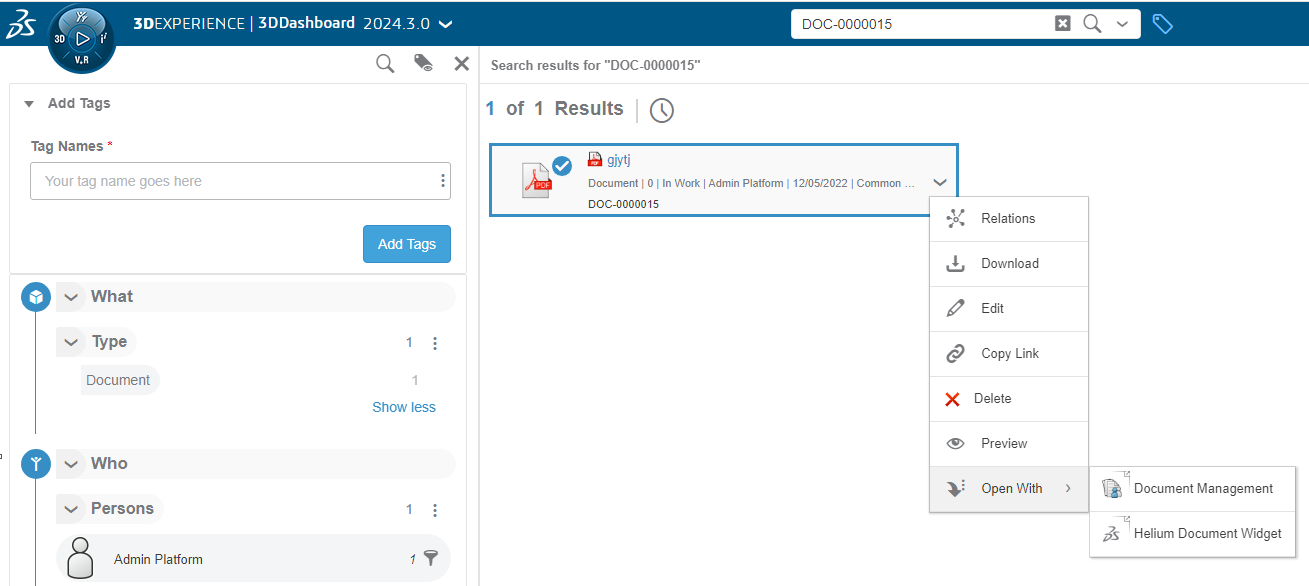
Refer Preconfigured Widget JSON for more information about configuring the JSON based APP.
 TVC Classic - 2024.3.0
TVC Classic - 2024.3.0