<Column>
<Name>categorypanel</Name>
<Label>Load CategoryTopPanel</Label>
<Href>../tvc-action/loadCategoryTopPanel/foo.jsp?panel=tvc:toppanel:core:common/DefaultPanel.xml</Href>
<Alt>Open New Category Panel</Alt>
<TargetLocation>popup</TargetLocation>
<PopupModal>false</PopupModal>
<WindowWidth>800</WindowWidth>
<WindowHeight>600</WindowHeight>
<ColumnType>icon</ColumnType>
<IconClass>ti-c ti-launch-c</IconClass>
</Column>TVC 2023.4.0 Release Information
08 September 2023
1. Core
1.1. Category Top Panel
TVC Category Top Panel is an existing feature and when enabled, the OOTB tree or category menu is replaced with the TVC default category top panel, and the category menu is rendered using TVC tabs. It can be enabled for all objects by adding a filter in web.xml. For more details, refer Category Top Panel section.
In this release, the TVC Category Top Panel is enabled to configure from the column level without requiring to modify the web.xml. This feature enables loading the business object in any required panel.
TVC Category Top Panel loads Enovia’s in-build command in the category menu. These built-in commands require Enovia’s JS resource file to load in UI. To include these JS files, specify the JS resources path in the tvc.properties file with a pipe ( | ) separator as shown below.
tvc.core.categoryToppanel.aef.jsResources = /common/scripts/file1.js|/common/scripts/file2.js
You can include additional JS resources in the tvc.properties file as mentioned below.
tvc.core.categoryToppanel.aef.jsResources = /common/scripts/emxUICore.js
Once Enovia’s AEF JS Resources are included through tvc.properties, you can configure the href ../tvc-action/loadCategoryTopPanel/foo.jsp?panel=tvc:toppanel:core:common/DefaultPanel.xml with the required panel, and that enables to open the row business object in the panel mentioned in href.
Sample Column configuration:
For more details and different options to configure the TVC Category top panel, refer Category Top Panel section.
1.2. Disabling the Person Information Cache
The PersonInfo class is responsible for retrieving a person’s information from the database and caching it. In certain use cases, when a person’s information is updated, the class should fetch the updated data from the database instead of relying on the cached information.
Introducing a new property to manage and control the behavior of the Person Information cache.
| Property | Description | Default Value |
|---|---|---|
tvc.core.db.personInfo.useCache |
Use cache or always query database for person information |
true |
2. Structure Browser
2.1. Force Reload
This is an improvement in table data reloading functionality. There is an existing reload command that can be configured at the page level, allowing users to refresh the existing rows from the database but does not reevaluate the dataset to recreate the table bean.
In this release, we have introduced a new command forcereload, which will force to recreate the table bean.
<PageConfiguration>
...
<Visible reload="true" />
<Visible forcereload="true" />
...
<Views>
...
</Views>
...
</PageConfiguration>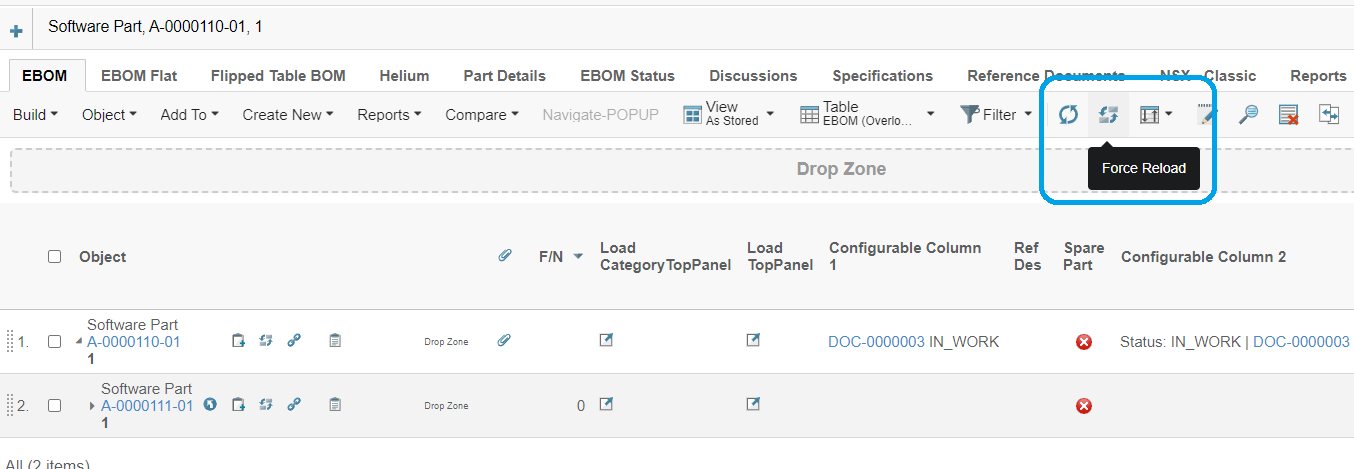
2.2. Exporting cell units to Excel
The following improvements are done to the export of cell values for a unit.
-
The unit exported along with the column name of
dimensiontype of column can be controlled using a new settingtvc.structurebrowser.export.excel.dimensioncolumnname.showUnit-
The default value is true
-
-
The units of the cell values can also be exported.
-
This export of units of cell values can be controlled using a new setting
tvc.structurebrowser.export.excel.dataUnit -
The default value is false
-
Sample configuration
<ExcelDataFormat>#,##0.0 g</ExcelDataFormat>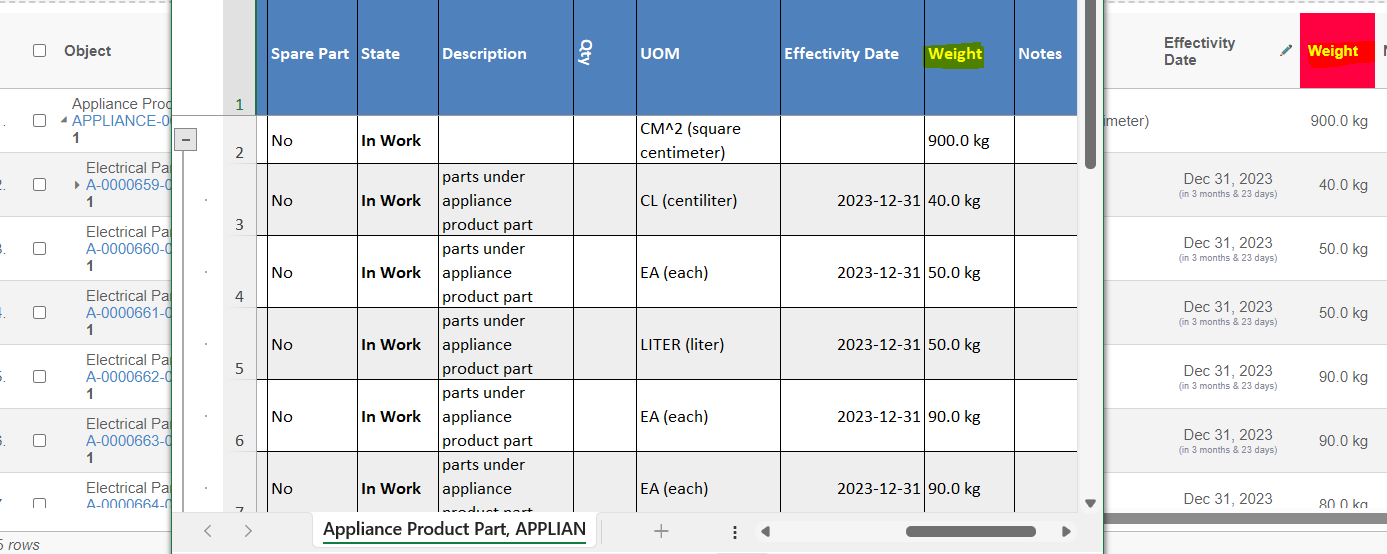 Figure 2. Dimension Unit in Column
Figure 2. Dimension Unit in Column
-
3. File Manager
3.1. Updated JPO for File Actions for Quality Control Documents
During the installation process, one of the steps involves modifying the Enovia Out-of-the-Box (OOTB) JPOs to generate file manager-based action links for a document in the Enovia OOTB table column.
The TVC introduces the TVCENODCDocument JPO specifically for Quality Control Documents. This JPO is also intended to replace the OOTB JPO to generate the file manager-based action links.
| JPO Name | Respected TVC JPO Name |
|---|---|
ENODCDocument |
TVCENODCDocument |
For more details, refer Modifying JPOs section.
4. Workflow
4.1. Update contexts of workflow/task
To address specific scenarios, like when related objects are updated and require corresponding changes to the workflow/task contexts for actions to be performed on those contexts, the "Update Context" operation has been introduced. By utilizing the "Update Context" operation, users can apply updates to the workflow/task contexts, enabling the execution of actions based on these updated contexts. This functionality is available at both the workflow and task levels, providing flexibility and adaptability to various use cases.
The Workflow/Task owner can modify the contexts of the workflow/task by utilizing the "Update Contexts" workflow/task operation. When this operation is executed, it opens an "Update Contexts" form with an autocomplete field for "Contexts." The Contexts field will be pre-populated with the existing contexts.
Users can search for relevant contexts, which have been configured through the workflow/task context config. Additionally, the autocomplete config can be set up under the workflow/task context config to facilitate more specific context searches for this operation. Refer Context Config section for details.
Upon submitting the form, all existing contexts will be updated with the selected contexts from the "Update Contexts" form.
Operation Config for Workflow:
"workflow":{
.....
.....
"operations":[
"updatecontexts"
],
.....
.....
}Operation Config for Task:
"tasks":[{
.....
.....
"operations":[
"updatetaskcontexts"
],
.....
.....
}]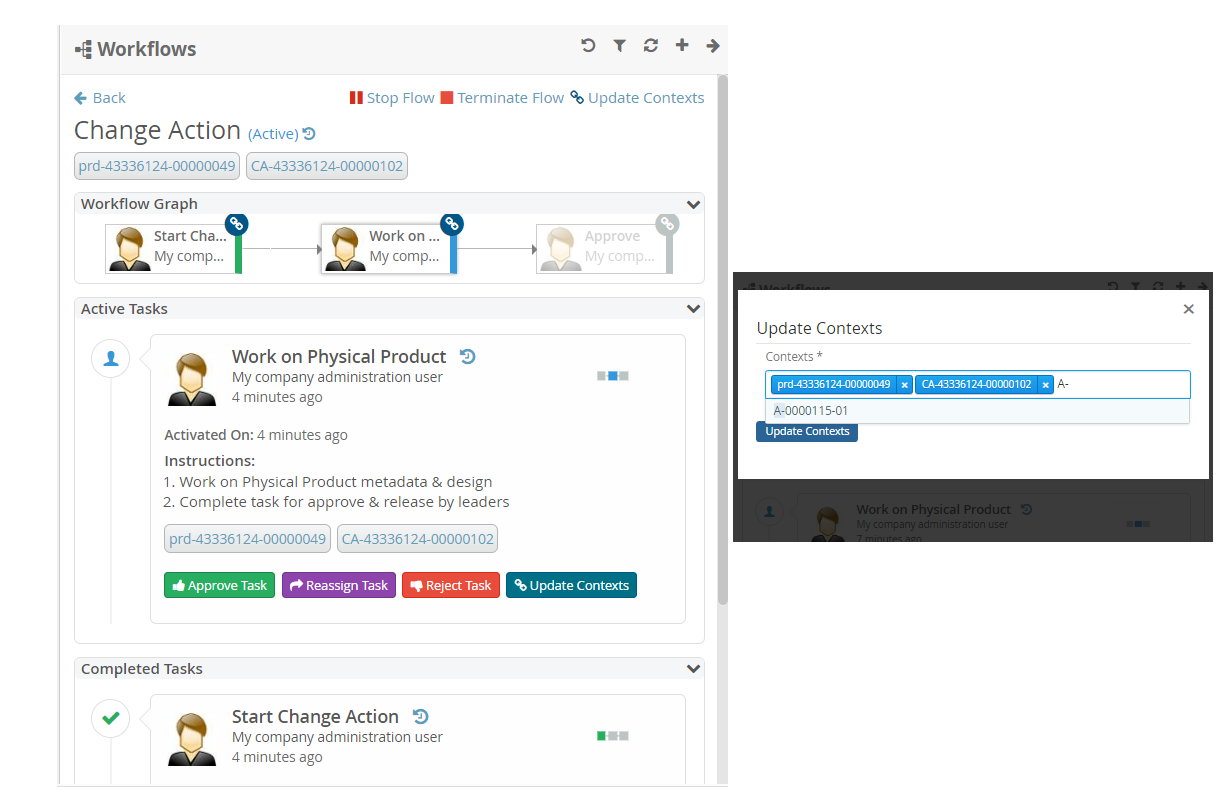
4.2. Workflow UI Improvements
4.2.1. Persisting the scrollbar of the workflow graph after task action
Users can navigate tasks using the workflow graph. Previously when the user was performing task actions, such as approve, complete, etc…, the workflow details page was reloaded and the scroll position did not persist. Starting from this release, the workflow graph’s scroll position will persist after task actions have been taken.
4.2.2. Clearing the autocomplete client cache on each search criteria
In Workflow/Task forms, autocomplete search functionality is set up for assignee fields. These autocomplete fields store search results in a browser cache which are fetched from DB and provide results based on cached data. Users have the option to configure specific TVC properties to easily clear the cache and retrieve fresh results with every query.
| Property | Description | Default Value |
|---|---|---|
tvc.collaboration.autocomplete.clear.client.cache |
Whether to clear existing cached search result |
false |
 TVC Classic - 2024.3.0
TVC Classic - 2024.3.0