<Column>
<ColumnType>configurable</ColumnType>
<Expression><![CDATA[
....
]]></Expression>
<Setting name="sortCellContent">true</Setting>
</Column>TVC 2023.3.0 Release Information
22 June 2023
1. Core
1.1. Page Object Properties
From this release, TVC is enabled to read system and string resource properties from Page objects. This feature is an expansion
of the existing functionality of reading properties from the properties files present in web directory. This enhancement
allows for more dynamic modification of properties without requiring a server restart.
To modify properties during runtime, create (or edit) the Page admin object with the same name as the
properties file and update the Page content with the changed properties. Finally, clear the "TVC Clear
Cache" to reflect the modifications in UI.
Refer Page Object Properties for more details.
2. Structure Browser
2.1. Configurable Column - Sort Cell Content
In this release, introducing a setting <Setting name="sortCellContent">true</Setting> to sort the cell contents populated by `configurable' column-type.
Using the setting sortCellContent, you can decide to sort the display text in the multi-valued cell (ie. the cell with multiple rows). By default, this setting is set to "false", meaning that, it will display the cell content in the order the result returned from the database.
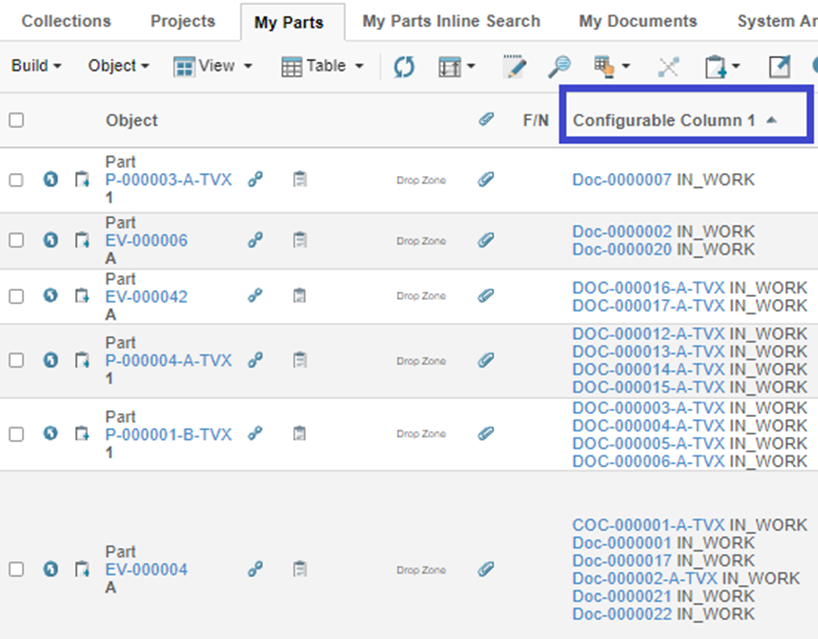
Refer configurable Column Handlers chapter for more details about configuring Configurable columns and handling multiple cell values with hyperlinks within table column cells.
2.2. Classic Search Improvements
2.2.1. Multiple state for latest revision
TVC classic search form provides the built-in capability to search for the latest revision object using a field called RevisionField and an option called LatestRevision.
LatestRevision allows the user to define which state should be considered for identifying the latest revision. For example, in the case of Part object type, the latest released revision would mean the latest part present in the state Release. This can be configured as -
<LatestRevision policy="policy_ECPart" state="Release"/>In some use cases, two states identify the latest object. For example in the case of Part object type, the user may want parts that are present in either release or approved state for being latest. From this release, it is possible to configure two states on LatestRevision as shown below.
<LatestRevision policy="policy_ECPart" state="Approved,Release"/>For more details and different options to configure revision field on TVC classic search form, refer Revision Field section.
2.2.2. Classification Field
Users can configure the classification field in the TVC Classic search form to filter the data based on the classification field. The classification field can be entered by adding it to the input field or using the chooser and selecting the desired classification from the relevant classification tree. Once the user adds the value in the classification field, the search form renders all the associated attributes for the selected classification field. It will allow the user to add more attribute values for more restricted search results.
In this release, we have extended the capability of this feature by allowing users to add multiple root nodes in the classification field, hence the user can add multiple classification fields and then further user can filter the data by adding attribute values in populated relevant attribute groups.
We have also enabled a setting to configure an interface name in the classification field.
If no setting is added then the default interface is set as mxsysInterface
<ClassificationField id="classification">
<Label>Classification Type</Label>
<Library>
<Type>type_GeneralLibrary</Type>
<Name>Library-00000001</Name>
<Revision>-</Revision>
</Library>
<Library>
<Type>type_GeneralLibrary</Type>
<Name>Part Library</Name>
<Revision>-</Revision>
</Library>
<Setting name="interface" value="mxsysInterface"></Setting>
</ClassificationField>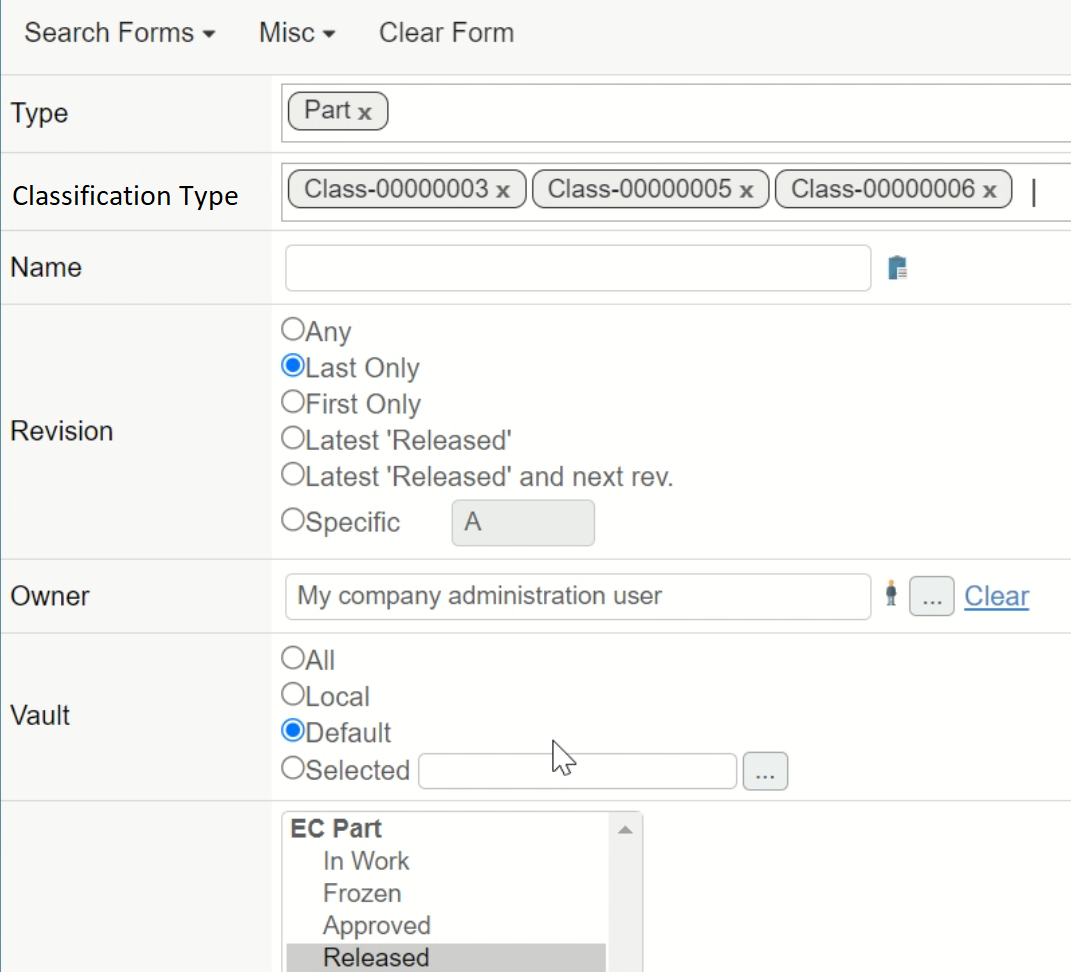
3. Graphic Reporting
3.1. Workflow
3.1.1. Autocomplete field
Support for autocomplete field type has been introduced. It predicts what the user is searching for and provides suggestions based on the characters or words they have entered so far.
As the user types a query into the search box, the autocomplete feature attempts to predict the rest of the query and suggests a list of possible search values.
Autocomplete handlers could be Built-in handlers or refer to a class’s full name which implements com.technia.tvc.core.gui.autocomplete.AutoCompleteHandler.
the Core component provides a set of built-in handlers that can be used for autocomplete handlers along with collaboration assignee autocomplete handlers.
Autocomplete config defines the configuration for autocomplete handler and selectize field configuration for autocomplete search.
{
...
"fields": [
{
...
"id":"organization-autocomplete",
"label":"Organizations",
"type":"autocomplete",
"autocomplete":{
"handler":"dataset",
"config":{
"dataset": "tvc:dataset:tvx:enc/Organizations.xml",
"value": "name"
}
},
...
}
]
...
}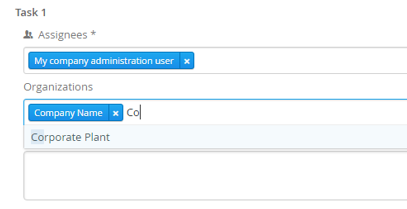
Refer Field Type Configs chapter for more details.
3.1.2. New Inbuilt Triggers
To enable automation in workflow/task operations, there are several built-in triggers available. Moreover, the following built-in triggers have been introduced to utilize the existing OOTB (Out of the Box) web services and APIs for executing complex logic.
-
invokeservice
-
invokejavaclass
Config for invokeservice trigger
Following are specific configs used by invokeservice built-in triggers.
| Name | Details |
|---|---|
service |
service config path. Please Refer Service Configuration section to configure the service. |
updateTaskContexts |
boolean, to update the Task context with return object from service. |
updateWorkflowContexts |
boolean, to update the workflow context with return object from service. |
e.g.
{
...
"trigger":"invokeservice",
"events":[
"Active"
],
"config":{
"service": "tvc:service:tvx:common/CreateChangeAction.xml",
"updateTaskContexts": true,
"updateWorkflowContexts": true
}
...
}Config for invokejavaclass trigger
Following are specific configs used by invokejavaclass built-in triggers.
| Name | DataType | Details |
|---|---|---|
class |
String |
The full name of the class. |
method |
String |
method to execute. |
constructorArguments |
Array |
Array of constructor parameters type and value. |
methodArguments |
Array |
Array of method parameters type and value. |
returnDataExpression |
String |
JSONPath expression to get result data from the method return value. |
updateTaskContexts |
boolean to update the Task context with return object from the method. |
updateWorkflowContexts |
The following method and constructor values are supported.
| Name | Details |
|---|---|
context |
matrix DB context. |
triggerresultdata |
data returned from previous trigger execution. |
workflowcontexts |
existing workflow contexts. |
taskcontexts |
existing Task contexts. |
e.g.
{
...
"trigger":"invokejavaclass",
"config":{
"class": "com.dassault_systemes.enovia.enterprisechangemgt.common.ChangeAction",
"constructorArguments":[{
"type": "java.lang.String",
"value": "triggerResultData"
}],
"method": "connectAffectedItems",
"methodArguments":[{
"type": "matrix.db.Context",
"value": "context"
},{
"type" : "matrix.util.StringList",
"value": "workflowContexts"
}],
"returnDataExpression":"$.objIDCAMap"
}
...
}Refer trigger Configs chapter for more details.
3.1.3. Workflow/Task Contexts UI Improvement
To enhance the readability of associated contexts when a task holds multiple contexts, the following improvements have been made:
-
Contexts are now wrapped with a box layout, providing a clear visual separation.
-
An expand/collapse capability has been introduced, allowing users to conveniently view the entire list of contexts.
-
If the context list occupies more than one line of space, an ellipsis button is displayed, indicating that the list can be expanded to view all associated context details.
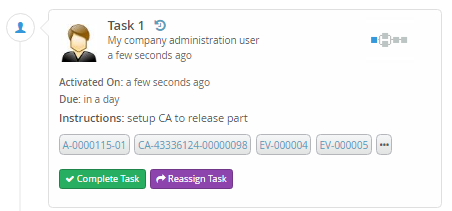
4. 3DDASHBOARD
4.1. Preferences to control visibility of dropzone
TVC/Helium true widgets offer the capability to set the context object for the widget and add or remove objects using the dropzone.
Widgets can be either contextual or non-contextual. The visibility of the set context and add context dropzones may vary based on the widget configuration.
To control the dropzone visibility through widget preferences, a new preference called dropzoneVisibility has been introduced for TVC/Helium true widgets.
In JSON-based configuration widgets, the dropzone visibility can also be set using the dropzoneVisibility as a key, which expects one of the following parameters as a value.
-
none
-
set_context
-
add_object
-
set_context_add_object
Following TVC system property has been introduced to set the default value for dropzone preference
| Property | Description | Default Value |
|---|---|---|
tvc.3ddashboard.dropzone.visibility |
To show dropzone in widget |
set_context |
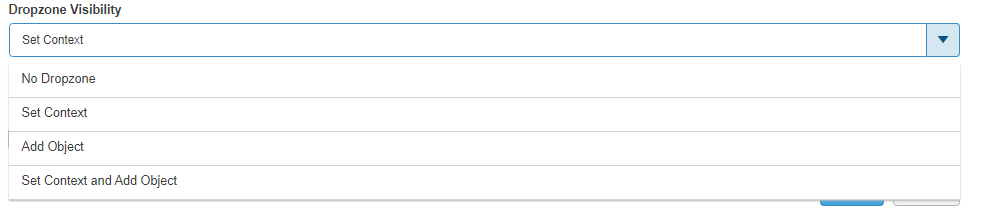
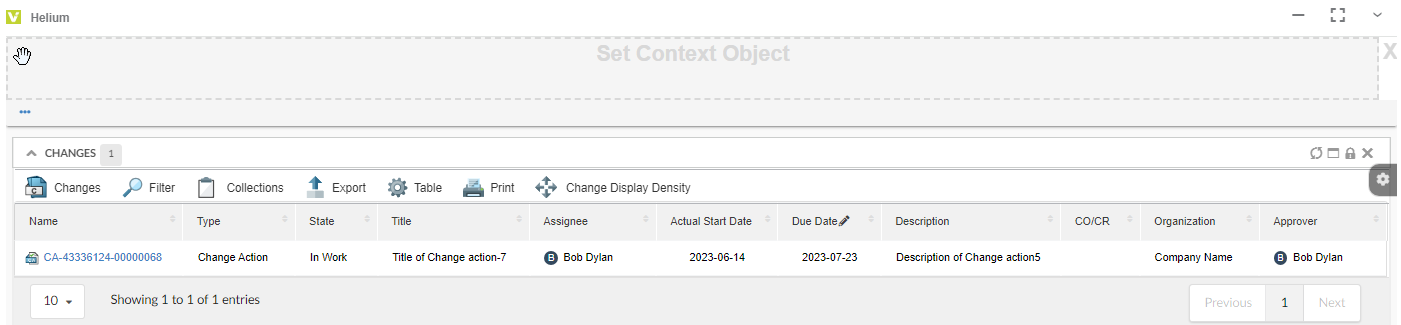
 TVC Classic - 2024.3.0
TVC Classic - 2024.3.0