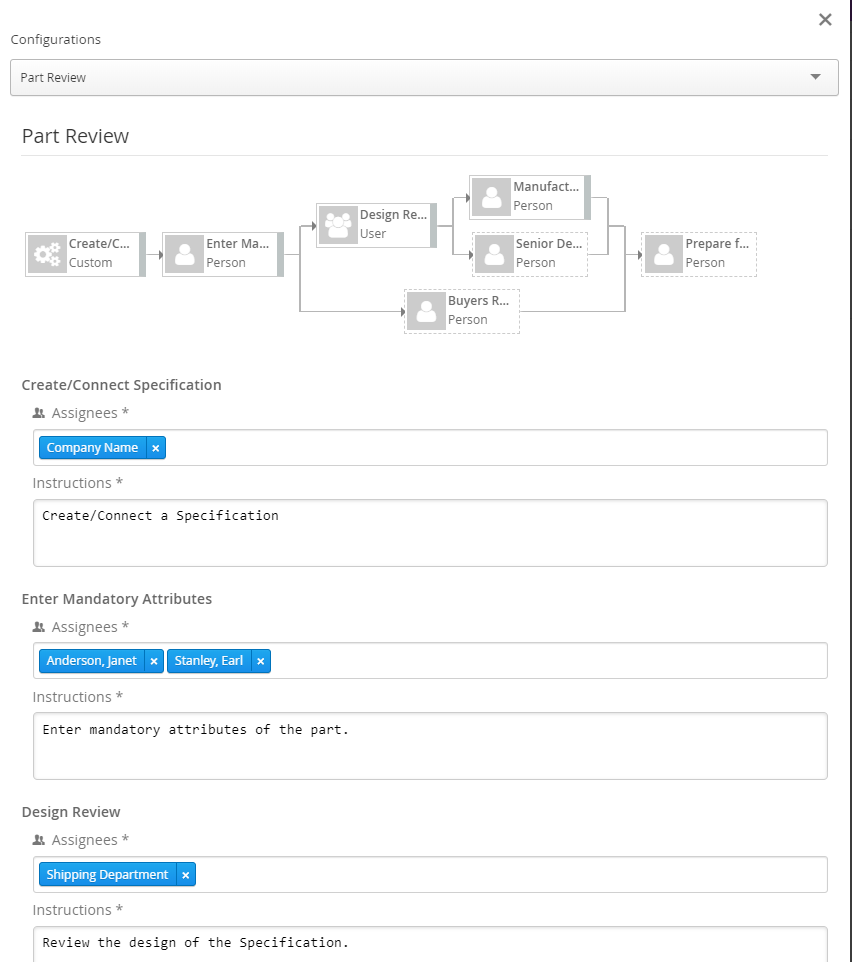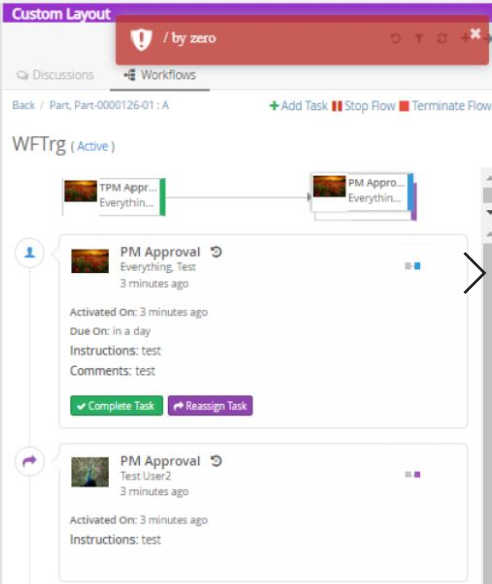<init-param>
<param-name>tvc.structurebrowser.table.enableAddColumn</param-name>
<param-value>true</param-value>
</init-param>TVC 2020.3.0 Release Information
26 June 2020
- 1. Structure Browser
- 2. Workflow
- 3. 3DDashboard
1. Structure Browser
1.1. Table Configuration (End User Defined Columns)
In OOTB with unified typing, it is possible to add attributes to a type without having to do MQL schema changes. These attributes can be shown on TVC forms using dynamic attributes field, however, it was not possible to add a column for these attributes to TVC Structure Browser without changing XML configs. From this release, users can add and update columns in a table from the existing list of attributes.
This feature of adding user defined columns can be enabled globally with the system-parameter tvc.structurebrowser.table.enableAddColumn.
Example using tvc.properties:
tvc.structurebrowser.table.enableAddColumn = true
Example using web.xml:
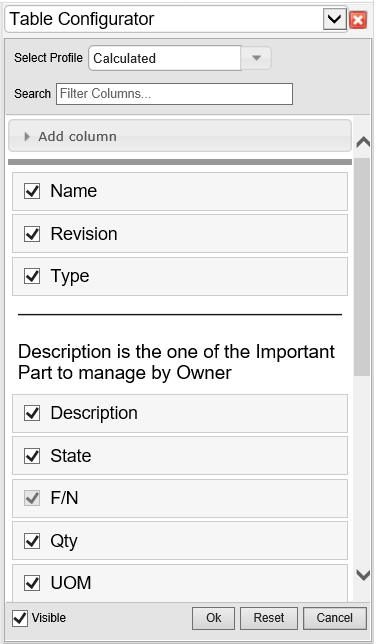
| Only XML based tables can be extended to add new columns. The user-defined columns cannot be added to the default profile. |
For more details please visit End User Defined Columns
1.2. Inline Compare
|
This is currently experimental functionality, which means that we will continue developing it and that it is subject to change. |
It is now possible to do an inline comparison between two table structure, as selected by the user. It will allow the user to see changes in the same table without having to launch a new comparison window. Changes will be highlighted.
This feature can be enabled by adding below parameter in page config. On clicking this icon, User Interface gets visible to choose the target structure.
<PageConfig>
<Parameters>
<Parameter name="inlinecompare" value="true"/>
</Parameters>
<PageConfig>This will add an inline compare icon, to the toolbar item.
Read Inline Compare section to know more about configuration
Behaviour
2. Workflow
2.1. Field Retain
Besides the current behaviour of field setting retain, its functionality is extended to control the field values on the tasks.
The default value for retain is false for builtin field comments and true for builtin field instructions.
When you assign/reassign a task in the workflow, the comments or instructions for reassigned/assigned tasks are updated along with new task revision.
Now it can be configurable by using a retain setting on the field.
if the field setting retain is true, then the field value is copied to both current and new revisions of the task.
If the retain is false, then the field value is copied only to the new revision of the task. The previous task revision’s field value will not be changed.
{
"id":"comments",
"label":"comments",
"value":"Default comments",
....
"retain":false
....
}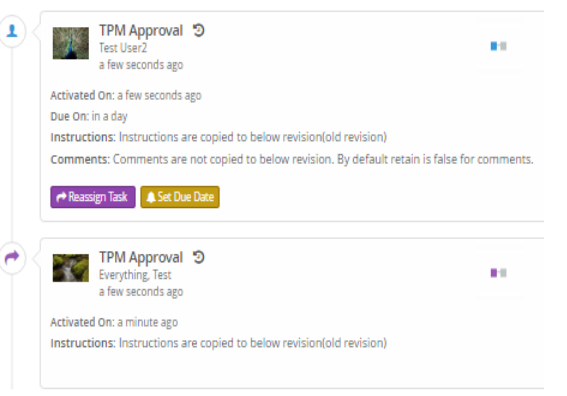
Read more here FieldRetain Configuration
2.2. Trigger Default Error Message
While executing triggers in the workflow, if any trigger returns an error without adding the error message, a default error message with the details of the failed trigger will be shown in UI.
Message can be configurable by changing the value to the property key tvc.collaboration.workflow.trigger.failure.alert in TVCStringResources.properties file as shown below.
tvc.collaboration.workflow.trigger.failure.alert = Error From Trigger : {0}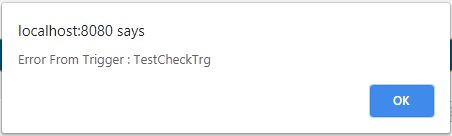
Read more here TriggerHandler Configuration
2.3. Field Appearance based on Task Status
There is a requirement that based on task status, some of the fields should be hidden. For example on completion of task, instruction field should not be displayed on task details.
To achieve this behaviour following configuration is introduced for field configuration.
Based on this mapping, field will be displayed in task details based on task status. Default value is visible.
{
...
"status": {
"active": "visible",
"rejected": "hidden",
"unassigned": "hidden",
"approved": "visible",
"complete": "hidden",
"pending": "hidden"
}
...
}Read more here Field Configuration
2.4. Configurable User Initial Character
In Discussion and Task thread, user profile image has been displayed. In case where profile image does not exist, it display the user initial character.
Previously there was only one character was displayed for user initial. This behavior can be handled with the following TVC system property key to display more than one character based on user’s first name and last name. Maximum 5 character count is supported.
| Property | Description | Default Value |
|---|---|---|
tvc.collaboration.user.initial.char_count |
To Display more than one character for default user avatars that are based on the name. |
1 |
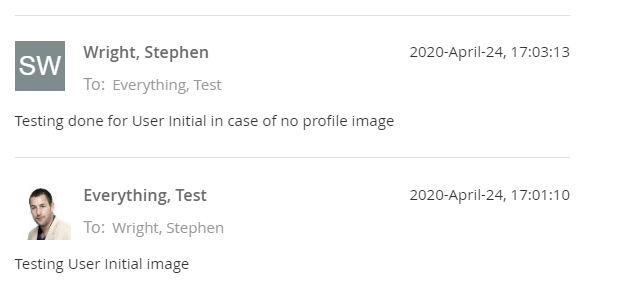
Read more here Additional Configuration
2.5. Suggestions for Users Auto complete field
In Discussion and Workflow, for person or assignee search auto complete field, suggestions could be displayed.
Auto complete drop-down list is divided into 2 parts.
-
Suggestions
-
Top suggestions will be based on PersonSuggestionsResolver defined in TVCDiscussionConfig.xml for discussion or TVCWorkflowConfig.xml for workflow.
-
Further suggestions will be based on recently selected users for workflow or discussion creation.
-
-
All Users
-
List of all remaining valid users.
-
This property can be used for disabling the saving and displaying the suggestions. It is true by default.
tvc.collaboration.autocomplete.suggestions.enabled=true.
Following properties could be used to tune suggestions for auto complete field.
| Property | Description | Default Value |
|---|---|---|
tvc.collaboration.autocomplete.suggestions.count |
Max number of suggestions to be displayed |
5 |
tvc.collaboration.autocomplete.search.fields |
search criteria should based on the field of the search result. value is comma separated field list such as "label,value" |
label |
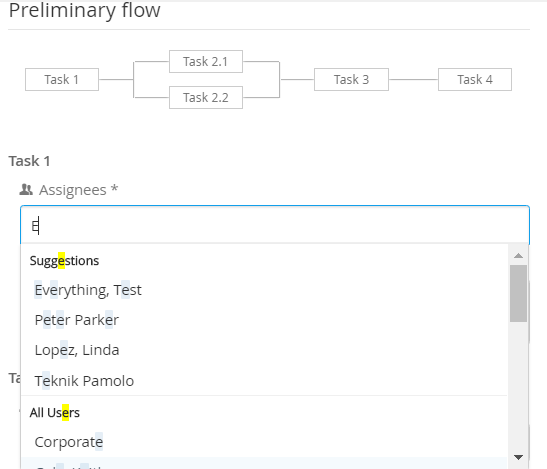
Read more here Person Suggestions Resolver
2.6. Disable Email Notifications to Context User
For Discussions/Workflows, the email notifications to Context User will now be controlled by below global property. The Context User will continue to receive the notifications for replies on the discussion and events on the workflow.
| Property | Description | Default Value |
|---|---|---|
tvc.collaboration.notification.email.to.context_user |
Set |
false |
Read more here Email Notification Handler
3. 3DDashboard
3.1. Introduced Three New Widget Type
Added three new widget type Discussions & Workflows, Helium Chart and Helium Table in widget preferences are:
| Property | Description | Path |
|---|---|---|
Discussion & Workflow |
When selecting Discussion & Workflow need to subscribe to other tvcwidget no pageconfig is required. |
/tvc/collaboration/tvcCollaborationPanelContent.jsp |
Helium Chart |
When selecting page a list of helium widget configs for chart will be available for the user to choose from |
/goto/w |
Helium Table |
When selecting page a list of helium page configs for table will be available for the user to choose from |
/goto/w |
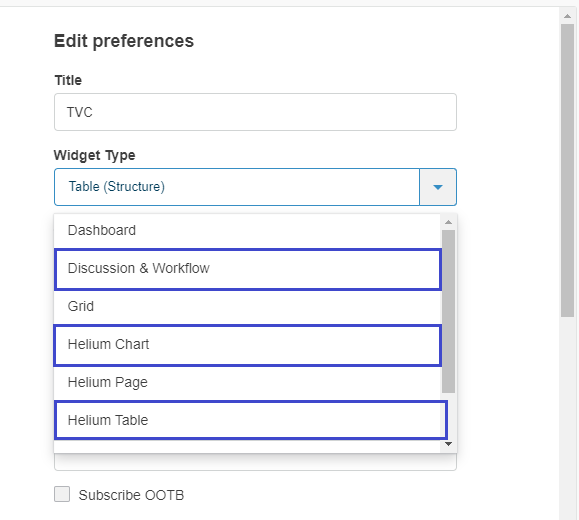
3.2. Publish-Subscribe data to/from OOTB widget:
Built-in OOTB publish/subscribe functionality can be reused to publish/subscribe data to/from OOTB widget like Product Structure Editor, Product Explorer, Requirements, etc. to tvcWidget. This can be done by selecting "Subscribe OOTB" checkbox in preference page of widget, On uncheck the "Subscribe OOTB" checkbox tvcWidget will stop publishing/receiveing the data to/from OOTB widget.