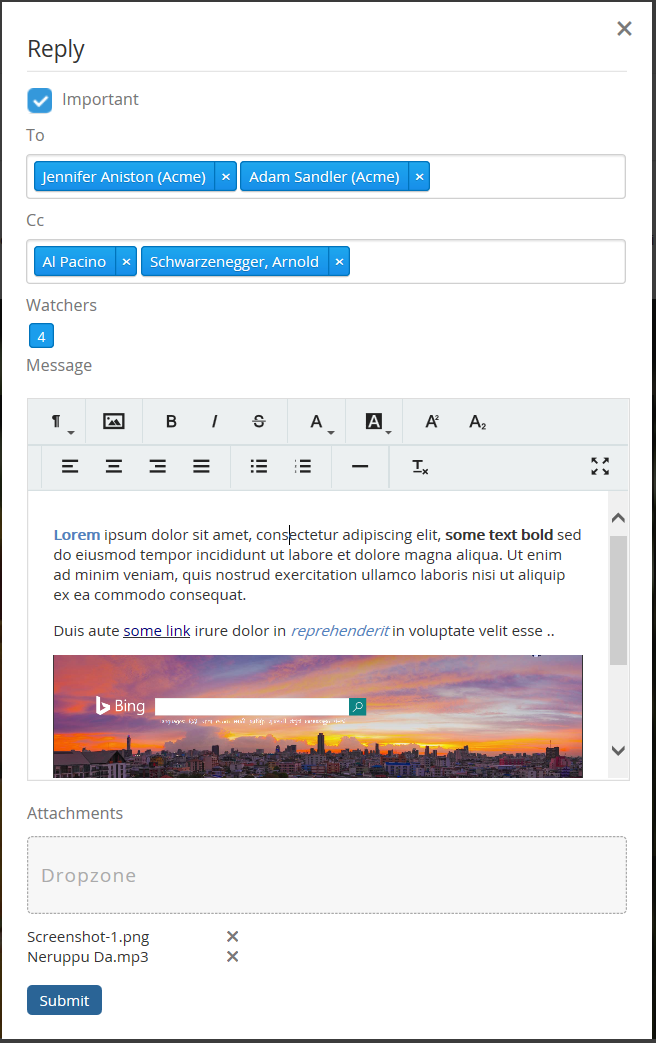
TVC 2016.2.0 Release Information
21 October 2016
- 1. Collaboration
- 1.1. Performance improvement related to collaboration relationships
- 1.2. Hide collaboration panel
- 1.3. Discussions Rich Text editor
- 1.4. Files from workflow context object
- 1.5. Inbox - Delete, Archive and Junk notifications
- 1.6. Recipients as "Cc"
- 1.7. Changes to the watcher concept
- 1.8. Configurable Default Panel Status for Discussions and Workflow
- 1.9. Filter in Workflow Inbox
- 2. Graphic Reporting
- 3. Mobile - Offline mode improvements
- 4. Report Generator
- 5. Wiki
1. Collaboration
1.1. Performance improvement related to collaboration relationships
Propagate connect/disconnect has now been removed from all collaboration relationships
1.2. Hide collaboration panel
Collaboration panel can now be completely hidden by configuration. Earlier it was only possible to disable it
1.3. Discussions Rich Text editor
The form used for creating and replying to discussions now has a setting to enable the usage of a "rich text editor". This allows users to do some basic formatting of the content. It also has support for uploading and inserting images into the content, either from disk or computer clipboard (experimental)
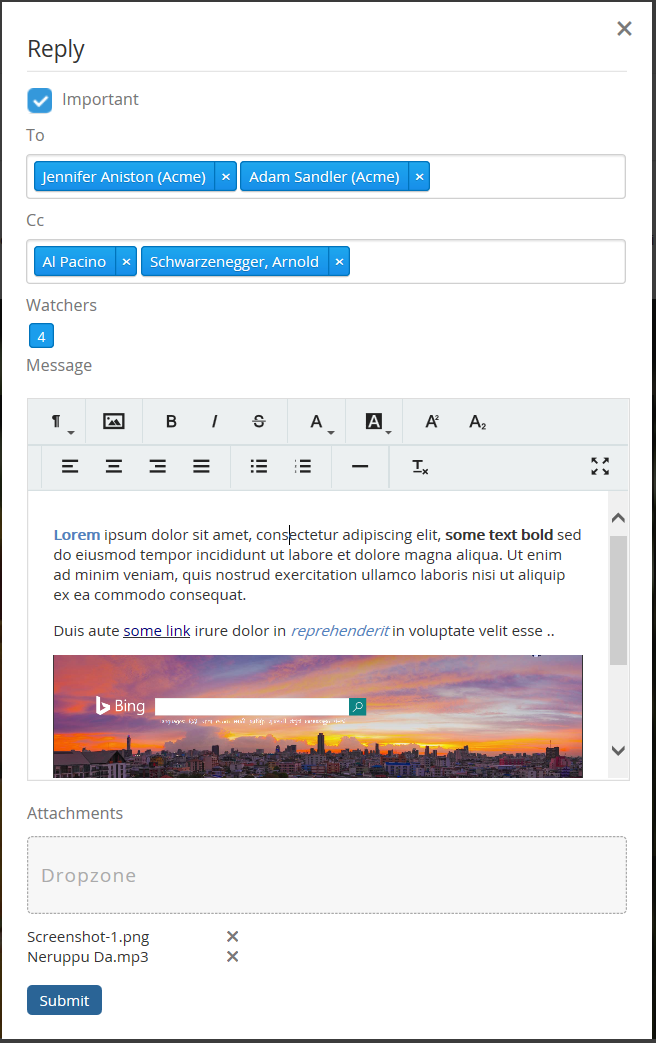
1.4. Files from workflow context object
All files from context object can now be rendered for workflows in both the inbox and the side panel. It requires TVC File Manager and will use the applet to enable all actions like checkout and checkin.
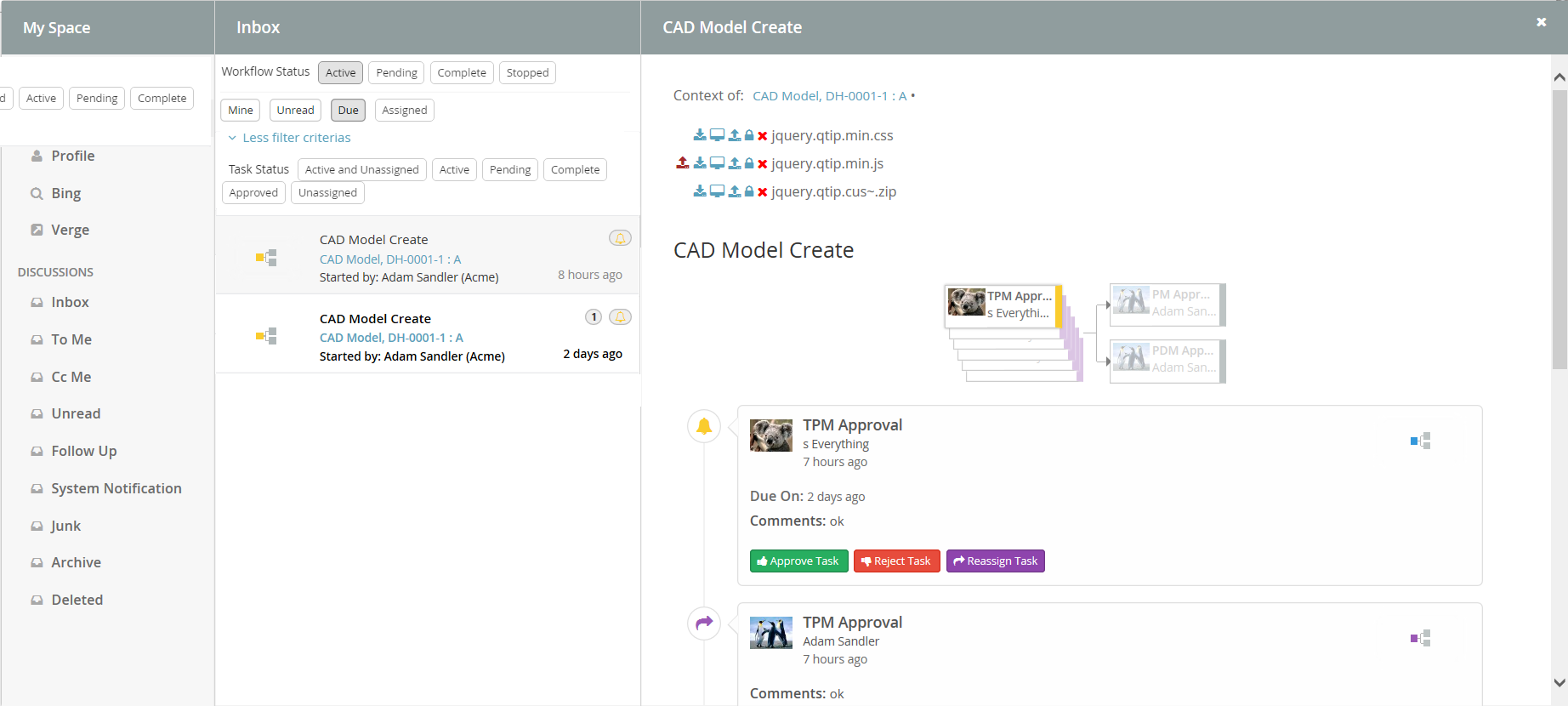
1.5. Inbox - Delete, Archive and Junk notifications
There are now inbox commands for deleting, archiving and marking notifications as junk. Corresponding inboxes can be enabled to find the notifications that above commands has been used on.
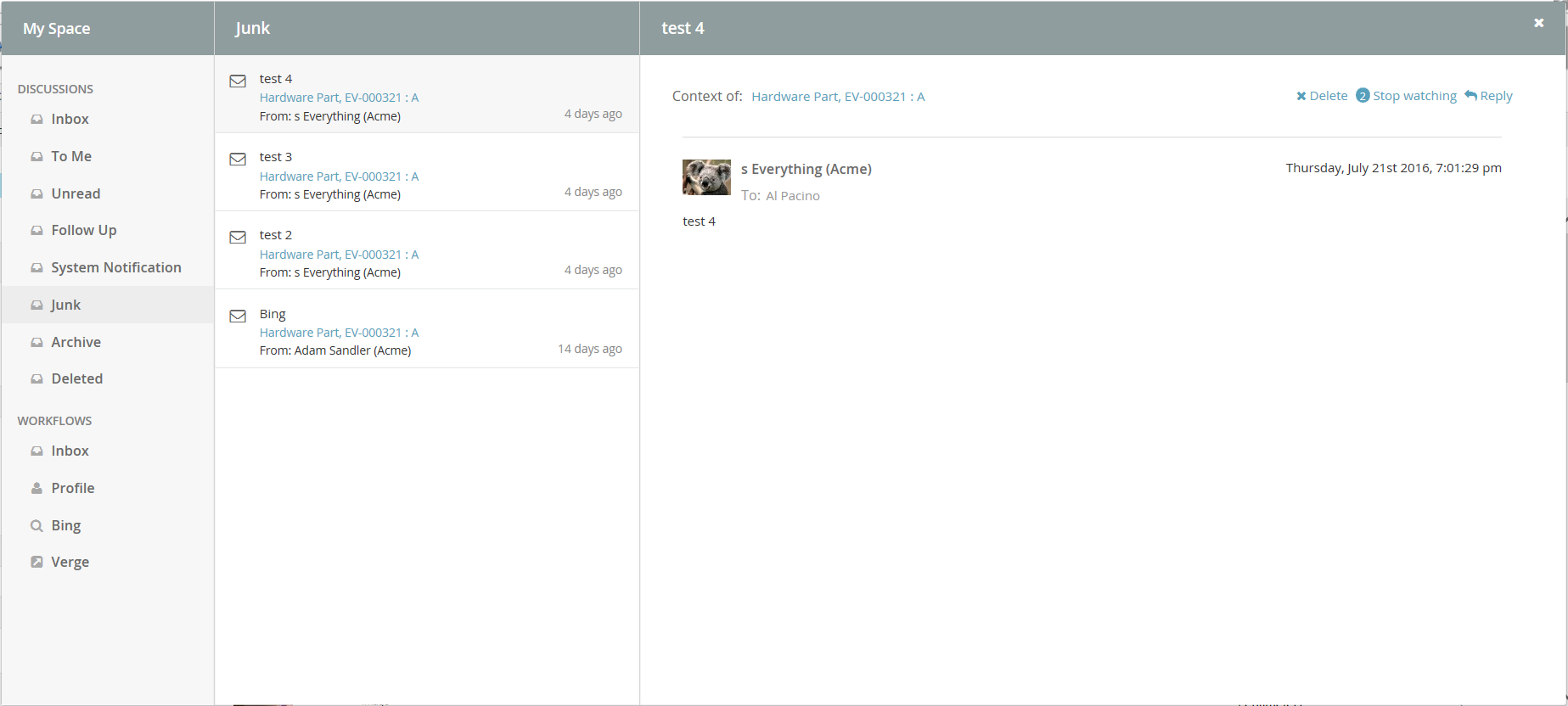
1.6. Recipients as "Cc"
A second recipient field "Cc" can now be enabled. The usage is the same as for emails.
1.7. Changes to the watcher concept
The watcher concept has been slightly changed. Notifications will no longer be removed from the inbox when doing "unwatch".
2. Graphic Reporting
2.1. Dashboard Search
Search can be enabled to make it possible for the user to specify which data to display in the dashboard. This makes it possible for the user to easily filter out the data of interest.
A standard search form is used to specify what the user is able to search on. For example, the user can specify the type of object, that the object must be in a certain state, is related to a specific ECO or some other criteria that be specified with a search form. Exalead is used the background to perform the search.
| This dashboard search requires Exalead. |
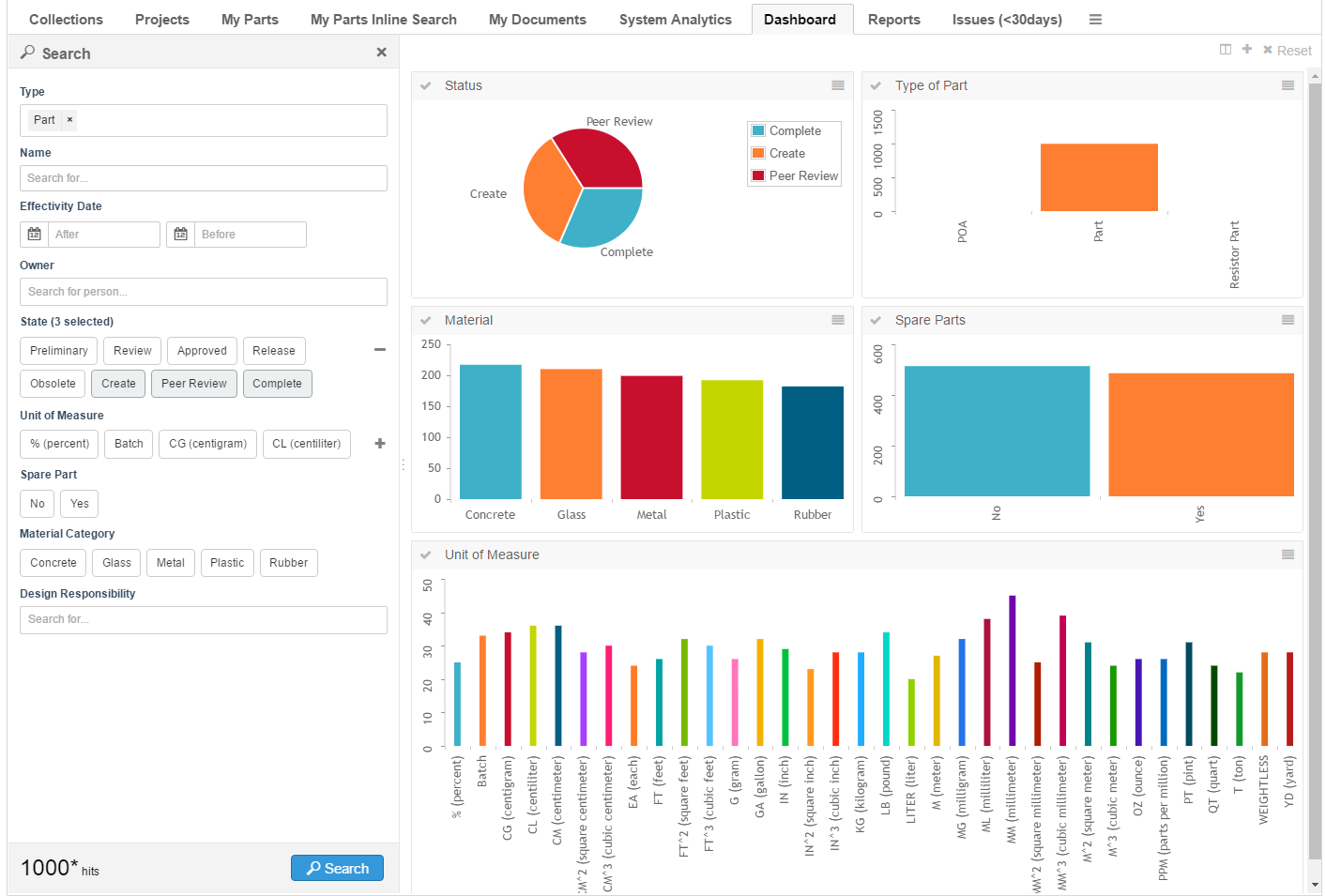
Search form configuration used in the above screen shot:
<?xml version="1.0" encoding="UTF-8"?>
<SearchFormConfig
xmlns="http://technia.com/TVC/SearchFormConfig"
xmlns:xsi="http://www.w3.org/2001/XMLSchema-instance"
xsi:schemaLocation="http://technia.com/TVC/SearchFormConfig http://products.technia.com/tvc/schema/latest/SearchFormConfig.xsd"
defaultLimit="1000">
<Fields>
<TypeField>
<DefaultValue>type_Part</DefaultValue>
<SearchableType>type_Part</SearchableType>
</TypeField>
<NameField />
<Field mapsTo="attribute_EffectivityDate">
<IndexField>PART_EFFECTIVITY_DATE</IndexField>
</Field>
<OwnerField />
<StateField>
<Policy name="policy_ECPart" />
<Policy name="policy_DevelopmentPart" defaultStates="Create" />
</StateField>
<Field mapsTo="attribute_UnitofMeasure">
<IndexField>UNIT_OF_MEASURE</IndexField>
</Field>
<Field mapsTo="attribute_SparePart">
<IndexField>SPARE_PART</IndexField>
</Field>
<Field mapsTo="attribute_MaterialCategory" editable="true">
<IndexField>MATERIAL_CATEGORY</IndexField>
</Field>
<Field multipleAllowed="true">
<Label>Design Responsibility</Label>
<IndexField>REL_DESIGN_RESPONSIBILITY</IndexField>
<AutoCompleteHandler>dataset</AutoCompleteHandler>
<AutoCompleteSettings>{
"handler" : {
"dataset" : "tvc:dataset:tvx:enc/Organizations.xml"
}
}</AutoCompleteSettings>
</Field>
</Fields>
</SearchFormConfig>Read more in the Graphic Reporting admin guide.
3. Mobile - Offline mode improvements
TVC Mobile now offers a better Offline experience.
3.1. Localization support
-
A customizable JSON file contains all strings necessary for the Offline Mode views
3.2. Handling related objects: CreateAndConnect & navigation
-
While filling in a form to create a new object offline, you can now also connect it to a related object upon upload.
-
Configurable option to check in attached files to a related object, rather than the current object itself
-
Already connected objects can also be navigated while offline