-Dtechnia.license=/path/to/my/licenseTVC 2011.1.0 Release Information
04 March 2011
1. General
1.1. License Handling
The license format has been changed as of this release. The reason for this change is that we will add license control to other software provided by Technia and the new format will allow this transition.
The license file is now called technia.license. The file should
preferably be stored within WEB-INF/classes as previous; however, it
can be stored in other places too. See below:
-
Define a system property called "technia.license" to the JVM running TVC. The value should be a directory where the technia.license file is placed. Example:
-
Within the classpath.
Typically this is WEB-INF/classes of your web-application; but could be some other path depending on your setup.
-
Same location as the tvc-core JAR file.
Typically WEB-INF/lib in a web-application.
-
The
home directoryof the user running the JVM process.
Whenever TVC is starting up, the license file will be searched using the order above.
| The TVC installer will by default put the license file within /WEB-INF/classes. |
1.2. JMX (Java Management Extensions)
TVC has now support for some administration through JMX.
You can use the standard JConsole as a client, or use the provided client that is part of the TVC installer. The standard JConsole application is a general purpose JMX client, while the TVC JMX client is designed for administration of TVC.
The purpose of using JMX to perform some administrative tasks is to make
it easier to administrate multiple application servers through a single
user interface. One example is to clear the TVC cache; instead of having
to log-in to each application server and run the Clear Cache command,
one can use the JMX administration client to perform a clear cache on
each application server through a one-click operation.
Below is a screenshot from the TVC JXM administration client.
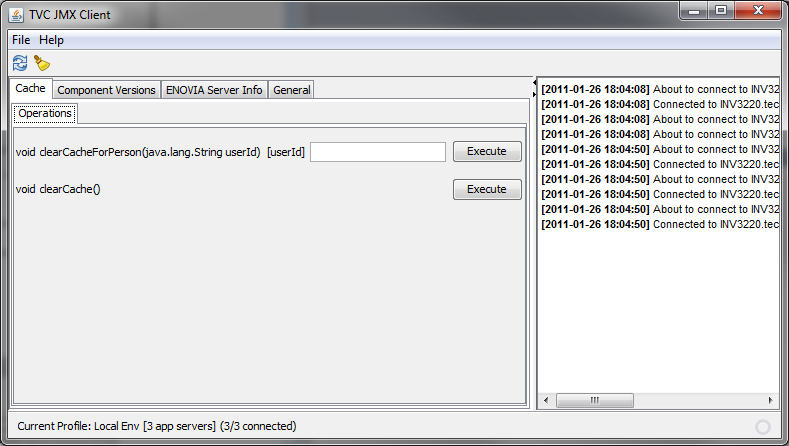
1.3. XML Resource Overloading
A resource could be overridden by putting a file with the same name and
folder structure under the tvc-ext folder instead of tvc below
WEB-INF:
WEB-INF/tvc-ext/
This might be useful when changing a resource shipped with TVC (or
another product). The example below will override the table called
tvc:table:sb:collection/CollectionTable.xml.
WEB-INF/tvc-ext/sb/collection/table/CollectionTable.xml
1.3.1. Override Referenced Table Column
If you have a table that is referring to a table column definition in a separate file, you can now override the referred column within your table.
For example, if you have this definition as a part of your table-definition:
<Column ref="tvc:tablecolumn/MyColumn.xml"/>You can override this column within the table as shown below:
<Column ref="tvc:tablecolumn/MyColumn.xml"> +
<Label>Overridden label</Label> +
</Column>2. Graphic Reporting
2.1. Dashboard – New Chart Types
The dashboard now contains a number of new chart types. These are listed in the table below.
| Chart API | Chart Type | ID | Example Output |
|---|---|---|---|
Open Flash Chart |
Pie Chart |
pie-ofc |
image::image4.png[image] |
Line Chart |
line-ofc |
image::image5.png[image] |
|
Bar Chart |
bar-ofc |
image::image6.png[image] |
|
Google Chart Tools |
Pie Chart |
pie-gvis |
image::image7.png[image] |
Line Chart |
line-gvis |
image::image8.png[image] |
|
Bar Chart |
bar-gvis |
image::image9.png[image] |
|
Column Chart |
column-gvis |
image::image10.png[image] |
2.1.1. Configuration Enhancement
Earlier, you had to specify a class name of the Data Provider being
used. You can still do so, but as of this release you can use the ID to
refer to a particular Data Provider. Example:
<Dashboard>
...
<Library>
...
<Chart id="reporter-pie">
...
<DataProvider>pie-ofc</DataProvider>
...3. Structure Browser
3.1. Drag and Drop Build Structure
A new feature for using drag and drop to build structures has been added.
This can be configured to be used from the clipboard and by performing a search.
3.1.1. From Search Result (Side Panel)
Build structure from search result is only possible to do when the search result is displayed within the side panel. The existing search configurations can be reused when displayed in the side panel, you will however need to create commands (or modify existing commands) to open the search dialog within the side panel instead. (See admin guide for further details).
When the result is displayed in the side panel, the user can drag one item using the drag-handle, or select several objects with the checkboxes and drag them into the main table.
When the drag operation is in progress, the row in the main table will be highlighted in green to visually indicate where the connections will be made.
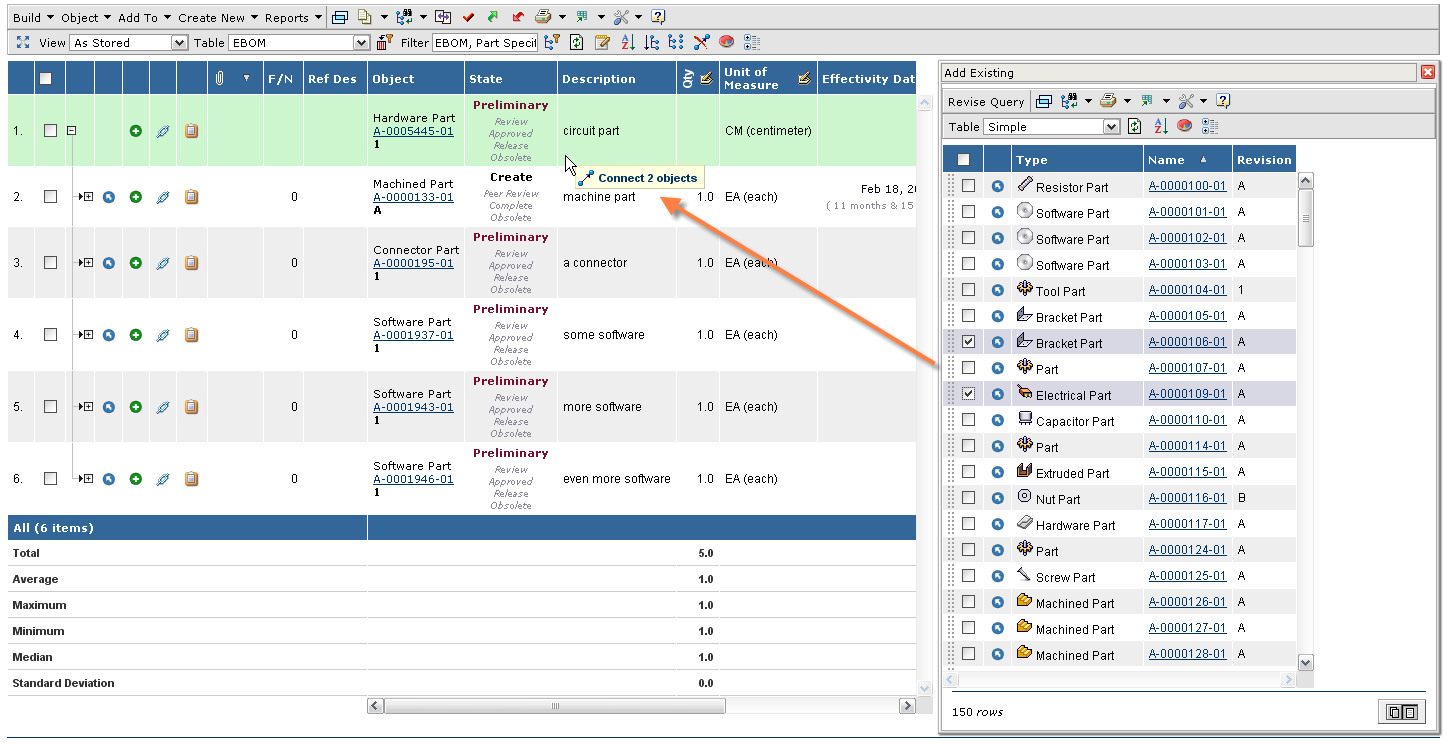
3.2. Pagination Behaviour
As of this release, the pagination settings will be tied to the current structure browser instance (assuming that a page configuration has been used to configure the current instance), instead of being a global preference that affects all structure browser instances.
It is also possible for an administrator to override the user settings by providing pagination settings within the parameters section of the page-configuration. You will be able to specify:
-
Pagination Size
-
Pagination On / Off
-
Pagination Threshold (the threshold that specifies how many rows the structure browser instance can contain in order to allow performing paginate off). Note that setting the pagination threshold to a very high value will result in performance degradation, both at the server but also on the client due to the amount of data that might be shown. Earlier, you could only control this setting globally (affecting all structure browser instances).
Example:
<PageConfig>
...
<Parameters>
<Parameter name="paginationSize" value="25"/>
<Parameter name="paginationOn" value="true"/>
<Parameter name="paginationThreshold" value="100"/>
</Parameters>
...
</PageConfig>
This example will force _25_ items to be shown initially with pagination
set to _on_. The threshold will be _100_ items.
SVG Rendering
~~~~~~~~~~~~~
When using the SVG rendering capabilities, you can now embed non
scalable images (such as PNG images) within the generated SVG.
Forms
~~~~~
Some minor improvements for the form feature have been added:
* Configuration option that specifies to _not_ sort the range values on
an attribute
** Default is that the range values are sorted
* Labels support using string resource key’s.
Classification Field
^^^^^^^^^^^^^^^^^^^^
A new form field type, ClassificationField, has been added. It is used
to display or edit a classification from Library Central. It can be
configured to dynamically populate the form with attribute fields
relevant for the selected classification.
image::image12.png[image]
image::image13.png[image]
**NOTE**: This feature requires Library Central.
File Manager / Office Integration
---------------------------------
Drop Zone on Mac-OSX and Linux
~~~~~~~~~~~~~~~~~~~~~~~~~~~~~~
Support for Drop Zone on Mac OSX and Linux has been enabled.
Note that the Drop Zone is only supported on SUN JRE’s, and not on
OpenJDK (which often is the default JDK on many Linux environments).
Download for View – Temporary Directory
~~~~~~~~~~~~~~~~~~~~~~~~~~~~~~~~~~~~~~~
An option has been added in the file manager allowing the user to
configure that files downloaded for view should be kept in a temporary
directory. This feature is required to support the use case when the
user is working on one document, and want to open an earlier version of
the same document.
Reason for Change – When using Drop Zone
~~~~~~~~~~~~~~~~~~~~~~~~~~~~~~~~~~~~~~~~
When using the drop zone and the user drops multiple files, the reason
for change dialog will only appear one time.
*NOTE:* This behaviour only applies to when the configuration is setup
to checkin the dropped files into one document and not when the drop
zone has been configured to create one document object per file being
dropped.
== Report Generator
Macro’s
~~~~~~~
The conversion properties that accept using macros can now contain
arbitrary select statements that are resolved against the object, which
the report is created against.
Earlier, you could only use a set of static macros.
Example:
file.prefix=BOMReport_$\{type}_$\{attribute[attribute_ID]}
== Personal Browser
File Access
~~~~~~~~~~~
In earlier versions of the personal browser, an exception was thrown
during checkout if the user creating the personal browser didn’t have
check out access to an object.
This behavior has been changed, and as of this release, the files will
just be ignored for those objects.
== File Manager / Office Integration
JRE 1.6.0_24
~~~~~~~~~~~~
The latest version of the JRE (1.6.0_24) seems to have introduced some
bugs that results in that the File Manager application sometimes doesn’t
load correctly. The user needs to close the browser and re-try logging
in again.
If you have this version installed, you can download the previous
version from this URL:
*http://java.sun.com/products/archive/j2se/6u23/index.html *
Firefox 3.6.14
~~~~~~~~~~~~~~
A problem has been detected in Firefox 3.6.14 when used together with
Java plugin.
See this URL for more info:
*https://support.mozilla.com/en-US/kb/pogo-and-other-java-pages-dont-work*