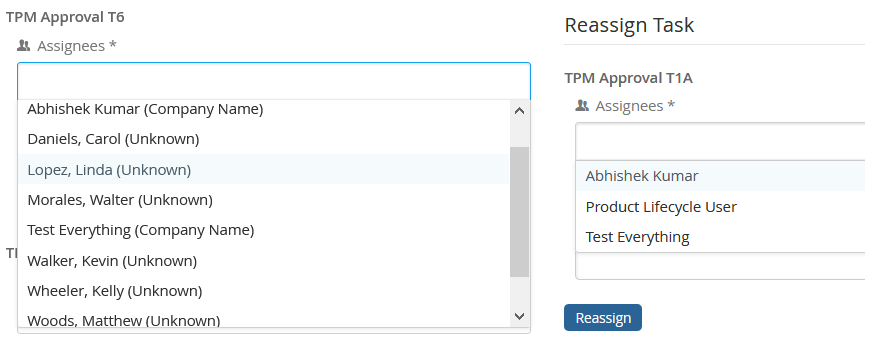<Form>
...
<ConnectField>
...
<DisplayExpression>description</DisplayExpression>
...
</ConnectField>
</Form>TVC 2019.5.0 Release Information
08 November 2019
1. Structure Browser
1.1. Forms
1.1.1. Display Expression in ConnectField
It is now possible to define a display expression for the connected object on ConnectField in the structure browser form. It can be configured as below -
If no display expression is configured, it will continue to show connected object name by default.
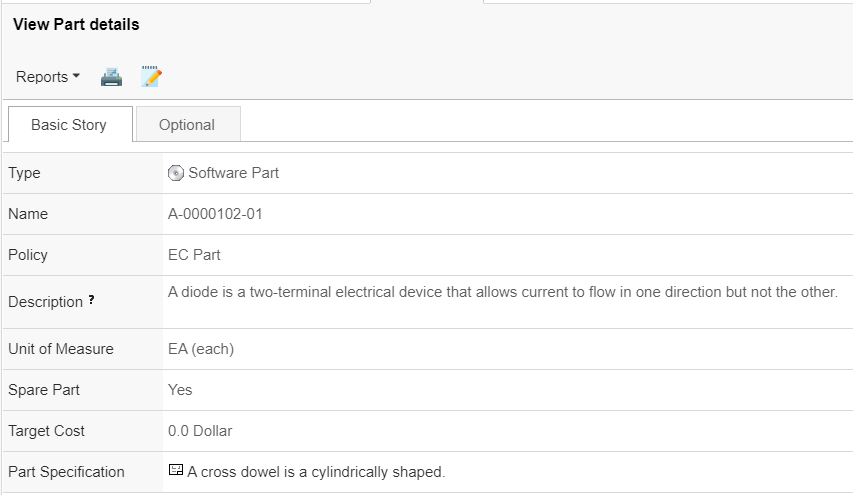
1.2. New Search Experience
1.2.1. Search With Action
searchWithActions can be used to search and perform custom logics on searched objects, using custom javascript function. searchWithActions keeps searchform open on left side and search results are displayed in right side allowing easy refinement of search results. The search result can be fetched from Exalead also.
This feature can be initiated in the following ways:
-
Context menu of the table
-
Command in toolbar
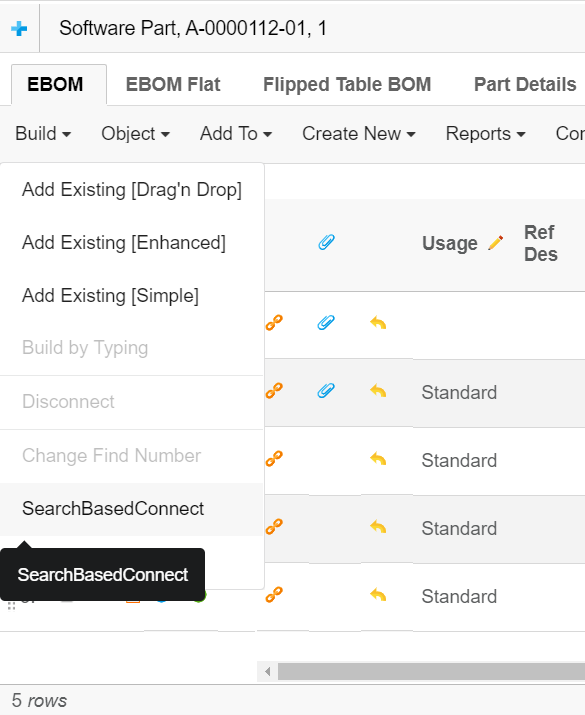
Configuration
The new search with action is launched from command. The URL for new search with action is shown below:
${ROOT_DIR}/tvc-action/searchWithActions
This URL supports following parameters:
Parameters
| Parameter | Description | Required | Example |
|---|---|---|---|
searchConfig |
Name of the search configuration. It is used to configure behaviour of the search. For more details visit here |
Yes |
|
pageConfig |
Name of the page configuration. A page configuration is used to configure behaviour of the Structure Browser. For more details visit here |
Yes |
|
onSubmitJSFunction |
Can be used to declare custom JavaScript code that is used to perform action on submit button |
Yes |
|
onCancelJSFunction |
Can be used to declare custom JavaScript code that is used to perform action on cancel button |
Yes |
|
submitLabel |
Defines label for submit button, by default it will show Submit. |
|
|
cancelLabel |
Defines label for cancel button, by default it will show Cancel |
|
Example Configuration
<Command>
<Label>SearchWithActions</Label>
<URL action="searchWithActions" submit="true" target="popup" submitOID="true">
<Param name="searchConfig" value ="tvc:searchv2:tvx:common/SearchV2Config.xml"/>
<Param name="pageConfig" value="tvc:pageconfig:tvx:misc/MyParts.xml"/>
<Param name="onSubmitJSFunction" value="javascript:var o=parent.frames['tableContentFrame'].tvcGetSelectedSelections(); top.close();"/>
<Param name="onCancelJSFunction" value="javascript:top.close();"/>
<Param name="submitLabel" value="tvc.structurebrowser.button.submit"/>
<Param name="cancelLabel" value="tvc.structurebrowser.button.cancel"/>
</URL>
</Command>1.2.2. Search And Connect
Action searchAndConnect can be used to search and connect objects from search results to one or more objects in table.
searchAndConnect keeps searchform open in the left side and displays results in the right side, allowing easy refinement of search results.
In this Exalead based search is also possible.
This feature can be initiated in the following ways:
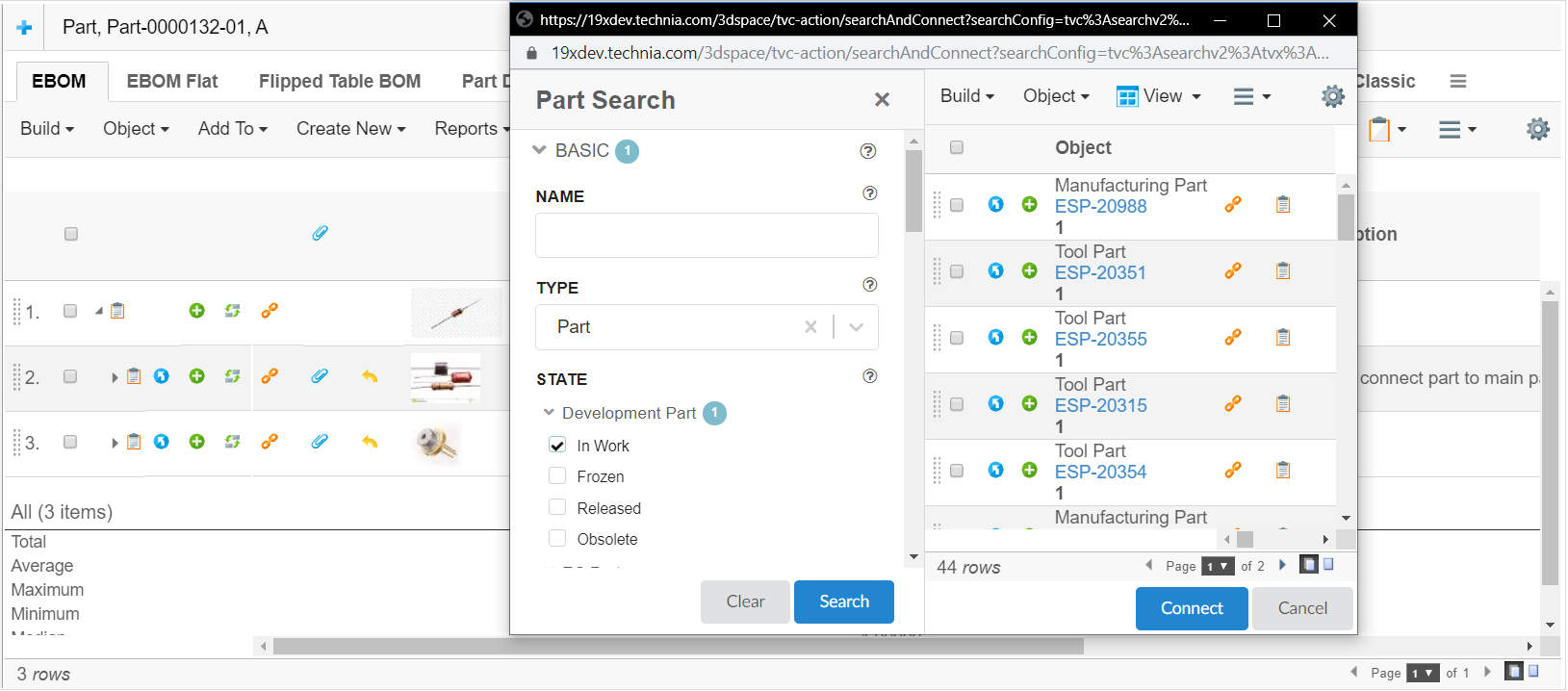
Configuration
The new search based connect is launched from command. The URL for new search based connect command is shown below:
${ROOT_DIR}/tvc-action/searchAndConnect
This URL supports following parameters:
Parameters
| Parameter | Description | Required | Example |
|---|---|---|---|
searchConfig |
Name of the search configuration. It is used to configure behaviour of the search. For more details visit here |
Yes |
|
pageConfig |
Name of the page configuration. A page configuration is used to configure behaviour of the Structure Browser. For more details visit here |
Yes |
|
relationship |
The relationship to connect with object |
yes |
|
direction |
The default direction when connecting objects (i.e., from or to) |
Yes |
|
| The target location of the command must be popup. |
Example Configuration
<Command>
<Label>SearchAndConnect</Label>
<URL action="searchAndConnect" submit="true" target="popup" submitOID="true">
<Param name="searchConfig" value ="tvc:searchv2:tvx:common/SearchV2Config.xml"/>
<Param name="pageConfig" value="tvc:pageconfig:tvx:misc/MyParts.xml" />
<Param name="relationship" value="EBOM" />
<Param name="direction" value="from" />
</URL>
</Command>2. 3DDashboard
2.1. Support for search
All widgets in TVC now support the 3D Dashboard search.
Table data in the widgets can now be filtered in based on search in the current dashboard.
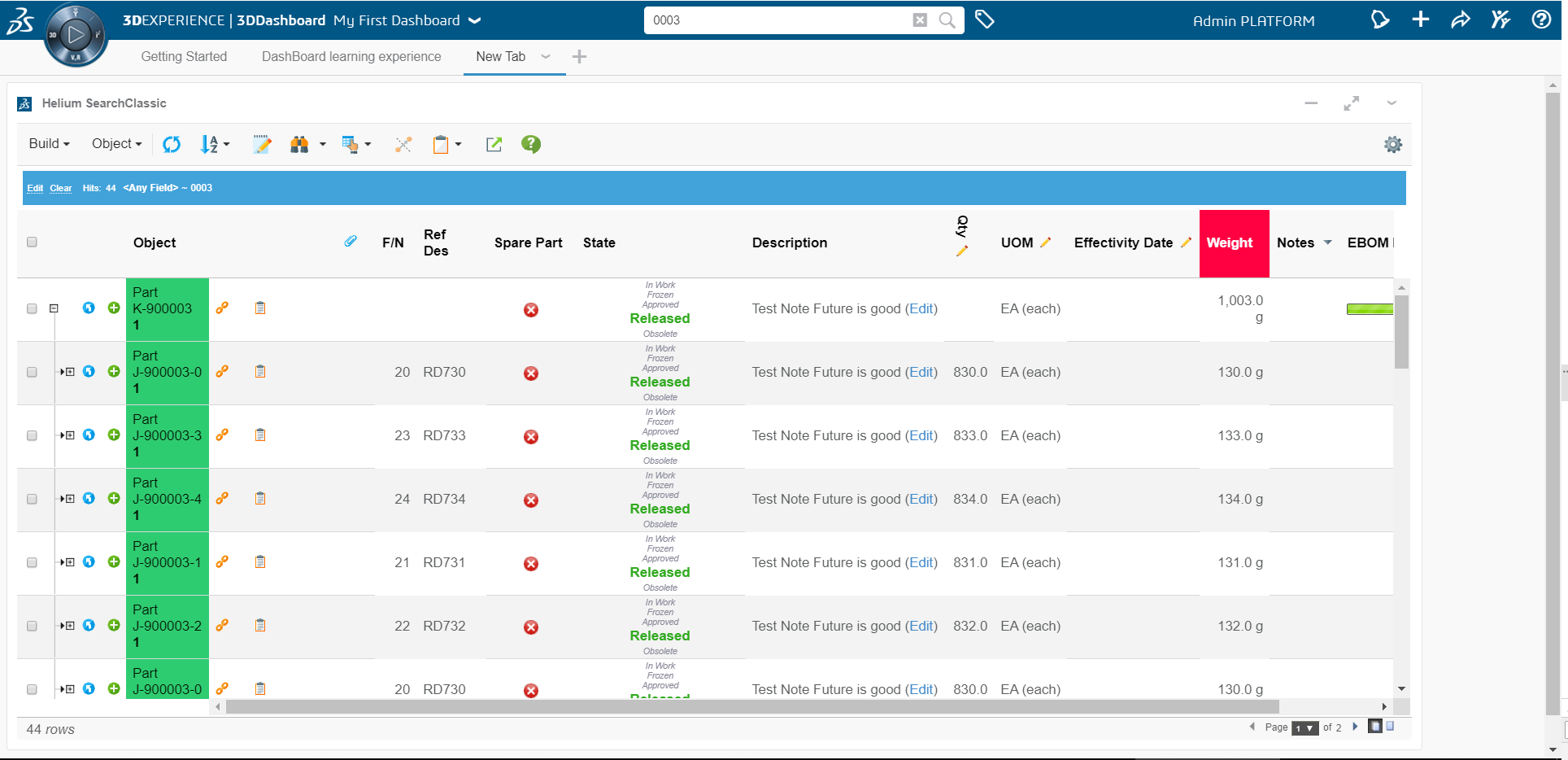
2.2. Support for 6WTags filtering
Once table data is loaded in a widget all visible columns get added into preferences.
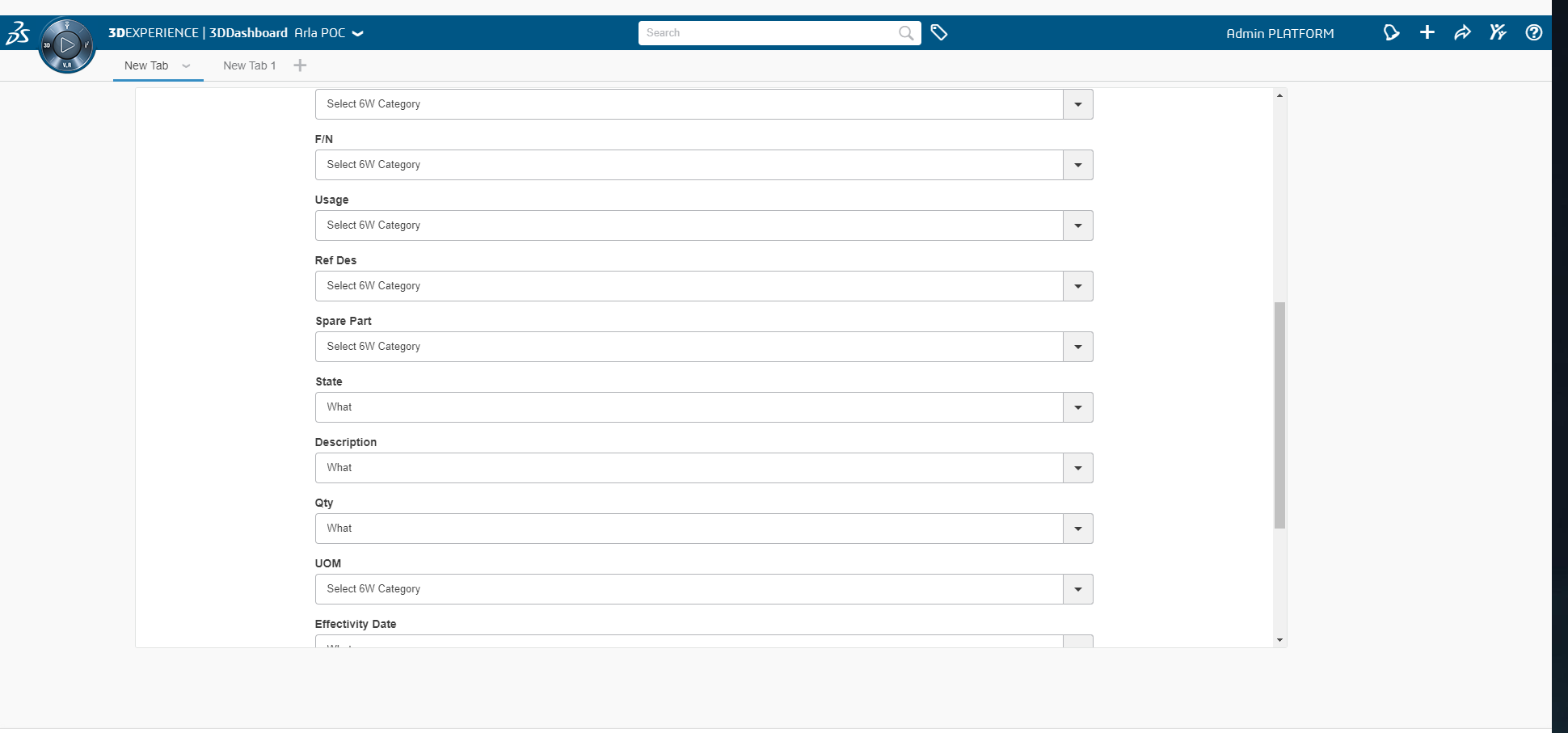
User can select the column and its category from preferences which needs to be shown under 6WTags.

Table data in the widgets can now be filtered on the basis of selected tag.
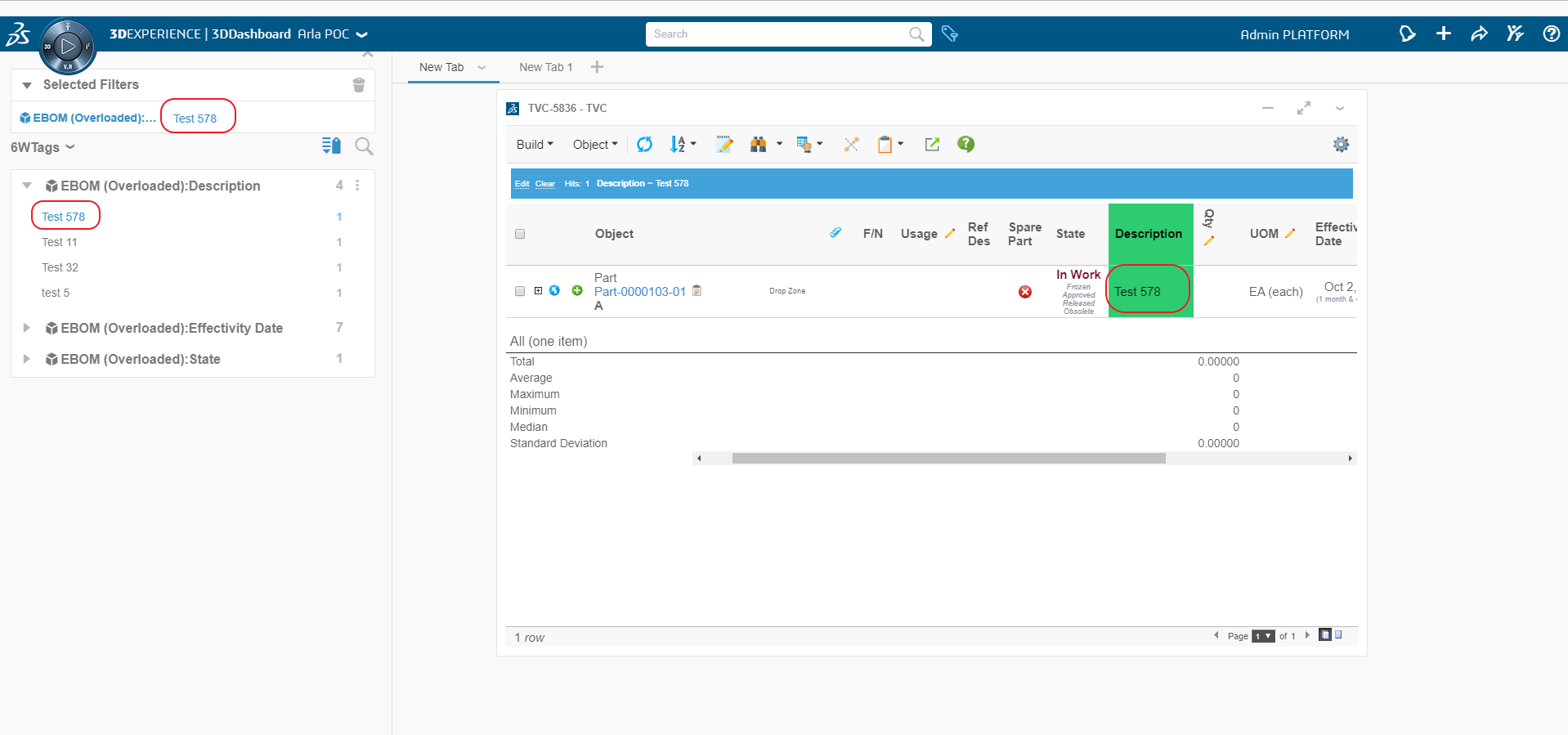
| Changing Table/View/Pagination etc.. from TVC menus is not supported yet. |
3. Collaboration
3.1. Elasticsearch™
It is now possible to use Elasticsearch as an indexing engine (version 7.1.1 or higher) for indexing collaboration objects. It is enabled only for discussion at the moment and not for workflows. It can be configured as below -
tvc.collaboration.providerClass=elastic
Or
tvc.collaboration.providerClass=config tvc.collaboration.discussion.mode=elastic
Read more here